
DayZ is a survival open-world video game. In the early years of the game, the optimization was terrible. In DayZ, although there has been no optimization problem lately, some players experience low FPS, stuttering, fps drop, spikes, freezing, lagging, or high ping issues. So I created the guide to boost your performance in DayZ.
There are 18 ways to improve your performance in DayZ.
System Requirements for Running DayZ
| Minimum System Requirements | Recommended System Requirements | |
| CPU | Intel Core i5-4430 | Intel Core i5-6600K or AMD R5 1600X |
| GPU | NVIDIA GeForce GTX 760 or AMD R9 270X | NVIDIA GeForce GTX 1060 or AMD RX 580 |
| DirectX | DirectX 11 | DirectX 11 |
| RAM | 8 GB RAM | 12 GB RAM |
| Storage | 16 GB available space | 25 GB available space |
| OS | Windows 7/8.1 64-bit | Windows 10 64-bit |
1) Best Graphics Settings for DayZ
You can skip this step if you don’t want to change graphics settings. These High Performance graphics settings are for PCs which close to the minimum system requirements.
If you have a good PC, you can increase the settings slightly.
Go to in-game graphics options and make sure the settings are as follows.
Options > Video
| High Performance | Performance | |
| Quality | Custom | Custom |
| Display Mode | Fullscreen | Fullscreen |
| V-Sync | Disabled | Disabled |
| Object Detail | Poor | High or Medium |
| Terrain Detail | Poor | Medium |
| Texture Detail | Poor | High or Medium |
| Shadow Detail | Poor | Low |
| Texture Filtering | Low | Low |
| Terrain Surface Detail | Low | Medium |
| Postprocess Antialiasing | Low | Low |
| Hardware Antialiasing | Disabled | Low |
| Foliage Smoothing | Disabled | Disabled |
| Ambient Occlusion | Disabled | Medium |
| Postprocess Quality | Low | Medium |
Apply changes and exit the game.
2) Steam Launch Options
- Go to the list of games in the Steam library.
- Right-click the DayZ and click the Properties.
- Click the Set Launch Options in the General tab.
- Type or paste the following commands into the box in the incoming window.
-USEALLAVAILABLECORES -high -nosplash -noPauseIf you want more FPS, you can add two more parameters.
-cpuCount=4 and -exThreads=8You can add these two codes, but the numbers vary depending on your CPU. Go to the task manager (CTRL+ALT+DELETE) to find out which numbers to enter. In the Performance tab, select CPU.
The cores value is your cpuCount number.
Logical processors value is your exThreads number.
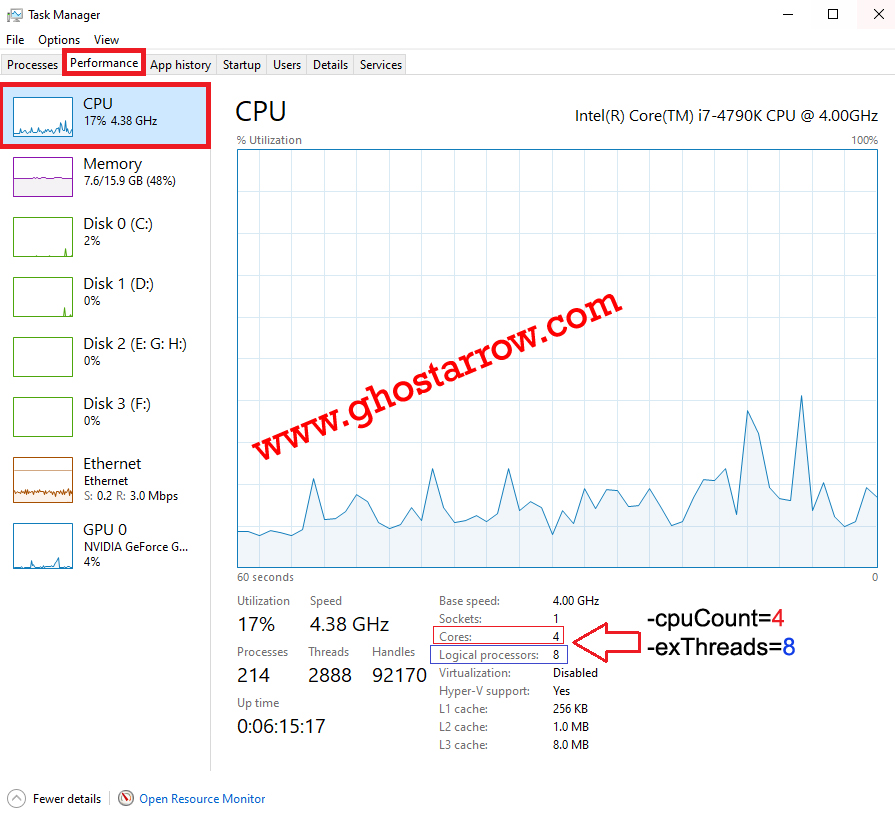
According to the information here, my code was:
-USEALLAVAILABLECORES -high -nosplash -noPause -cpuCount=4 -exThreads=83) Update Your Graphics Drivers
It would be best if you kept your computer’s graphics drivers updated.
People who have an NVIDIA graphics card can download and install their new drivers here.
People who have an AMD graphics card can download and install their new drivers here.
4) NVIDIA Control Panel Settings
- Open NVIDIA Control Panel
- Go to the Adjust image settings with preview tab.
- Click the “Use my preference emphasizing“ (If you have a mid&high end pc, Let the 3D application decide)
- Put the bar in Performance mode.
- Apply

- Click the Manage 3D settings
- Click the Program Settings
- Click the Add
- Select the DayZ from the list, then click on the “Add Selected Program” button.
- After, make the following settings
Power management mode: Prefer maximum performance
Vertical sync: Off
Virtual Reality pre-rendered frames: 1 - If you have a notebook, make sure you have selected the “High-performance NVIDIA processor” on preferred graphics processor.

- Apply and close the NVIDIA Control Panel.
The effect of the “Power management mode” setting differs between GPUs. If these settings made your FPS worse, just set the “Power management mode” to “Optimal power“. After that, it will increase. You can test it.
5) AMD Radeon Settings
- Open the AMD Radeon Settings window.
- Click on the Gaming tab.
- Then click on Global Settings.
- Go to the Anti-aliasing mode, choose Override application settings.
- Click on the Anti-aliasing level, so make sure you have selected the 2X
- Go to the Anisotropic Filtering Mode and turn it on.
- Then, click on the Anisotropic Filtering Level, so make sure you have selected the 2X.
- Click on the Texture Filtering Quality and select the Performance.
- Now, click on the Wait for Vertical Refresh and select the Always off.
- Click on the Tessellation Mode and select the Override application settings.
- Finally, click on the Maximum Tessellation Level and select the 32x or lower.

6) Intelligent Standby List Cleaner
The “Intelligent standby list cleaner” application will monitor and clear the memory standby list when it is > 1000mb (1gb). It will help players to fix stutters in games.
- Download the Intelligent standby list cleaner
- Run the 7-zip file.
- Extract to a folder.
- Go to the that folder.
- Run the “Intelligent standby list cleaner ISLC” application.
- Check the “Start ISLC minimized and auto-Start monitoring”
- Also, check the “Launch ISLC on user logon”
- Now, click on the Start button
- Minimize

7) Full-screen Optimizations & High DPI in Windows 10

- Go to the folder where the game is installed.
(Steam Library > Right-click on DayZ > Properties > LOCAL FILES > BROWSE LOCAL FILES) - Right-click on DayZ_x64.exe
- Hit the Properties
- Tick “Disable full-screen optimizations” on the Compatibility tab.
- After that, click on the “Change high DPI settings” button.
- Under the “High DPI scaling override” section, tick the “Override high DPI scaling behavior“
- Use the “Scaling performed by:” drop-down menu and select the “Application”
- Click on the OK and again OK.

8) Power Options
If the CPU cooler is not enough, you can skip this setting. Processor temperature may increase by 5-6 degrees.
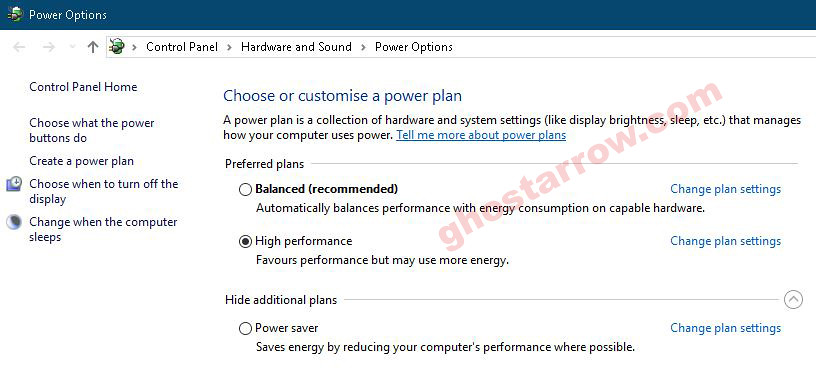
- Right-click the Windows icon on the bottom left.
- Click the Power Options
- Click the Additional power settings
- Select the High performance on the Preferred plans tab.
- After, click the Change plan settings link next to High performance.
- Tap on the Change advanced power settings
- Find Processor power management in the incoming list, click the + icon on the left side.
- Set Minimum processor state and Maximum processor state to 100%
- Click on the OK
9) Game Mode
- To turn off Windows 10 game mode, click the Start icon to bring up the Start menu. Then open the Settings.
- Click the Gaming
- On the Game Bar tab, set the “Record game clips, screenshots and broadcast using Game bar” to Off.
- On the Captures tab, set the “Record in the background while I’m playing a game” to Off.
- On the Game Mode tab, set the “Game Mode” to Off.
If you are using an older version of Windows 10, you may not see the Game Mode settings. In this case, you can configure the settings directly in the Registry.
- Press the Windows logo key and R key simultaneously on your keyboard.
- Type regedit
- Press the Enter key.
- The Registry Editor will open. In the left panel, Navigate to HKEY_CURRENT_USER\Software\Microsoft\GameBar
- Right-click inside the panel and select New
- Click on the DWORD (32-bit) Value

- Rename the New Key to AllowAutoGameMode
- Right-click on the AllowAutoGameMode
- Select the Modify…
- Set the “Value data” to 0
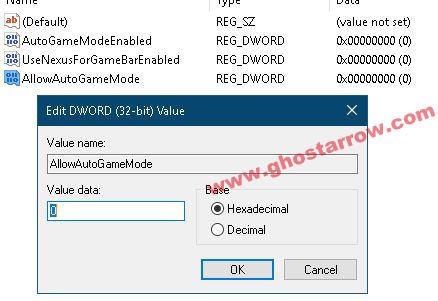
- Click on the OK button.
- Close the Registry Editor.
- Restart your PC.
10) Windows Performance Options
- Type performance in the search section of Windows, click to Adjust the appearance and performance of Windows from the results.
- Select the Adjust for best performance from the options in the Performance Options window that opens.
- Click OK

11) Cleaning Temporary Files
- Simultaneously press the Windows logo and R keys.
- Type %temp%
- Press Enter key.
- Delete everything in the Temp folder that opens. You can skip undeleted.
- Again, Simultaneously press the Windows logo and R keys.
- Type temp
- Press Enter key.
- Delete everything in the folder that opens.
- Again, Simultaneously press the Windows logo and R keys.
- Type prefetch
- Press Enter key.
- Delete everything in the Prefetch folder that opens.
Finally, empty the Recycle Bin.
12) SSD
If you have a Solid-State Drive, I recommend that you install the game on the SSD or move the game files to the SSD.
13) Optimize Your Discord
If you are using Discord, disable the Hardware Acceleration and in-game overlay.
- Open Discord
- Go to the User Settings
- Then, go to the Appearance tab.
- Uncheck the Hardware Acceleration.

- Go to the Overlay on App Settings tab.
- Make sure unchecked the “Enable in-game overlay”
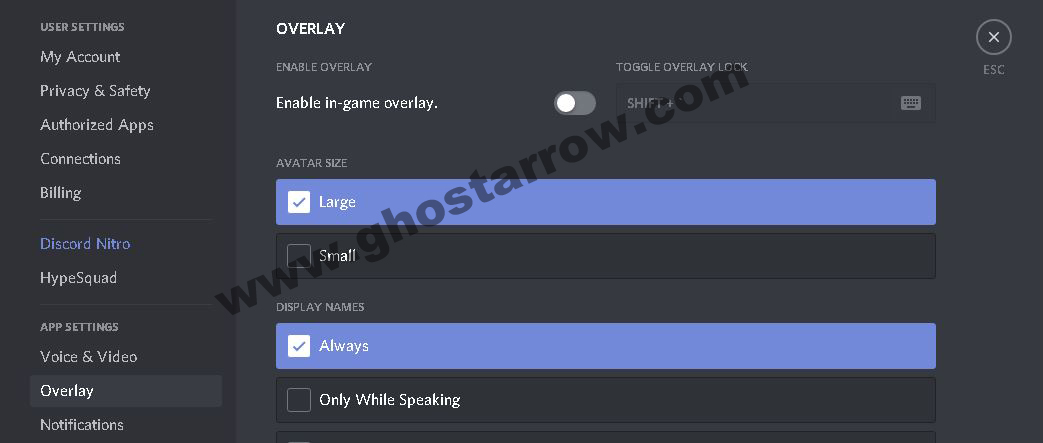
14) Optimize Your Google Chrome
If you’re using Google Chrome, you’ll need to make this setting.
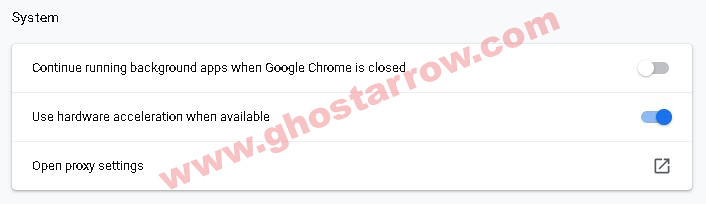
- Go to settings page in Chrome
- Click the Advanced
- Go to the System tab
- Finally, uncheck the “Continue running background apps when Google Chrome is closed”
15) Background Processes
You should close all unnecessary applications, such as Chrome, Spotify, OneDrive. Also, if the Discord is idle, you should quit Discord.
Also, you can use the CCleaner to go through your startup and scheduled tasks and disable everything that you consider unnecessary.
And also, you should disable your Firewall/Antivirus while playing DayZ, such as Eset, Avast, BitDefender, AVG, Acronis Active Protection, etc. Or add your DayZ directory in the exceptions list in your antivirus software.
16) Increase The Priority
You need to adjust this setting every time you enter the game.
- Launch the game.
- Simultaneously press the ALT and TAB keys to minimize the game.
- Open the Task Manager
- Click on Details Tab
- In the list, find the DayZ_x64.exe
- Right-click on DayZ_x64.exe application and Set priority to High.
If you are facing a stuttering issue in the game after doing this, don’t do the High priority setting. Set it to Normal.
17) CPU Limiter – Fix Freezing & Stuttering
If the CPU usage is around 100% while playing DayZ and you experience freezing/stuttering issues, you can limit your CPU. Also, if you apply this setting, you can skip the previous method.
- Download and install the Process Lasso
- Run the Process Lasso application.
- Launch the DayZ.
- Go to the Process Lasso app and find the DayZ_x64.exe in “All processes” list.
- Right-click on the DayZ_x64.exe and select the CPU Limiter

- Set the “When CPU use is” to 98
- Set the “Reduce by this many CPU cores” to 1
- Below the “Reduce by this many CPU cores”, set the “For a period of” to 1
- Click on the Add Rule button.
- Finally click OK button and play the game.

18) Reduce Ping and Fix Lag
- Go to the ExitLag page
- Click on the “FREE 3 DAYS TRIAL” button.
- Create an account.
- Verify the Email
- Download and install the ExitLag.
- Launch the ExitLag.
- Search the DayZ in the ExitLag app.
- Select the DayZ
- Select a game region
- Click on the APPLY ROUTES button.
- Play the game.
For example, if you live in the Americas and want to play with a friend in Europe, you will experience a lot of lag in the game because the ping will be too high. In this case, you can use the ExitLag. In the ExitLag, you can select a game region closest to joining the server.


Thanks for all the help! It helped the far objects render in clearer and faster but now the closer objects such as trees are taking longer to render in than the further ones. It's as if they are somewhat transparent but not defined until I reach a closer distance and then they take shape. Is there a way to fix this without sacrificing the far objects?
I went up for about 20 fps. nice,
As a thank you, I took my adblocker off..
Thanks for posting this. I play on a laptop (Lenovo T490S) and I was getting 7fps but thanks to your guide I get a huge boost! I now have 15fps (when in wide open fields) and 9fps when in the city. Thanks! (I'm not joking, its that bad.)
woowdude RESPECT for patience!I have rtx3090 and in4k runs perfect. ok am joking ihave really gtx1650super and am able to play 60-80 fps on high in 1440p only ao is medium and shadows on low. when i set all to low i get 120-160fps. but i have lg nanocellPA759 55'' and in game mode is ver low input lag, experience is very smooth. iprefer play on big screens because you can see a lot more and even small objects from great distance are highly visible i can easly see ppl from far away before they will be aware of me.
I didn't het the massive uptick as the others but I did go up from 20 and below to 80 and above. Good enough for me on my 10 year old laptop.. BTW, I didn't install the download files. I may try that next. Thanks for your help.
went from 20 to 150 thank you so much
thanks,i followed your guide except installing those programs on my pc,
but even that way i got an anormous amount of fps going up
from abt 100 and below,to abt 150-140.
completely different now.
amd ryzen 7,16 gigs RAM,nvidia 2070 super.