
As the ultimate action RPG, Diablo IV immerses players in an intense battle against unending evil with its atmospheric dungeons, legendary loot, and countless abilities to master. However, just like any other video game, players may occasionally face performance issues. Among these, encountering the "Dx12 Not Supported by GPU. This game requires a Dx12 capable GPU" error in Diablo 4 can be particularly frustrating, especially when you know that your GPU supports DirectX 12. Such an error can hamper your heroic adventures through the vast, dangerous world of Sanctuary.
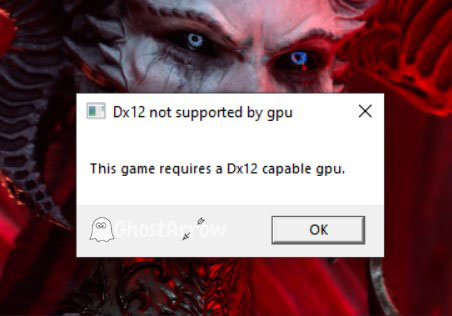
In this guide, we will walk you through various solutions to address this common Dx12 error, allowing you to get back to your Diablo 4 quests quickly.
Best Ways to Fix Dx12 Not Supported by GPU Error in Diablo 4
Several factors can lead to the Dx12 Not Supported by GPU error in Diablo 4. Some reasons include outdated GPU drivers, an outmoded Windows OS, or an ancient BIOS/UEFI.
The good news is, there are several methods to rectify these issues, which we will go through in detail. Solutions range from manually downloading the latest driver to updating your Windows OS and BIOS/UEFI. Let's explore these solutions further.
Download the Latest Graphics Driver Manually
In many instances, the Dx12 Not Supported by GPU error in Diablo 4 can be resolved by manually downloading and installing the latest GPU driver. Follow these steps to do so:
- First, you need to download Display Driver Uninstaller (DDU) from the official website. DDU allows you to completely remove the old GPU driver from your system, creating a clean slate for the new one.
- Then, visit the GPU manufacturer's official website and download the latest driver for your graphics card model. Remember, this game requires a Dx12 capable GPU, so make sure the driver supports Dx12.
- Next, disconnect your system from the internet. This step prevents Windows from automatically installing its version of the GPU driver.
- Run DDU and select your graphics card from the drop-down menu, then click Clean and restart.
- After the restart, Install the driver following the on-screen instructions, then restart your computer. After this, reconnect to the internet and launch Diablo 4 to see if the Dx12 error has been resolved.
Update Windows OS
Another common reason for Diablo 4 Dx12 error is an outdated Windows OS. To rectify this, you should check for updates and install any that are available:
- Open the Start Menu and click on Settings.
- Go to the Update & Security section.
- Click on Windows Update, then Check for updates.
- If there are any updates available, install them and restart your computer.
Update BIOS/UEFI
Lastly, an outdated BIOS/UEFI can sometimes cause the "Dx12 Not Supported by GPU. This game requires a Dx12 capable GPU" error. However, updating BIOS/UEFI is a complex process that varies depending on your motherboard manufacturer.
Before proceeding with this method, ensure you have sufficient experience or seek professional assistance. A mistake in updating the BIOS/UEFI can potentially brick your computer. Hence, it is crucial to follow the manufacturer's instructions carefully.
If these solutions do not rectify the Dx12 error, it may be that your graphics card genuinely does not support Dx12. In such a case, consider upgrading your GPU to continue enjoying Diablo 4 and its immersive world.
To conclude, the issue can be annoying, but with a bit of patience and careful troubleshooting, it is absolutely manageable. So don't let this Dx12 error hinder your heroic adventures in Diablo 4. Conquer it, as you would conquer the countless evils that plague the world of Sanctuary. Happy gaming!


Add Comment