This guide will show you how to find out which DLSS version you currently have in your PC game that supports NVIDIA’s DLSS (Deep Learning Super Sampling) technology and how to update DLSS to the latest version.
By updating to newer versions of DLSS or NVIDIA Frame Generation (DLSS 3), you may experience an improvement in image quality and get a performance boost in your game that supports this technology.

How do you know the DLSS version of your game?
You can learn the version of DLSS by checking the details of the nvngx_dlss.dll file in the main installation folder of the game.
To give an example for a game on Steam, go to your Steam library and right-click on the game for which you want to know the DLSS version. Then click Manage > Browse local files. The nvngx_dlss.dll should be in the opened folder.
The nvngx_dlss.dll file can also be found in another folder in the main installation directory of some games on Windows PC. It might be in a different folder like "Binaries", "engine" or "bin". Or you can find the nvngx_dlss.dll file by using the search box at the top right in the file explorer.
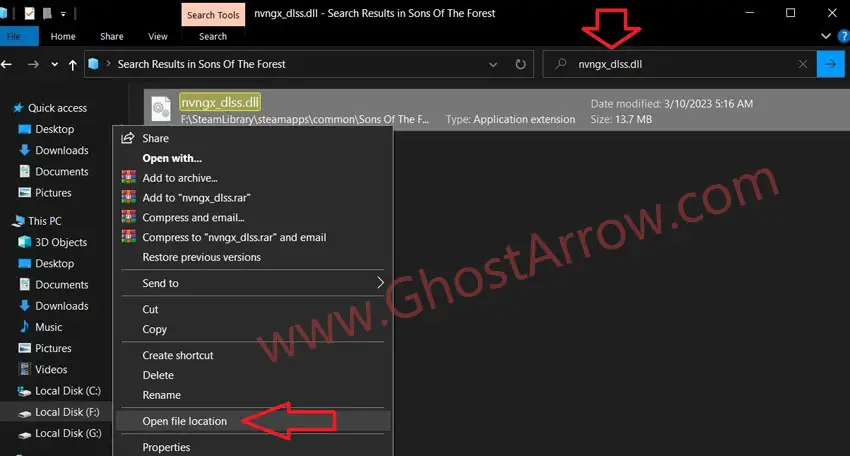
Anyway, once you find the nvngx_dlss.dll file, right-click on it. Select the Properties and then go to the Details tab.
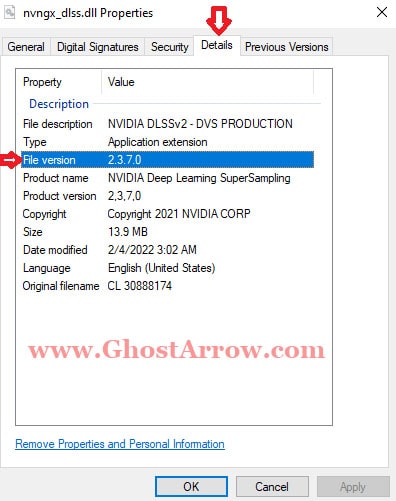
You can see the DLSS version in the "File version" line.
How to update the DLSS version manually?
You can download the DLL file of NVIDIA DLSS manually and update DLSS to the latest version in your game on PC.
You can find and download DLLs for all DLSS versions on the Techpowerup website. To update your DLSS file:
- Close your game.
- Go to https://www.techpowerup.com/download/nvidia-dlss-dll/
- Download the DLL file in the sidebar on the left side of the website. E.g., NVIDIA DLSS DLL 3.1.1.
- Unzip it.
- Copy and paste the DLL file to the location of the original nvngx_dlss.dll file in the game's installation folder. Above, I have shared tips on how to find the location of the nvngx_dlss.dll file.
Warning: It is recommended to create a backup of the original DLL file before proceeding with any file replacements as a precautionary measure. - That's it. You upgraded the DLSS. You can play your game now.
Note: If DLSS no longer appears in the game settings after this change, use the old nvngx_dlss.dll file or download another version.
In addition, if you want to try an older DLSS version for testing purposes, you can download any version you want from the same link and downgrade the DLSS by following the same steps above.
How do you know the NVIDIA Frame Generation (DLSS 3) version of your game?
To determine the version of NVIDIA Frame Generation (DLSS 3), you can examine the details of the nvngx_dlssg.dll file within the primary installation folder of the game.
- If the game you purchased is on Steam, first go to the Library menu to go to the game's installation folder.
- Right-click on the game from the list on the Library page.
- Click Manage > Browse local files
- To find nvngx_dlssg.dll, type nvngx_dlssg.dll into the search box at the top right in the file explorer and press Enter key.

- Then right-click on nvngx_dlssg.dll
- Click Properties
- Open the Details tab.
- The NVIDIA Frame Generation (DLSS 3) version can be identified in the "File version" line.
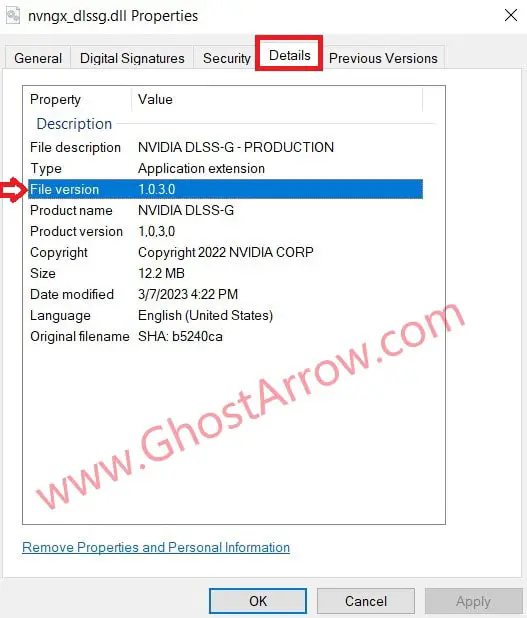
How to update NVIDIA Frame Generation (DLSS 3) version manually?
There is a way to download the DLL file of NVIDIA Frame Generation (DLSS 3) manually and update DLSS 3 to the latest version in your game on PC. In order to update NVIDIA DLSS Frame Generation, you should follow these steps:
- First, ensure that your game is not running.
- Go to Techpowerup's NVIDIA DLSS 3 Frame Generation DLL webpage.
- Download the latest version NVIDIA DLSS 3 Frame Generation DLL file or any version you want from the left sidebar.
- Extract the zip file and copy the nvngx_dlssg.dll.
- Then open the game install folder.
Steam: Library > Right-click the game > Manage > Browse local files
Epic Games Launcher: Library > Find the game and click the three dots > Manage > Open Install Location - Enter nvngx_dlssg.dll in the search box located at the top right of the file explorer and then press the Enter key on your keyboard.
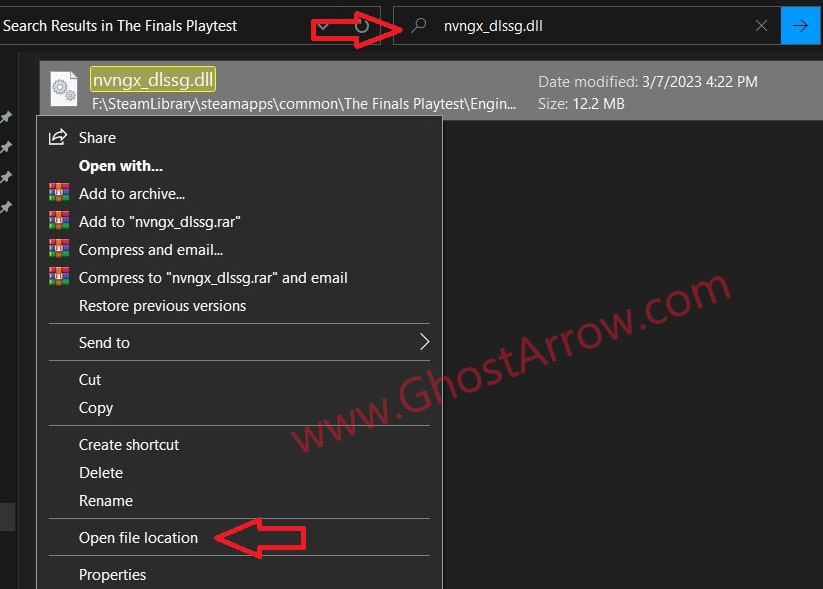
- Then select Open file location
- To ensure that the original file can be utilized as needed, it is advisable to rename the nvngx_dlssg.dll file to nvngx_dlssg_backup.dll. This way, the file can be easily restored to its previous name when required.
- Next, paste the downloaded nvngx_dlssg.dll file into the folder.
- You have successfully updated DLSS 3. Now start the game and check if there is a problem.
Sometimes, updating to the latest DLSS 3 DLL file can result in game crashes or performance issues. If you encounter these problems, you can resolve them by deleting the current nvngx_dlssg.dll file and renaming the backed-up nvngx_dlssg_backup.dll file to nvngx_dlssg.dll.


Add Comment