
Rust is an incredibly popular multiplayer survival game, but some players may encounter the "Disconnected: EAC: Authentication timed out (1/2)" error. This issue can be quite frustrating, but don't worry! I have compiled a list of solutions to help you resolve it.
How to Resolve "Disconnected: EAC: Authentication timed out" Issue
In order to resolve this issue in Rust, it's possible to try the following methods sequentially, thus enhancing your chances of overcoming the problem.
Method #1: Launch Rust from the Steam Library
Firstly, avoid using the desktop shortcut to launch Rust. Running the game with a shortcut may cause the "Authentication timed out" error. Instead, follow these steps:
- Open the Steam Library
- Select Rust from the list.
- Click on the Play button
Method #2: Repair or Install Easy Anti-Cheat
Secondly, try repairing or installing the Easy Anti-Cheat (EAC) service. To do this:
- Run Steam
- Go to Library > Rust > Right Click > Properties > Local Files > Browse local files
- Open the EasyAntiCheat folder
- Run the EasyAntiCheat_Setup
- Select Rust from the list
- Click on the Repair Service (If there isn't a Repair button, click on the Install Easy Anti-Cheat)

Method #3: Enable/Disable Rust Beta Update
Sometimes, participating in or withdrawing from the Rust Beta Update program can solve the "Disconnected: EAC: Authentication timed out" issue. The Beta Update program gives players access to features and updates before they are released to the general public. However, since these features are not fully developed, they can occasionally cause issues with the game. Here's how to enable or disable the Rust Beta Update:
- Start by launching the Steam client on your PC.
- Navigate to your 'Library' and find Rust among your games.
- Right-click on Rust and select 'Properties' from the dropdown menu.
- In the new window that opens, look for the 'Betas' tab.
- Click on the 'Betas' tab and you will see a drop-down menu under 'Select the beta you would like to opt into:'
- To enable Rust Beta Update, select the beta option from the drop-down menu. If you are already enrolled in the beta program and want to disable it, select 'NONE - Opt out of all beta programs'.
Remember, opting for the beta update might present you with new features but it could also potentially introduce instability or bugs. Similarly, opting out can return stability to your game, but you will lose access to beta features. Please weigh your options carefully.
Method #4: Verify Rust's Game Files
Fourthly, verifying the integrity of Rust's game files may fix the "Rust Authentication Timed Out" error. To do this:
- Go to the Steam library
- Right-click on Rust
- Select Properties
- Go to the Installed Files tab
- Press the VERIFY INTEGRITY OF GAME FILES button
Method #5: Use a VPN
In addition, using a VPN may temporarily resolve the issue. Connect to a VPN before launching the game and see if the error persists.
Method #6: Create a Batch File
Also, a Windows 7 user shared the following solution for the "Rust Authentication Timed Out" error:
- Open the EAC logs in your Rust game directory (e.g., %appdata%\EasyAntiCheat\service.log)
- Find the long string (e.g., 429c2212ad284866aee071454c2125b5) and copy it
- Go to your Rust game directory, then the EAC directory within it
- Create a batch file (e.g., EAC.bat)
- In the batch file, type EasyAntiCheat_EOS_Setup install 429c2212ad284866aee071454c2125b5, replacing the long string with your own version
- Save the file in the EAC directory
- Run the batch file to install EAC
Note: While this method has been proven to work for Windows 7 users, it may also be effective for those using Windows 8, Windows 10, or Windows 11.
Most importantly, a Rust developer mentioned that Windows 7 is out of support, and players should consider updating their OS. While Rust won't be intentionally broken on Windows 7, if it breaks, the developers won't fix it either.
Method #7: Disable Steam Client Beta
If you have been receiving the Disconnected EAC Authentication Timed Out error in Rust, one possible solution to your predicament could involve disabling the Steam Client Beta. This option allows users to test out new features and improvements that are still under development. However, as the features are not fully developed and polished, they can sometimes cause compatibility issues with certain games, including Rust. This could potentially result in issues such as authentication errors.
To disable the Steam Client Beta:
- You will need to first open your Steam application.
- Once the client is open, navigate to 'Settings' located in the top left corner of the client. Clicking on 'Settings' will open a new window where you will see several options on the left side.
- From these options, you need to select 'Interface'.
- In the 'Interface' section, there will be a setting labeled 'Client Beta Participation'. This option is typically set to 'Steam Beta Update', which allows you to access features that are not yet available to all Steam users.
- To resolve the authentication error, you must change this setting to 'No beta chosen'. By opting for 'No beta chosen', you ensure that you are using the stable, fully tested version of Steam which is less likely to encounter errors or issues with Rust.
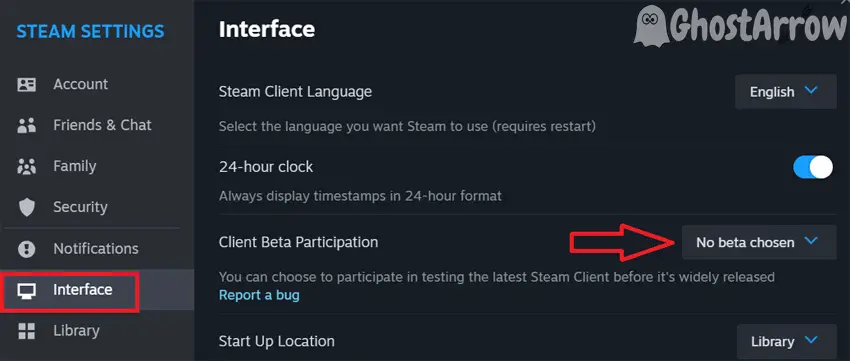
You might need to restart your Steam client for the changes to take full effect. After doing so, you should attempt to log back into Rust to see if the error persists. If this was indeed the issue, the error should no longer occur and you will be able to continue enjoying your game without interruptions.
Please bear in mind that this is only one potential solution to this problem. If the error continues, you may need to explore other solutions.
Method #8: Reinstall Rust on the Same Local Disk as Steam
Lastly, as a final solution, try reinstalling Rust but ensure it's installed on the same local disk as Steam.
By following these methods, you should be able to resolve the "Rust Authentication Timed Out" issue. Please leave a comment below if you find any other possible solutions. Good luck and happy gaming!
If you found this guide helpful, you might also benefit from another related article of ours. Learn more about solving another common problem in our post: 'How to Fix Rust EAC Anti-Cheat Client Protection Not Active Error'. We hope you find it useful in enhancing your Rust gameplay experience.



I have fixed this issue like ten times, but there next day is the same problem. Any ideas?
How do you fix it?
when i tried method 2 it didnt say rust it said current(game 12) and then it didnt work also the other methods didnt work
Thank!
EasyAntiCheat solved my problem, thanks guys 🙂
i played 4 years with 2 GB and GG , now minimun 10 GB and 88 min screen charge....
Yes it helped. Had to click on the game itself no short cuts
So I’ve tried everything...but my error is when I try to open rust I get a LAUNCH ERROR CONECTION FAILED: download .eac-cdn .com (rest of a link that doesn’t do anything)and I’ve tried everything on this list as well as uninstalling and reinstalling multiple times and I have no Idea what to do if anyone could help or is having a similar experience and can share some input it would be greatly appreciated
it didnt help me at all. from last patch i cant past the loading screen from opening world or 1 or 2 things after that. it just freezes and does nothing. tried few different methods which are notlisted here too and they didnt help either. please help guys and thanks in advance
Try uninstalling and reinstall the game
^ This - and make sure to install on the same hard drive as steam/eac.