
If you are having problems with running the STAR WARS Jedi: Fallen Order on PC, you should check out these possible solutions to fix it. I have compiled a list of STAR WARS Jedi: Fallen Order issues along with their fixes and workarounds. Have a different issue? Don't forget to leave a comment below!
Crashing on Startup, Can't Launch
Method #1.1
If you bought the game on Epic Store, try this. I don't know if it works on other platforms.
- Open up the Epic Games launcher.
- Click the Settings
- Click the STAR WARS Jedi: Fallen Order on MANAGE GAMES section.
- Select the “Additional Command Line Arguments” checkbox.
- Paste the command into the box.
OPENSSL_ia32cap=:~0x20000000Method #1.2
If the origin platform cannot be loaded after click on the Play button on the Steam library, follow these steps
- Open the Windows Task Manager
- Go to the Details tab
- Find the Origin.exe and OriginWebHelperService.exe
- Right-click on them and select the End task
- Now, go to the Steam library and run STAR WARS Jedi: Fallen Order
Method #1.3
Close Steam and Origin. Then, go to the Steam library and try to run the game again.
Method #1.4
There is a new graphics drivers for STAR WARS Jedi: Fallen Order. Install the latest graphics drivers.
People who have an NVIDIA graphics card can download and install their new drivers here.
People who have an AMD graphics card can download and install their new drivers here.
You need to use DDU to completely uninstall the graphics drivers.
Method #1.5
If you bought the game on Steam, uninstall the Origin. After that run STAR WARS Jedi: Fallen Order on Steam. Let it install the Origin by Steam.
Method #1.6
Verify the files of STAR WARS Jedi: Fallen Order.
Steam
- Go to the Steam library
- Right-click on the STAR WARS Jedi: Fallen Order, go to Properties.
- Go to the LOCAL FILES tab
- Press the VERIFY INTEGRITY OF GAME FILES button.

Origin
- Go to the My Game Library
- Right-click on the STAR WARS Jedi: Fallen Order
- Click on the Repair
Method #1.7
There are some apps that may be preventing STAR WARS Jedi: Fallen Order from launching correctly. Try to exit background programs such as VPN, Spotify, MSI Afterburner, EVGA Precision X1, RTSS Rivatuner, ASUS GPU Tweak II, Fraps, Discord, Skype, Razer Synapse, Keyboard&Mouse software, Nvidia GeForce Experience, AutoHotKey, script apps.
You should also disable your Firewall/Antivirus.
Method #1.8
- Update your OS. In Windows 10, click on the Start icon.
- Go to Settings
- Click on the Update & Security.
- Check for updates.
- If you are using Windows 7, go to https://www.microsoft.com/en-us/download/details.aspx?id=36805
- Click on Download button.
- Select the Windows6.1-KB2670838-x64.msu
- Click on Next
- Install it after download.
Also, I suggest you update all other drivers too. (GPU, Bios, Audio, Lan, Chipset)
Method #1.9
Uninstall all of the Microsoft Visual C++ in the Windows Apps & features menu. Then, reinstall them. You can use the “All in One Runtimes” tool.
- Download the “All in One Runtimes Download” tool.
- Run the exe application.
- Click on the “Installieren” button.

- Install/repair all runtimes.
Method #1.10
Start Windows in safe mode or disable some of the services.
- Type the msconfig on Windows search box.
- Press Enter key
- Go to the Services tab.
- Select “Hide all Microsoft services”
- Click on the “Disable all” button.

- Finally click on the OK button.
- Restart the PC.
Method #1.11
Especially, if you are getting "Display name missing from field registry" error when you try to launch the game, you should clear the Origin cache.
- First, exit the Origin.
- Press the Windows logo key and R key simultaneously.

- The command box will open. Type %ProgramData%/Origin
%ProgramData%/Origin- Click on the OK button.
- Delete all the folders and files except the “LocalContent” folder. Don’t delete the LocalContent!
- After that, navigate to C:\Users\*your user name*\AppData\Local
If you cant see the AppData folder, click on the View, select the Hidden items

- Delete the Origin folder in the Local folder.
- Reboot computer.
Method #1.12
- Go to the folder wherever you've installed Origin.
- Right-click on EALink.exe
- Click Properties
- Click on the “Change high DPI settings” button on the Compatibility tab.
- Under the “High DPI scaling override” section, tick the “Override high DPI scaling behavior“
- Use the “Scaling performed by:” drop-down menu and select the “System”
- Click on the OK and again OK.
Black Screen on Launch
If you get black screen when you try to launch STAR WARS Jedi: Fallen Order, the graphics drivers may cause this. Keep your GPU drivers updated.
Crashes while Gameplay
Method #3.1
Turn off the OC (overclock) in Bios/UEFI and GPU software.
Method #3.2
Try to change the display mode in graphics settings.
Method #3.3
Update your graphics driver and follow these steps.
- Go to the folder where the game is installed.
- Right-click on the exe application of STAR WARS Jedi: Fallen Order
- Hit the Properties
- Tick “Disable full-screen optimizations” on the Compatibility tab.
- After that, click on the “Change high DPI settings” button.
- Under the “High DPI scaling override” section, tick the “Override high DPI scaling behavior“
- Use the “Scaling performed by:” drop-down menu and select the “Application”
- Click on the OK and again OK.


Method #3.4
The sounds does not work properly in the game, textures not loading up properly, then the game freezing and crashing? Just verify the files of STAR WARS Jedi: Fallen Order.
How to Enable HDR
You have to enable the HDR in Windows settings.
- Click on the Windows Start icon.
- Go to the Settings
- Click on the Display
- After that, click on the Windows HD Color settings
- Turn on Play HDR games and apps
- Go to the in-game settings and enable the HDR. Set to Window Mode to Fullscreen. After that you can enable the HDR.
Can't Use Mouse to Move Camera
In-game overlays may cause to not working mouse or keyboard. If you are using Discord, make sure disabled the in-game overlay in Discord settings. Also, you should disable the overlays in all programs with an in-game overlay feature, such as Nvidia Geforce Experience, Origin, Steam.
Discord
- Open Discord
- Go to the User Settings
- Go to the Overlay on App Settings tab.
- Make sure unchecked the “Enable in-game overlay”
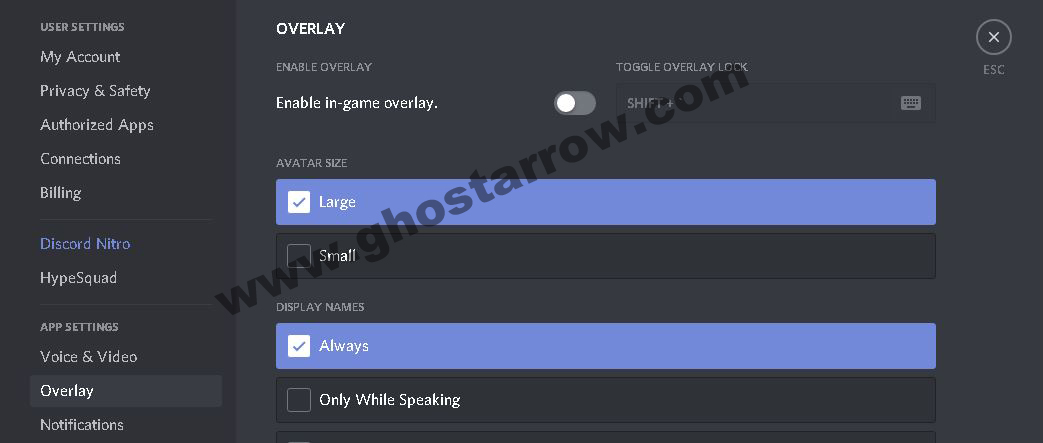
Origin
- Run the Origin.
- Go to the My Game Library in the Origin.
- Right click the STAR WARS: Jedi Fallen Order.
- Click on the Game Properties.
- Untick the Enable Origin In Game for STAR WARS: Jedi Fallen Order
- Save
High CPU Usage
If the CPU usage is around 100% while playing STAR WARS Jedi and you experience freezing/stuttering issues, you can limit your CPU.
- Download and install the Process Lasso
- Run the Process Lasso application.
- Launch the STAR WARS Jedi: Fallen Order.
- Go to the Process Lasso app and find the exe of STAR WARS Jedi in “All processes” list.
- Right-click on the exe and select the CPU Limiter

- Set the “When CPU use is” to 98
- Set the “Reduce by this many CPU cores” to 1
- Below the “Reduce by this many CPU cores”, set the “For a period of” to 1
- Click on the Add Rule button.
- Finally click OK button and play the game.

Fix to No Voice Sound Issue
Method #7.1
Verify/repair the game files. After that, restart your computer.
Method #7.2
- Right-click on the Speakers icon in system tray, in the right bottom corner.
- Click on the Sounds
- Go to the Playback tab.
- Select your audio device and click on the Configure button.
- Select the Stereo and click on the Next button. Again Next button and finally, click on the Finish button.
Error Code 14:-1
Getting error code 14:-1 when trying to install Origin?
Method #8.1
Use the standalone installer. Download and run it as administrator.
Method #8.2
Add your STAR WARS: Jedi Fallen Order directory in the exceptions list in your antivirus software. If that doesn't work, you should temporarily uninstall the Antivirus app.
Unable to Use XBOX Controller
If you are using a wireless controller, connect your controller to your PC with a USB cable. Go to the Device Manager (Right click on Windows Start logo). Disable or uninstall the Windows Xbox 360 Controller driver on list. It should be under Xbox Peripherals. After that, restart your computer.
I will update the guide. Please let us know in the comments below, whether you are still facing any problem or error. Let’s find the solutions together.


"Now, go to the Steam library and run STAR WARS Jedi: Fallen Order"
I have the game on Origin. No solution for Origin users, right?
There are other methods available. You can try them.