
Conan Exiles is one of my favorite survival games. I think the developers of the game are very successful. Since its release, the game has received many updates, and many new features have been added to Conan. New updates such as Age of Sorcery are still coming. The optimization of the game is not as bad as it was in the early days. Still, there are players who have performance problems in the game.
In this article, I want to focus on solutions to performance issues, such as fps drop, freezing, low FPS, stuttering, lagging, spikes, high ping. There are 19 ways to boost your performance in Conan Exiles.
System Requirements for Running Conan Exiles
| Minimum System Requirements | Recommended System Requirements | |
| CPU | Intel Quad Core i5-2300 or AMD FX-6300 | Intel Quad Core i7 3770K or AMD Ryzen 5 1600X |
| GPU | Nvidia GeForce GTX 560 (1GB) or AMD Radeon HD 7770 (1GB) | Nvidia GeForce GTX 780 Ti/970 (High settings) and 1070 (Ultra settings) or AMD R9 290/AMD RX480 (High settings) |
| DirectX | DirectX 11 | DirectX 11 |
| RAM | 6 GB RAM | 8 GB RAM |
| Storage | 50 GB available space | 50 GB available space |
| OS | Windows 7 64 Bit/ Windows 8 64 Bit/ Windows 10 64 Bit | Windows 7 64 Bit/ Windows 8 64 Bit/ Windows 10 64 Bit |
1) Best Graphics Settings for Conan Exiles
You can skip this step if you don’t want to change graphics settings. These High-Performance graphics settings are for PCs which close to the minimum system requirements.
If you have a good PC, you can increase the settings slightly.
Go to in-game graphics settings and make sure the settings are as follows.
Settings > Video
| High Performance | Performance | Quality | |
| Window Mode | Fullscreen | Fullscreen | Fullscreen |
| Vsync | Disable | Disable | Disable |
| Vertical FOV | 40 | 60 | 75 |
| Low End Laptop Mode | Enable | Disable | Disable |
| View Distance | Low | Medium | High |
| Post Processing | Low | Low | High |
| General Shadows | Low | Low | Medium |
| Effects Quality | Low | Medium | Ultra |
| Texture Quality | Low | High | Ultra |
| Foliage Quality | Low | Low | High |
| Anti-Aliasing | Off | Off | x2 |
Apply changes and exit the game.
If you encounter a screen tearing problem during the gameplay, you should enable Vertical Sync. If you have a monitor with G-SYNC or FreeSync, you can activate them instead of Vsync.
2) Steam Launch Options
- Go to the list of games in the Steam library.
- Right-click the Conan Exiles and click the Properties.
- Click the Set Launch Options in the General tab.
- Type or paste the following commands into the box in the incoming window.
-USEALLAVAILABLECORES
On Epic Games Launcher: Settings > Manage Games > Conan Exiles > Additional Command Line Arguments
3) Update Your Graphics Drivers
You should keep your computer’s graphics drivers updated.
People who have an NVIDIA graphics card can download and install their new drivers here.
People who have an AMD graphics card can download and install their new drivers here.
4) NVIDIA Control Panel Settings
- Open NVIDIA Control Panel
- Go to the Adjust image settings with preview tab.
- Click the “Use my preference emphasizing“ (If you have a mid&high end pc, Let the 3D application decide)
- Put the bar in Performance mode.
- Apply

- Click the Manage 3D settings
- Click the Program Settings
- Click the Add
- Select the Conan Exiles from the list, then click on the “Add Selected Program” button.
- After, make the following settings
Power management mode: Prefer maximum performance
Vertical sync: Off - If you have a notebook, make sure you have selected the “High-performance NVIDIA processor” on preferred graphics processor.

- Apply and close the NVIDIA Control Panel.
The effect of the “Power management mode” setting differs between GPUs. If these settings made your FPS worse, just set the “Power management mode” to “Optimal power“. After that, it will increase. You can test it.
5) AMD Radeon Settings
- Open the AMD Radeon Settings window.
- Click on the Gaming tab.
- Then click on Global Settings.
- Go to the Anti-aliasing mode, choose Override application settings.
- Click on the Anti-aliasing level, so make sure you have selected the 2X
- Go to the Anisotropic Filtering Mode and turn it on.
- Then, click on the Anisotropic Filtering Level, so make sure you have selected the 2X.
- Click on the Texture Filtering Quality and select the Performance.
- Now, click on the Wait for Vertical Refresh and select the Always off.
- Click on the Tessellation Mode and select the Override application settings.
- Finally, click on the Maximum Tessellation Level and select the 32x or lower.

6) Intelligent Standby List Cleaner
The “Intelligent standby list cleaner” application will monitor and clear the memory standby list when it is > 1000mb (1gb). It will help players to fix stutters in games.
- Download the Intelligent standby list cleaner
- Run the 7-zip file.
- Extract to a folder.
- Go to that folder.
- Run the “Intelligent standby list cleaner ISLC” application.
- Check the “Start ISLC minimized and auto-Start monitoring”
- Also, check the “Launch ISLC on user logon”
- Now, click on the Start button
- Minimize

7) Full-screen Optimizations & High DPI in Windows 10

- Go to the folder where the game is installed.
(Steam Library > Right-click on Conan Exiles > Properties > LOCAL FILES > BROWSE LOCAL FILES) - Right-click ConanSandbox.exe
- Hit the Properties
- Tick “Disable full-screen optimizations” on the Compatibility tab.
- After that, click on the “Change high DPI settings” button.
- Under the “High DPI scaling override” section, tick the “Override high DPI scaling behavior“
- Use the “Scaling performed by:” drop-down menu and select the “Application”
- Click on the OK and again OK.

8) Power Options
If the CPU cooler is not enough, you can skip this setting. Processor temperature may increase by 5-6 degrees.
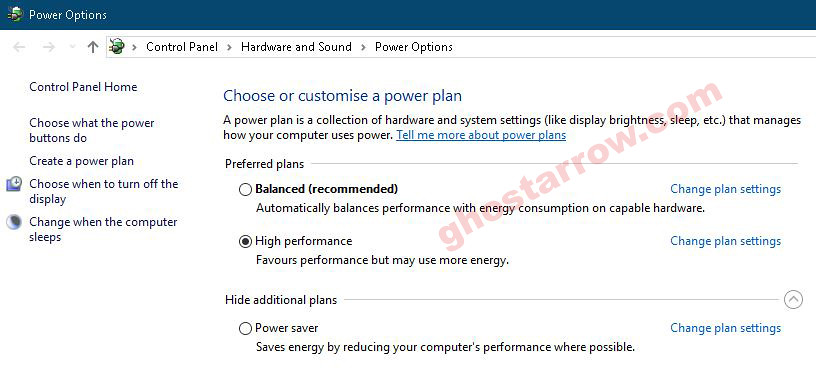
- Right-click the Windows icon on the bottom left.
- Click the Power Options
- Click the Additional power settings
- Select the High performance on the Preferred plans tab.
- After, click the Change plan settings link next to High performance.
- Tap on the Change advanced power settings
- Find Processor power management in the incoming list, and click the + icon on the left side.
- Set Minimum processor state and Maximum processor state to 100%
- Click on the OK
9) Game Mode
- To turn off Windows 10 game mode, click the Start icon to bring up the Start menu. Then open Settings.
- Click the Gaming
- On the Game Bar tab, set the “Record game clips, screenshots and broadcast using Game bar” to Off.
- On the Captures tab, set the “Record in the background while I’m playing a game” to Off.
- On the Game Mode tab, set the “Game Mode” to Off.
If you are using an older version of Windows 10, you may not see the Game Mode settings. In this case, you can configure the settings directly in the Registry.
- Press the Windows logo key and R key simultaneously on your keyboard.
- Type regedit
- Press the Enter key.
- The Registry Editor will open. In the left panel, Navigate to HKEY_CURRENT_USER\Software\Microsoft\GameBar
- Right-click inside the panel and select New
- Click on the DWORD (32-bit) Value

- Rename the New Key to AllowAutoGameMode
- Right-click on the AllowAutoGameMode
- Select the Modify…
- Set the “Value data” to 0
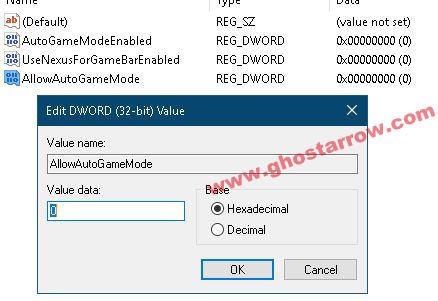
- Click on the OK button.
- Close the Registry Editor.
- Restart your PC.
10) Windows Performance Options
- Type performance in the search section of Windows, and click to Adjust the appearance and performance of Windows from the results.
- Select the Adjust for best performance from the options in the Performance Options window that opens.
- Click OK

11) Cleaning Temporary Files
- Simultaneously press the Windows logo and R keys.
- Type %temp%
- Press Enter key.
- Delete everything in the Temp folder that opens. You can skip undeleted.
- Again, Simultaneously press the Windows logo and R keys.
- Type temp
- Press Enter key.
- Delete everything in the folder that opens.
- Again, Simultaneously press the Windows logo and R keys.
- Type prefetch
- Press Enter key.
- Delete everything in the Prefetch folder that opens.
Finally, empty the Recycle Bin
12) SSD
Based on my experience, SSD is very important in this game. There was a lot of stutter in the game when I used HDD, I had no problems when I moved Conan Exiles to my SSD. If you have a Solid-State Drive, I recommend that you install the game on the SSD or move the game files to the SSD.
13) Optimize Your Discord
Hardware Acceleration and Discord Overlay can cause sudden frame rate drops when playing Conan Exiles. So it might be wise to disable them.
- Exit the game
- Open Discord
- Click the gear icon to open the User Settings in Discord
- Go ahead to Advanced
- Switch off the Hardware Acceleration
- Restart Discord
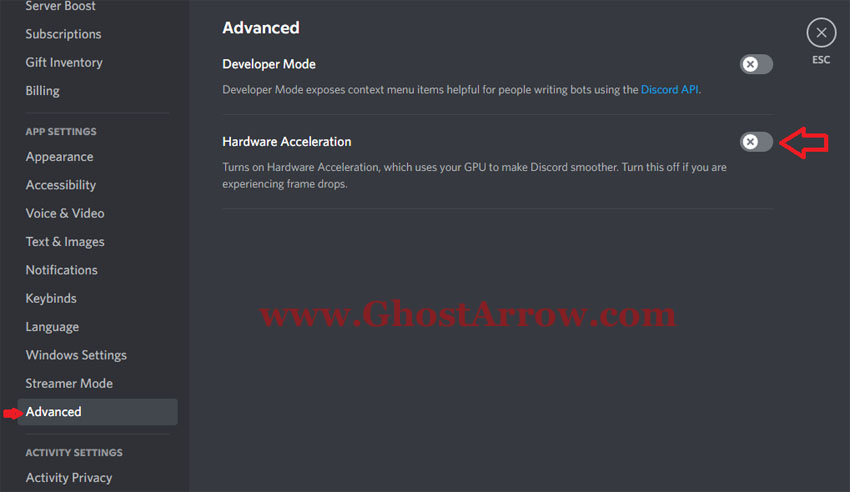
- After that, go to User Settings again.
- Open the Game Overlay menu.
- Turn off the "Enable in-game overlay"
14) Optimize Your Google Chrome
While Google Chrome is running in the background, it continues to consume system resources and reduces performance in Conan Exiles. Especially on Low-End PCs, the following changes will be a lifesaver.
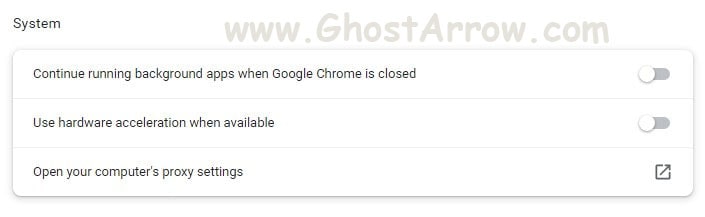
- Go to the settings menu in Chrome
- Hit System
- Then turn off the "Continue running background apps when Google Chrome is closed"
- You should also close Google Chrome while playing the game.
15) Background Processes
You should close all unnecessary applications, such as Chrome, Spotify, and OneDrive. Also, if Discord is idle, you should quit Discord.
Also, you can use the CCleaner to go through your startup and scheduled tasks and disable everything that you consider unnecessary.
And also, you should disable your Firewall/Antivirus while playing Conan Exiles, such as Eset, Avast, BitDefender, AVG, Acronis Active Protection, etc. Or, add your Conan Exiles directory to the exceptions list in your antivirus software.
16) CPU Core Unparking – Reducing Stutter
Quick CPU (CPU core parking manager) is a program that stops windows from limiting your CPU power. Unparking cores of the CPU allows games to have full access to your processor.
I’ve never heard of this program causing any problems. Nevertheless, you have all the responsibility!
- Download the Quick CPU
- Unzip and install it (x64 folder)
- Run the Quick CPU
- Set “System power plan” to High performance (or Ultimate)
- Set “Core parking index” to 100%
- Set “Turbo boost index” to 100%
- Set “Frequency scaling index” to 100%
- Apply.

17) Increase The Priority
You need to adjust this setting every time you enter the game.
- Launch the game.
- Simultaneously press the ALT and TAB keys to minimize the game.
- Open the Task Manager
- Click on Details Tab
- In the list, find the ConanSandbox.exe
- Right-click on the ConanSandbox.exe application and Set priority to High.
If you facing a stuttering issue in the game after doing this, don’t do the High priority setting. Set it to Normal.
18) CPU Limiter – Fix Freezing & Stuttering
If the CPU usage is around 100% while playing Conan Exiles and you experience freezing/stuttering issues, you can limit your CPU. Also, if you apply this setting, you can skip the previous method.
- Download and install the Process Lasso
- Run the Process Lasso application.
- Launch Conan Exiles.
- Go to the Process Lasso app and find the ConanSandbox.exe in the “All processes” list.
- Right-click on the ConanSandbox.exe and select the CPU Limiter

- Set the “When CPU use is” to 98
- Set the “Reduce by this many CPU cores” to 1
- Below the “Reduce by this many CPU cores”, set the “For a period of” to 1
- Click on the Add Rule button.
- Finally, click the OK button and play the game.

19) Reduce Ping and Fix Lag
- Go to the ExitLag page
- Click on the “FREE 3 DAYS TRIAL” button.
- Create an account.
- Verify the Email
- Download and install the ExitLag.
- Launch the ExitLag.
- Search the Conan Exiles in the ExitLag app.
- Select the Conan Exiles
- Select a game region
- Click on the APPLY ROUTES button.
- Play the game.
For example, if you live in the Americas and want to play on a Europe (EU) server, you will experience a lot of lag in the game because the ping will be too high. In this case, you can use the ExitLag. In the ExitLag, you can select a game region closest to the server you are joining.


Add Comment