If STAR WARS Battlefront II crashes constantly and randomly on your PC, don't worry, this guide can help you fix the problem.

There are several reasons why the game may freeze and crash to desktop. DirectX, paging file size, an application running in the background, driver, corrupted game file, overlay, or hardware may be the cause of this issue.
Let's have a look at the solutions.
How to stop my Battlefront 2 from crashing?
Method #1
One common reason for STAR WARS Battlefront II crashing is DirectX 12. It seems that DirectX 12 causes a lot of performance issues in Battlefront 2. So you should turn off DirectX 12 from the game's options menu. Luckily it's pretty simple, just follow the steps below:
- Launch the game
- Go to OPTIONS / VIDEO
- Then switch the "ENABLE DIRECTX 12" option to "OFF"
- Restart the game for this setting to take effect.
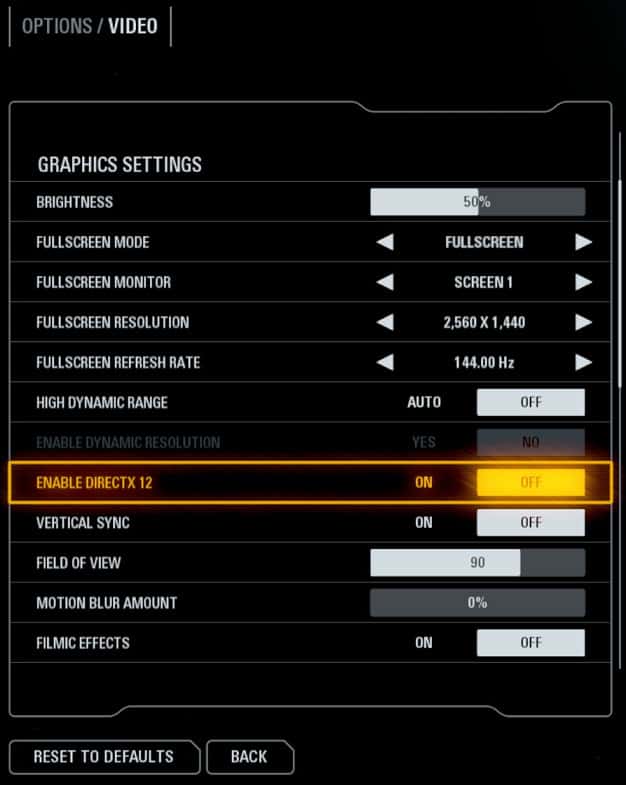
Method #2
Did you install MSI Afterburner, RivaTuner Statistics Server, or any similar software on your PC? If yes, it might the problem.
You can perform a clean boot on your Windows PC, so that you can determine whether one of those background programs is interfering with STAR WARS Battlefront 2.
- Type msconfig in the Windows search bar.
- Press Enter key
- Go to the Services tab.
- Select “Hide all Microsoft services”
- Then click on the “Disable all” button.

- Click the OK button.
- Reboot PC.
Method #3
In virtual memory settings, adjust custom page file size for the drive that the game is installed on.
- Type advanced system settings on Windows search box.
- Click on the “View advanced system settings”

- In the Advanced tab, click on the "Settings..." button under the Performance section.

- Go to the Advanced tab in the Performance Options window.
- Click on the "Change..." button under the Virtual memory section.

- Uncheck the box next to “Automatically manage paging file size for all drives”.
- Select the drive that STAR WARS Battlefront II is installed on.
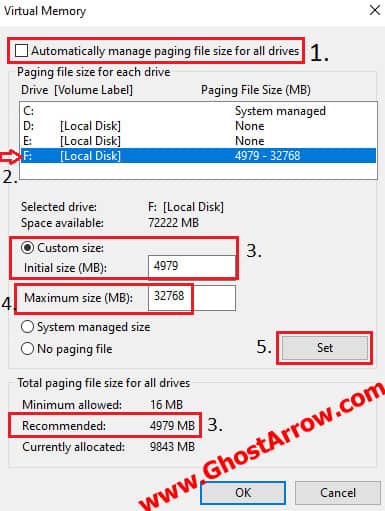
- Select "Custom size"
- Set the "Initial size" to the Recommended value under "Total paging file size for all drives"
- Set the "Maximum size" to your system's total memory. You can enter the following values according to the physical memory present on your PC:
8 GB RAM: 1024 x 8 = 8192
16 GB RAM: 1024 x 16 = 16384
32 GB RAM: 1024 x 32 = 32768
- Click Set button.
- Then click OK and restart your PC.
If your PC has a small amount of RAM (8 GB or less), you may experience high memory usage. That's why you should close applications such as Chrome, Firefox before starting the game.
Method #4
In some cases, this issue is caused by overlays. I recommend turning off your Discord, Nvidia GeForce Experience and Steam overlays.
Discord Overlay:
- Open Discord
- Click the User Settings icon.
- Go to the Overlay under the Gaming Settings section.
- Toggle “Enable in-game overlay” to off.
Steam Overlay:
- Go to your library
- Right-click on STAR WARS Battlefront 2
- Select Properties
- On the General tab, uncheck the "Enable Steam Community In-Game".
GeForce Experience Overlay:
- At the bottom right corner of the screen, right-click the Nvidia icon.
- Select NVIDIA GeForce Experience
- Go to the Settings
- Toggle "In-Game Overlay" to off.
Method #5
You should repair Battlefront 2's files.
Epic Games Launcher:
- Run the Epic Games launcher
- Go to Library menu
- Navigate to STAR WARS Battlefront II
- Click on the three dots
- Select Verify
Origin:
- Go to the "My Game Library" page on the Origin launcher.
- Right-click on STAR WARS Battlefront II
- Select Repair
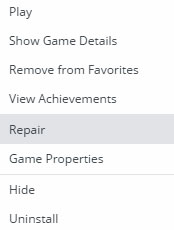
Steam:
- Go to your library list on Steam
- Right-click on STAR WARS Battlefront II
- Select Properties
- Go to the Local Files tab.
- Click the "Verify Integrity of Game Files" button
- After the file verification is complete, restart Steam.
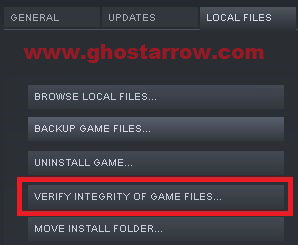
Finally, I suggest you update your graphics drivers and lower the graphics settings.


I AM SO GLAD I FOUND THIS PAGE!!! I was losing my mind!! I just bought a new Asus gaming laptop, i9 processor with an RTX 4070. I just couldn't get Battlefront II to work, constantly crashes before the playable part begins. Shutoff DX12, works like a champ. Must be an Intel/Nvidia thing, because I have 2 other desktops with AMD CPU/GPU and DX12 works w/o any problems.
Glad to help!