
Have you ever felt the frustration of gaming lags, choppy graphics, or sluggish performance? If so, you've likely encountered a bottleneck in your CPU or GPU. Don't fret, for in this guide, we'll delve into the nitty-gritty of diagnosing and resolving these obstacles to your gaming experience.
What is a Bottleneck in PC Gaming
Let's take a moment to demystify this term. Bottlenecking is when a specific part of your PC, typically the CPU or GPU, restricts the overall performance, causing sub-optimal gaming performance. Your GPU (Graphics Processing Unit) is responsible for rendering the splendid visuals in your games, while your CPU (Central Processing Unit) orchestrates all operations within your system. When either can't keep up with the demands of your games, you've got a bottleneck.
CPU Bottleneck
This is the most common type of bottleneck, and occurs when the CPU is not powerful enough to keep up with the GPU. In other words, a CPU bottleneck happens when the processor can't keep up with the GPU, causing it to work overtime. The GPU ends up waiting for the CPU to finish tasks, resulting in lower frame rates and stuttering during gaming.
GPU Bottleneck
A GPU bottleneck, conversely, occurs when the graphics card can't keep up with the CPU. The processor sends more frames to the GPU than it can handle, leading to poor game performance and lower frame rates.
How to Find Out CPU & GPU Bottleneck
The first step towards fixing a bottleneck is identifying it. Using a hardware monitoring tool, you can keep an eye on your CPU and GPU usage while gaming. These tools can provide real-time data on your CPU and GPU usage, enabling you to determine where the problem lies.
Let's consider HWMonitor as an instance to illustrate how to identify a CPU or GPU bottleneck on your PC. Here are the steps:
- Start by downloading and installing CPUID's HWMonitor application.
- Launch the HWMonitor and start playing your game.
- After playing the game for approximately 5-10 minutes, without closing the game, press ALT+TAB to switch back to the HWMonitor application. Alternatively, if you have a second monitor, you can keep HWMonitor open on it for constant monitoring.
- In HWMonitor, check the percentage under the CPU (Processor) Utilization and the GPU Utilization sections.
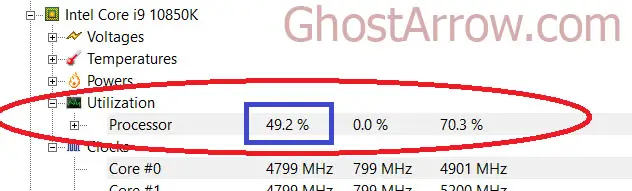
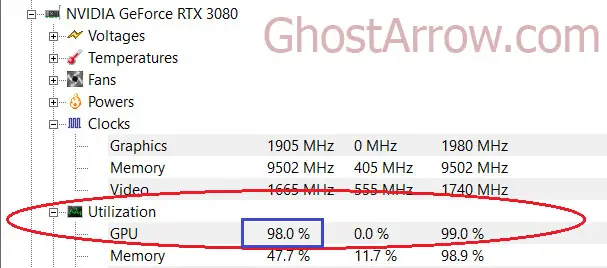
- If your CPU usage is consistently high (near or at 100%), while your GPU is not at maximum capacity, you've identified a CPU bottleneck. Conversely, if your GPU is laboring hard, while your CPU is underutilized, you have detected a GPU bottleneck.
How to Fix CPU & GPU Bottleneck on a Gaming PC
Once you've identified the bottleneck, you're ready to take action. Here are some strategies and solutions to consider:
Hardware Upgrade
Certainly, the most straightforward solution is to upgrade your hardware. If your CPU is the bottleneck, consider upgrading to a more powerful one. Similarly, if your GPU is the bottleneck, a new graphics card might be the solution. However, ensure your new hardware is compatible with your motherboard and power supply.
Adjusting Game Settings
If upgrading your hardware isn't an option, don't worry! There are still steps you can take to improve your gaming experience. Adjusting your game settings can have a significant impact. If your GPU is the bottleneck, try lowering the graphics settings. If your CPU is the bottleneck, increase the game's resolution, and some of the graphics options.
Overclocking
Overclocking is another potential solution. This process involves pushing your CPU or GPU beyond its factory-set clock speed to squeeze out more performance. But beware, overclocking carries risks, such as increased heat output and potential system instability. Always proceed with caution and ensure your cooling system can handle the extra heat.
Optimizing Your PC
In any case, optimizing your PC's performance can significantly help alleviate bottlenecks. This could involve tasks such as closing unnecessary background applications, updating your drivers, or even giving your PC a good clean. But there's so much more you can do to truly unlock the potential of your system.
If you're looking for a guide to boost your FPS and overall PC performance for gaming, I highly recommend checking out this guide on how to boost PC performance for gaming. There, you'll find numerous solutions that can help improve your PC's performance and increase FPS. You'll be provided with step-by-step instructions for each technique, ensuring that you can easily apply these tips to your own system.
Emphatically, taking the time to optimize your PC can result in a smoother and more enjoyable gaming experience, allowing you to fully immerse yourself in your favorite titles. So don't delay, start optimizing today!
Wrapping Up: A Gamer's Journey Through Bottlenecks
Dealing with a CPU or GPU bottleneck while gaming can indeed be a frustrating hurdle. Nevertheless, armed with the right knowledge and tools, you can identify and resolve these issues, ensuring a smoother, more immersive gaming experience.
Just remember, the heart of gaming isn't just the hardware. It's about the thrill, the adrenaline rush, and the euphoria of overcoming challenges. So, don't let a bottleneck become an immovable obstacle. With patience and the right approach, you can undeniably overcome this hurdle and continue to immerse yourself in the worlds of your favorite games without reservation.
Always remember, the true objective of gaming is to have fun. While performance issues can be a nuisance, they should never overshadow the joy and excitement of playing. Therefore, take a moment, breathe deeply, tackle the issue with the steps provided, and then get back to the passion that brought you here—gaming.
Here's to countless more hours of happy gaming!

