
Some unfortunate players who are playing Need for Speed on a Windows PC are having controller problems. If you are also facing the same controller issue (not working / recognizing), you can follow this guide to fix it.
NFS Unbound: Fix Controller Not Recognizing/Detecting
The Steam controller configuration allows Need for Speed Unbound inputs to be handled by Steam instead of by the game. So to fix your controller issue, you should enable the correct controller configuration on Steam.
EA app/Origin users don't need to worry either. You can learn what to do by following the steps in the guide.
Playstation 4 Dualshock, Ps5 Dualsense, Xbox 360, Xbox One/S controllers, generic XInput controllers, and any DirectInput gamepad supported by the steam input configurator.
To force NFS Unbound and Steam to recognize and configure your wired/wireless controller, follow these steps:
- Exit the game.
- Launch the Steam client on your PC.
- Click on the "Big Picture Mode" button featured in the top-right corner on Steam.
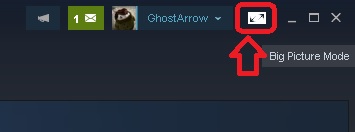
- Click the cogwheel to enter Settings.
- Then go to the Controller Settings under the Controller section.
- In the Controller Settings menu, select the Configuration Support specific to your controller. If you have a PS4 or PS5 controller, you need to tick the "PlayStation Configuration Support" in the Controller Settings. Xbox Configuration Support and Generic Gamepad Configuration Support are available as well.
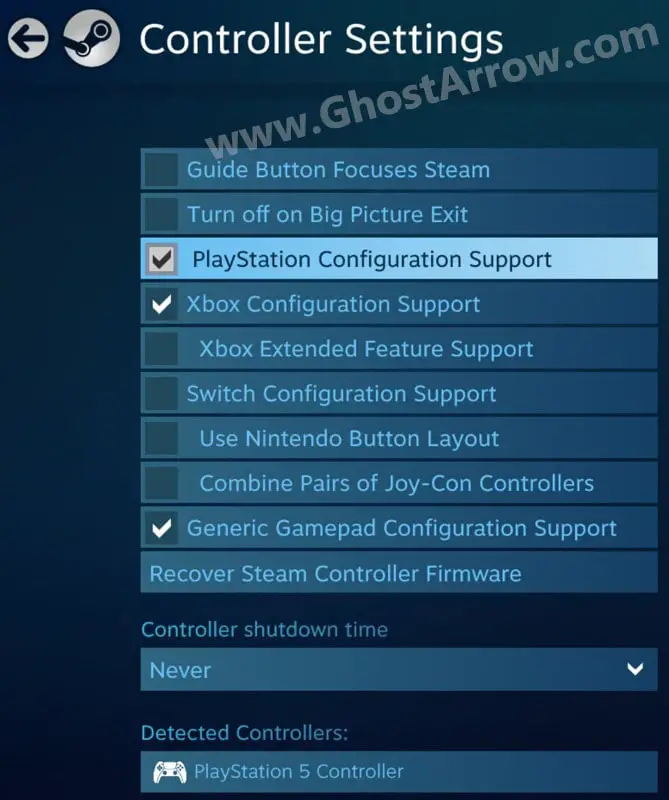
- Then exit Big Picture.
- And then go to the Library menu on Steam if Need for Speed Unbound is in your Steam library instead of the EA app/Origin.
- Right-click on Need for Speed Unbound and select Properties.
- Open the Controller tab and make sure the Steam Input is enabled.
If you have the game on the EA Desktop app and Need for Speed Unbound does not recognize your controller, adding the EADesktop.exe as a non-Steam game may fix the controller connection problem. Follow these steps:
- Exit your EA app.
- Click the Games menu in your Steam client.
- Then click the "Add a Non-Steam Game to My Library"
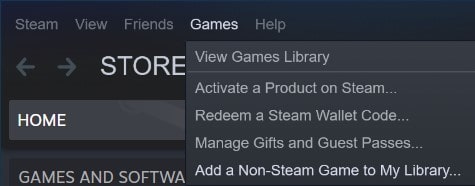
- Hit the Browse button, select the EADesktop.exe and click Open.
- After that, click on the "Add Selected Programs" button.
- Now you can see EADesktop in your Steam library, select it and click the Play button.
- Once the EA app is open, you can start playing the game.
Note: If the problem persists, you may need to add Need for Speed Unbound too (NeedForSpeedUnbound.exe and NeedForSpeedUnboundTrial.exe) as a non-steam game.
How to Fix: Wrong Inputs With Using Xbox Controller Wirelessly
Follow these instructions if your Xbox controller has the wrong inputs when using Bluetooth:
- Download Xbox Accessories, check the firmware version for your Wireless Controller, and update it.
- Ensure your Windows 10/11 is running the latest update.
- Remove your Xbox controller from Bluetooth devices and re-add your controller.


Add Comment