
The Need for Speed Unbound DirectX Error is hard to pin down. But with this guide, you will be able to understand how to fix it. So if you have been encountering this DXGI_ERROR_DEVICE_HUNG crashing issue, you have come to the right place for a solution.
How to Fix DXGI_ERROR_DEVICE_HUNG DirectX Error in NFS Unbound
This Need for Speed Unbound DirectX Error includes an additional message that shows "DirectX function GetDeviceRemovedReason (or RenderCore2DebugHandlers.setProcessBreadcrumbsCompleteNotify / Gpu Hang Detected / dxDevice CreateHeap) failed with DXGI_ERROR_DEVICE_HUNG (The GPU will not respond to more commands). This error is usually caused by the graphics driver crashing: try installing the latest drivers.".
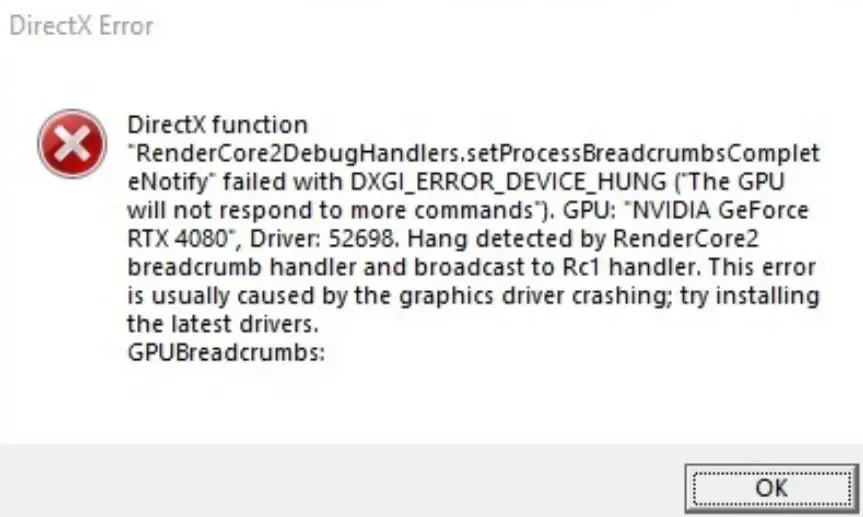
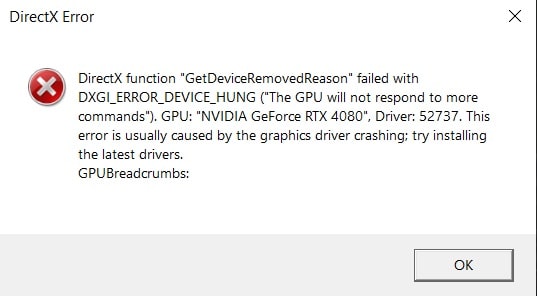
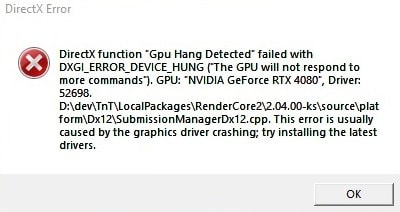
During a race or driving around the open world in Need for Speed Unbound, if you are experiencing the same DirectX Error, keep reading to learn about the many solutions you can use to solve it.
Fix 1: Change the Resolution
For ultrawide monitor users, there is a way to fix the crash. This is actually a workaround.
According to players' reports, ultrawide resolutions like 3440x1440 cause the Need for Speed Unbound DirectX Error. If you are playing NFS Unbound with ultrawide 2K resolution, change the resolution to 2560x1440 and set the screen mode to Fullscreen in the graphics settings.
If the problem persists even though you changed the resolution in the in-game settings, you may also need to change your resolution in the Nvidia control panel. (NVIDIA Control Panel > Display > Change resolution)
Fix 2: Use DDU and Install the Latest GPU Driver
To avoid DirectX DXGI_ERROR_DEVICE_HUNG crashing issues, be sure to wipe your current driver with DDU before installing the latest graphics drivers.
You can follow the steps in the DDU user guide that I have prepared before. It is essential to follow the steps carefully for a hassle-free installation. You can also find the latest driver download links there.
Fix 3: Clear DirectX Cache
By clearing the DirectX shader cache, you can eliminate the DXGI_ERROR_DEVICE_HUNG issue.
- Open the Documents
- Go to Need For Speed(TM) Unbound folder.
- Open the cache folder and delete the Nfs22.PcDx12 file, which is about 159 MB in size.
- Then if you are a Steam user, go to Library > Need for Speed Unbound > Manage > Browse local files
- Open the shadercache folder
- Delete the 0.Generic.PcDx12 file.
- If you are Origin/EA user, go to My Collection > Need for Speed Unbound > Mange > View properties > Browse
- Double-click on the shadercache folder and delete 0.Generic.PcDx12 file.
- Play the game.
Additionally, if the problem persists despite all the suggestions above, make sure DirectX is installed, and the BIOS is up to date. Also, if the overclocking (OC) is enabled in your system, I suggest you disable it and try playing the game. Or you have to wait for a patch.

