Need for Speed Heat Crash Fix - For some reason Need for Speed Heat players experience crashing issue. Their game crashes and they encounter a blue screen (BSOD).
In this guide, we're going to focus on NFS Heat crashes and list the troubleshooting tips that you can follow to fix your issue.

NFS Heat crash is usually caused by processor or driver. To fix the problem, just follow the steps below.
How to Fix Need for Speed Heat Crashing Issue
1. Install the latest drivers and Windows updates
As you know using the latest GPU driver improves your gaming experience. So check your graphics card drivers and make sure you have installed the latest drivers on your PC. Use the links below to check the latest graphics drivers:
NVIDIA: https://www.nvidia.com/download/index.aspx
AMD: https://www.amd.com/en/technologies/radeon-software
Make sure you have installed the latest Windows updates as well as the latest GPU drivers. The latest updates make your Windows more stable.
2. Repair your game files
Crash problems in Need for Speed Heat can also be caused by corrupt game files. So you should use the repair function to fix corrupted game files.
Steam: Library > Right-click on Need for Speed Heat > Properties > Local Files > Verify Integrity of Game Files
Origin: My Game Library > Right-click on Need for Speed Heat > Repair
3. Underclock your CPU
Some NFS players have noticed that this problem is caused by the processor, maybe you have the same CPU issue.
If overclocking is enabled, you have to disable it. Also, you should clock down your CPU.
To underclocking, Intel users can use the Intel Extreme Tuning Utility. Install the application. Restart your computer after the Intel Extreme Tuning Utility installation is complete.
- Run the Intel Extreme Tuning Utility (Intel XTU)
- Go to Basic Tuning
- Reduce Core and Cache ratio by two. For example:
Processor Core Ratio to 46x from 48x (If your core is 4.80 GHz)
Processor Cache Ratio to 42x from 44x (If your cache is 4.40 GHz)
or
Processor Core Ratio to 42x from 44x (If the core is 4.40 GHz)
Processor Cache Ratio to 38x from 40x (If the cache is 4.00 GHz) - Click Apply
4. Use the script to fix CPU
There is a script created by Octanium91 to fix the high CPU usage while playing NFS Heat. I downloaded the file and scanned for viruses. It looks like there is no virus. You are still responsible for using it or not.
If you want to use the script, just follow these steps:
- Download the script
- Copy the "nfs_hits_cpu90_fix.cmd" and paste it into the NFS:Heat installation folder.
- Run the nfs_hits_cpu90_fix.cmd
- You can play the game after the user.cfg file is created.
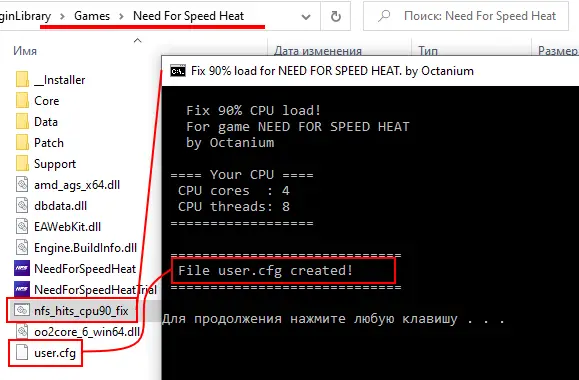
Please leave your comment below if you have a question or find any other solution.


I took a look at the script it is 100% safe. The only thing it does is adjust your CPU cores and threads.