Without a doubt, gaming is an exciting part of our digital life, a world that spins us into exciting adventures, challenges, and most importantly, an extraordinary experience. Yet, like any interactive software, games can come with their share of issues. One of them you might encounter while trying to play Remnant 2 is the 'DirectX 12 is not supported on your system' error. This can be a disheartening roadblock to your gaming experience, but fear not! We are here to guide you through several solutions to fix this error and get you back in the game.

How to Fix DirectX 12 is not Supported on Your System Error in Remnant 2
Certainly, encountering the 'DirectX 12 is not supported on your system' error while attempting to launch Remnant 2 could be due to a few reasons. The game requires DX12, and your system may not be currently supporting it because of outdated drivers, an older version of Windows, or perhaps a misconfiguration in your game settings.
But positively, there are viable solutions to counter this issue. Each of them will be discussed in detail in the following sections. So let's dive in and tackle this problem once and for all!
1. Add "-d3d12" Command Line into Steam Launch Options
Firstly, the easiest method to fix the error might just be adding a simple command line to your Steam Launch Options. Here's how you do it:
- Right-click on your Remnant 2 game in your Steam library and select Properties.
- Look for Launch Options and in the text box, type "-d3d12" (without the quotes).
- Then, close the properties window, and try launching the game again.
Indeed, this fix commands your game to run with DirectX 12, making it a great first step to eliminate the issue.
2. Ensure Your Windows is Up-to-date
Next, the 'DirectX 12 is not supported on your system' error might be because your Windows system is not up-to-date. DirectX 12 requires at least Windows 10, and running an older version could be causing this issue. In any case, keeping your system updated is always a good practice for system health and security. Here's what you need to do:
- Navigate to your Start menu, click on the Settings gear icon.
- Select the Update & Security option.
- Click on Check for updates button and let Windows download and install any available updates.
Always remember to restart your computer after installing updates to ensure they take effect correctly.
3. Uninstall Your Current Driver Using DDU, Then Re-install the Latest Driver
Finally, if the error persists, it may be due to your current graphics driver not being up-to-date or being incompatible with DirectX 12. In this case, doing a clean install of your graphics driver can be an effective solution. For this process, we'll be using a tool called Display Driver Uninstaller (DDU) to entirely remove the existing driver, then installing the latest version. Here's how:
- Download the DDU software from the official website and run it in Safe Mode. This is to ensure that your current driver is completely removed, leaving no files that could potentially cause conflicts.
- Once in the DDU interface, select your graphics card in the drop-down menu, and then click on Clean and restart.
Related: How to completely uninstall AMD/NVIDIA/INTEL GPU drivers - DDU Guide
After your system reboots, you're ready to install the latest driver for your graphics card.
If you're an Nvidia user, some gamers have found success by installing the Nvidia Studio Driver instead of the Game Ready Driver. Here's how you can download it:
- Go to the Nvidia Driver Downloads page.
- Under Download Type, select the Studio Driver (SD) option.
- Fill in the necessary details about your graphics card and operating system, then click on Search.
- Download the appropriate driver from the search results and install it.
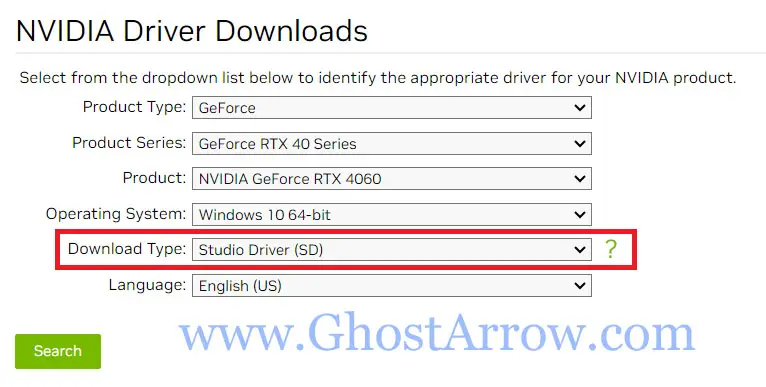
By following these steps, you should be able to resolve the 'game requires DX12' issue in Remnant 2, ensuring you can plunge back into your game without any further interruptions.
Wrapping Up
Indeed, we certainly hope that you have successfully overcome the 'DirectX 12 is not supported on your system' error in Remnant 2. We know how critical it is to jump right back into the mesmerizing world of the game, free of interruptions. With these instructions in hand, you should, without reservation, be back in action and ready to face any challenges the game might throw at you.
However, if you still find yourself grappling with this issue, please don't hesitate to reach out. Leave a comment below with your system specifications and a brief description of the issue you're facing. We will do our best to provide additional assistance to get you back on your journey in the world of Remnant 2. After all, your gaming experience is our utmost priority!

