This guide will show you how do you play Forza Horizon 5, Microsoft Flight Simulator, and other non-Steam PC games with a Sony PlayStation controller (PS4 DualShock/PS5 DualSense).
How to play non-Steam games with PS4/PS5 controller
It is possible to play Forza Horizon 5 or other games purchased from Microsoft Store or Xbox Game Pass on your PC with the PS4/PS5 controller using the DS4Windows portable program.
Set up the DS4Windows by following the steps below:
- Exit the game.
- Go to https://github.com/Ryochan7/DS4Windows/releases
- Download ds4windows_3.0.18_x64.zip or newer (It works for both PS4 and PS5 controllers)
- Unzip it
- Run the DS4Updater.exe
- Select Install the DS4 Driver
- When you see a notification that the driver has been installed, plug your gamepad into the PC.
- Click the Finish button.
- Then run the DS4Windows.exe
- Click the "Program Folder" button from the window that opens.
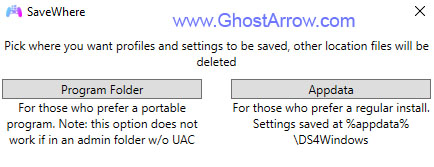
- Your controller will be listed in the Controllers menu as in the image below.
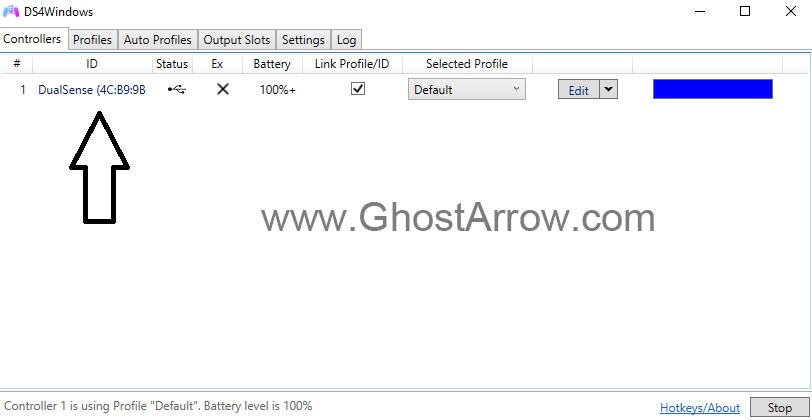
- Then go to Settings menu in DS4Windows
- Check the "Hide DS4 Controller"
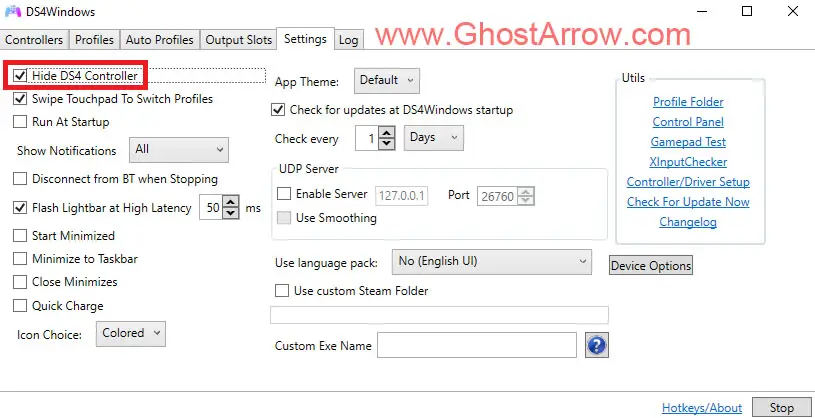
- Now you can run your game (do not exit DS4Windows)
- If the controller doesn't work when game is launched (For example, "Controller Disconnected Please reconnect a controller" error may appear in Forza Horizon 5), go to the Settings menu in DS4Windows. Do not exit game.
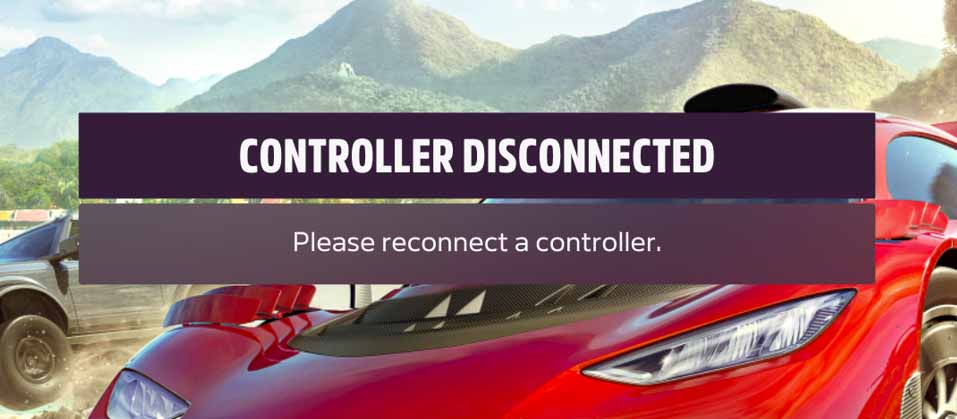
- Untick "Hide DS4 Controller", after that re-tick it.
- You can now return to the game. The controller will work.
You may need to do the final steps every time you enter the game. At least that's what happened to me when I was playing FH5.
How to play Steam games with PlayStation controller
Playing games on Steam with PlayStation controllers is pretty easy. Follow these steps:
- Exit the game.
- Enter "Big Picture Mode" in the top right corner of Steam.
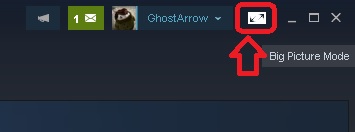
- Go to the Settings

- Select "Controller Settings"
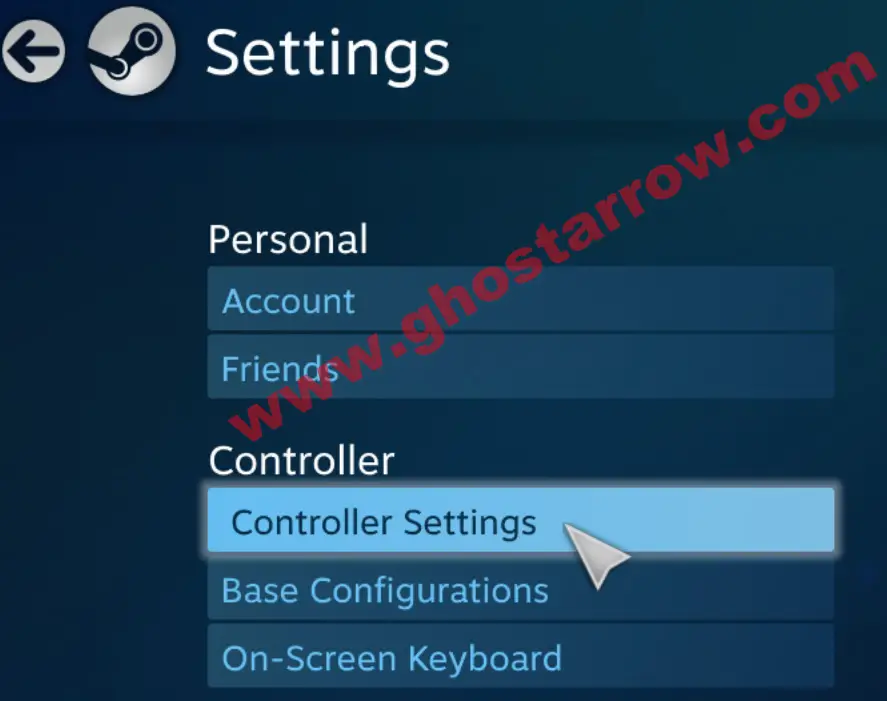
- Make sure "PlayStation Configuration Support" and "Xbox Configuration Support" are checked.
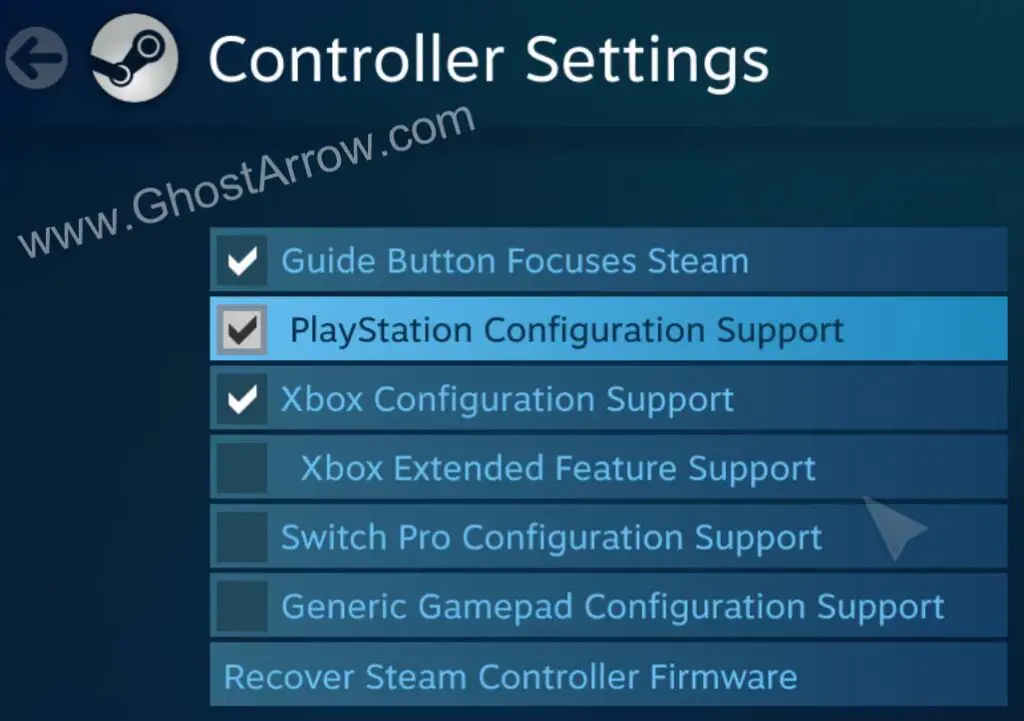
- Exit Big Picture and play your game.


Add Comment