If you experience crashes with your game, or Forza Horizon 5 won't launch on your PC, here are the possible solutions!
Try the following troubleshooting steps to solve your issues in Forza Horizon 5.

1. Disable Nahimic Service
If Forza Horizon 5 keeps crashing during the race (especially the intro race) disabling the Nahimic service will probably fix your problem.
- Pres Windows + R keys (or right-click on Windows Start button and click Run)
- Type msconfig
- Click OK
- System Configuration windows will open, then go to Services tab.
- Find the Nahimic service from list
- Uncheck it
- Click OK and restart your PC.
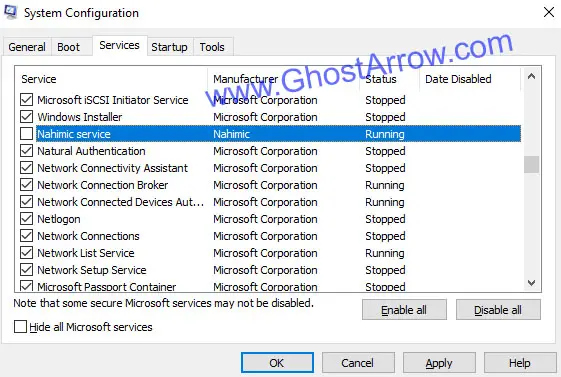
2. Repair your game files
Verifying the game's file integrity and repairing corrupted files can sometimes be a simple solution.
You can easily repair Forza Horizon 5 on Steam. If you don't know how to repair Forza Horizon 5 on Steam, you can access the guide by clicking the link.
Repairing the Microsoft Store/Xbox Game Pass version of FH5 is a little different:
- Go to Windows Start > Settings > Apps > Apps & features
- Find Forza Horizon 5 from the list and select it.
- Click the "Advanced options"
- Click on the Repair button.
3. Disable your antivirus
If FH5 crashes immediately after pressing the play button, temporarily disable your antivirus or add ForzaHorizon5.exe to exceptions in your antivirus/firewall.
4. Unplug your controller & steering wheel
One of the USB devices (controller/gamepad, steering wheel, etc) you use on your PC may cause Forza Horizon 5 to freeze and crash.
Those who own products such as CSL Elite Steering Wheel WRC, Podium Wheel Base DD1/DD2, ClubSport Steering Wheel Formula V2, ClubSport Pedals V3, CSL DD are among those who have crash problems.
I suggest you temporarily unplug your gamepad and steering wheels and play Forza Horizon 5, at least until a patch/hotfix comes out.
5. Run as administrator and disable fullscreen optimizations
- Go to Steam library > Forza Horizon 5 > Manage > Browse local files
- Find the ForzaHorizon5.exe and right-click on it.
- Select Properties
- Go to Compatibility tab
- Select "Disable fullscreen optimizations" and "Run this program as an administrator"
- Click OK
6. Update your drivers
Don't forget to update your GPU and audio drivers. You can uninstall the existing driver with DDU before installing a new one.
Get the latest graphics drivers at these links:
For more information, you can also check out my troubleshooting guide.

