In this article I will explain to you how to fix the Horizon Zero Dawn (PC) that won't launch or keep crashing. This guide will display some effective solutions to help you solve these issues in Horizon Zero Dawn on PC.

First of all, make sure that your computer meets the minimum system requirements in order to play Horizon Zero Dawn.
| Minimum System Requirements | Recommended System Requirements | |
| CPU | Intel Core [email protected] or AMD FX [email protected] | Intel Core [email protected] or Ryzen 5 [email protected] |
| GPU | Nvidia GeForce GTX 780 (3 GB) or AMD Radeon R9 290 (4GB) | Nvidia GeForce GTX 1060 (6 GB) or AMD Radeon RX 580 (8GB) |
| DirectX | DirectX 12 | DirectX 12 |
| RAM | 8 GB | 16 GB |
| Storage | 100 GB available space | 100 GB available space |
| OS | Windows 10 64-bits | Windows 10 64-bits |
In order to play the game according to the minimum requirements, your operating system must be Windows 10. So Windows 7 users cannot play Horizon Zero Dawn. On Windows 7, you will probably get the "D3D12.dll is missing" error. That's why some players' game crashes at startup and the game doesn't even launch.
Troubleshooting steps for launch or crash problems in Horizon Zero Dawn
#1 Driver
Ensure that you are using the latest graphics drivers from NVIDIA or AMD before trying to run Horizon Zero Dawn on PC. There are already released Nvidia drivers for Horizon Zero Dawn Complete Edition. You should go to AMD or Nvidia's official website and check your drivers.
Nvidia: https://www.nvidia.com/Download/index.aspx
AMD: https://www.amd.com/en/support
If you already have the latest drivers, try the next methods.
#2 Game cache
If Horizon Zero Dawn crashes or does not run can be caused by a corrupt game cache. So you should check the integrity of the game's files and let the client download them again if there are missing or corrupted files.
Steam:
- Go to Steam library
- Right-click on Horizon Zero Dawn
- Select Properties
- Go to "Local Files" tab
- Press the "Verify Integrity of Game Files" button
Epic Games Store:
- Run the Epic Games Launcher
- Go to Library menu
- Navigate to Horizon Zero Dawn
- Click on the three dots
- Select Verify
#3 Visual C++ Redistributable
Problems such as crashes in the game or the game not working normally are usually caused by missing or corrupt dll files in the operating system.
These dll files I mentioned are installed in the system with Microsoft Visual C ++ Redistributable on Windows. So you need to install all the latest supported Visual C ++. You can use the link below to download:
https://support.microsoft.com/en-us/help/2977003/the-latest-supported-visual-c-downloads
To run Horizon Zero Dawn properly, you should especially install both x86 and x64 versions of Visual Studio 2015.
If they are already installed on your OS (Microsoft Visual Studio 2015 & Visual Studio 2015-2019)
- Uninstall them first (Windows 10 settings > Apps > App & features > Find them in the list and uninstall)
- Then reinstall Visual Studio 2015 (both x86 and x64)
Microsoft Visual C++ 2015 Redistributable Update 3 RC: https://www.microsoft.com/en-us/download/details.aspx?id=52685 - After that install Visual Studio 2015-2019 (both x86 and x64)
Microsoft Visual C++ 2015-2019 Redistributable x86: https://aka.ms/vs/16/release/vc_redist.x86.exe
Microsoft Visual C++ 2015-2019 Redistributable x64: https://aka.ms/vs/16/release/vc_redist.x64.exe - You might need to restart your PC for changes to take effect.
#4 Background apps
Your antivirus software (Avast, Norton, Bitdefender ...) or Windows Security may prevent the game from working normally. So make sure your antivirus software isn’t blocking Horizon Zero Dawn from launching.
You should add both the folder where your game is installed and the Horizon Zero Dawn folder in Documents to your antivirus's exclusion list. You can also try running the game after temporarily disabling the firewall.
Besides security software, some apps running in the background can also cause the game not to run. Such as Discord, MSI Afterburner, EVGA Precision X1, RTSS Rivatuner, ASUS GPU Tweak II, Fraps...
Follow the steps below to disable all applications running in the background.
- Type the msconfig on Windows search box.
- Press Enter key
- Go to the Services tab.
- Select “Hide all Microsoft services”
- Click on the “Disable all” button.

- Finally press the OK button.
- Reboot your computer.
If you want to restore it, just press the Enable All button by following the same steps.
#5 Integrated graphics card
If you are a laptop user, make sure you are not running Horizon Zero Dawn with the integrated graphics card (Intel). You can fix this in Windows 10 by following the steps below.
- Enter graphics settings into Windows’ search, then select Open once the results populate.
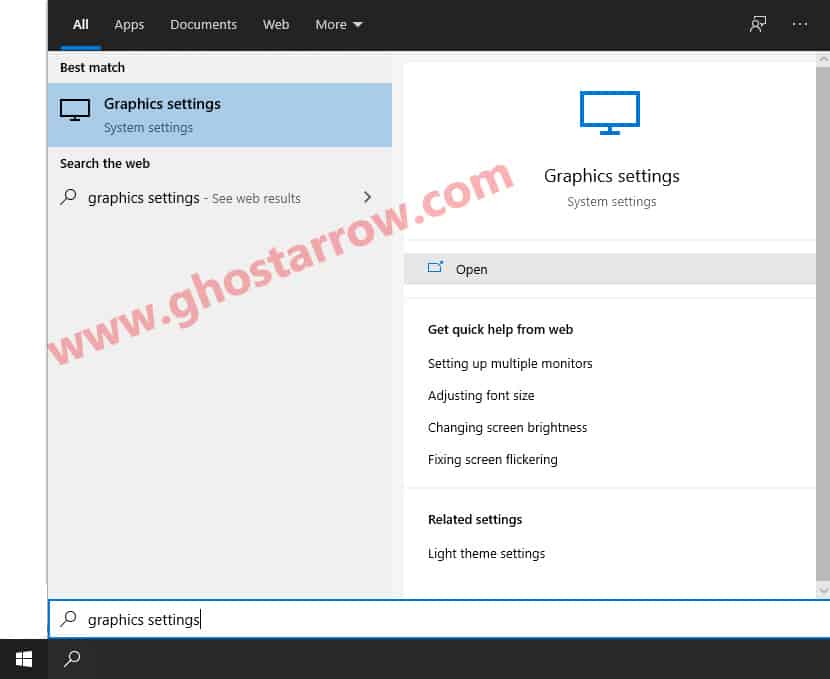
- Click the Browse button under “Graphics performance preference” in the window that appears.
- Select the HorizonZeroDawn.exe, then click Add.
- After that click on the Options button.
- A new window will popup, select the High performance in the Graphics preference page.
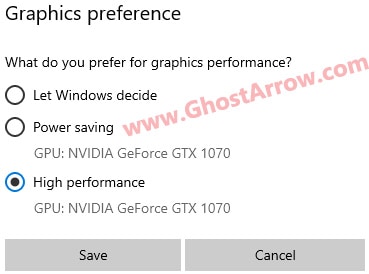
- Then click Save button.
#6 Overlay
Try disabling the Steam, Discord and Nvidia Geforce Experience overlays, in-game overlay can cause such issues in Horizon Zero Dawn or any PC game.
Steam Overlay: Steam settings > In-Game > Uncheck "Enable the Steam Overlay while in-game"
Discord: User settings > Overlay > Click the toggle to the right of "Enable in-game overlay" to set it to off
Nvidia Geforce Experience: Geforce Experience Settings > General > Toggle "In-Game Overlay" to Off
#7 FPS cap
If the game crashes during cutscenes, it may be helpful to limit the FPS to 60. There are players out there that fix crash issues this way. Go to the in-game display settings, then set the FPS limit to 60. By the way, I also recommend that you set the Display mode to Fullscreen.
#8 USB devices
Some USB devices may cause the game not to start or crash on PC. So try unplugging your USB devices such as controller, headset and then running Horizon Zero Dawn.
#9 Memory leak
If you are experiencing random crashes during gameplay, this problem might be due to insufficient RAM or memory leak.
In this case, the first thing I would suggest you to turn off web browsers such as Chrome, Opera, Firefox before & while playing Horizon Zero Dawn. Also follow the steps below.
- In the Windows search box, type advanced system settings, then click "View advanced system settings". System Properties window will pop-up.
- On the Advanced tab, click on “Settings...” under “Performance”
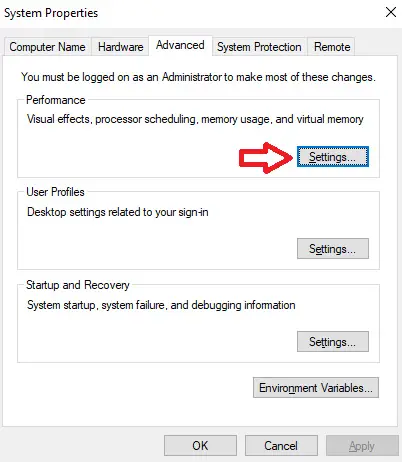
- Performance Options window will pop-up. Go to the Advanced tab, then click on "Change..." button.
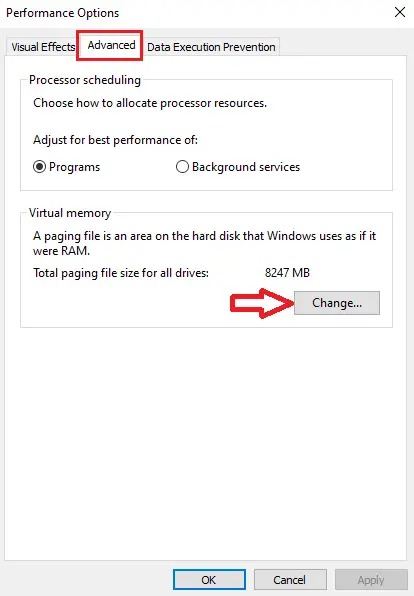
- Make sure that "Automatically manage paging file size for all drivers" is checked in the Virtual Memory window that opens, then click the OK button.
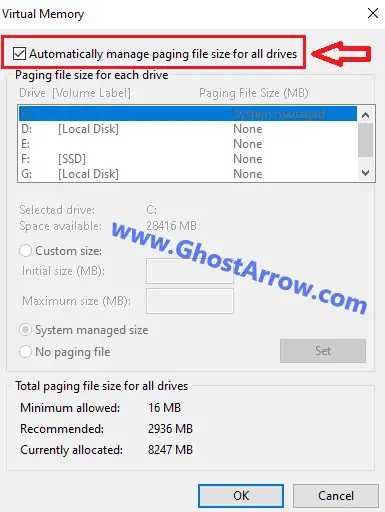
- After that, follow the steps in my post and run the "Intelligent standby list cleaner" application before playing the game.
#10 GPU scheduling
One of the possible solutions to fix random crashes is to turn on GPU scheduling on Windows 10.
- Go to Windows Settings > System > Display > Graphics settings
- Then switch the “Hardware-accelerated GPU scheduling” option to “On”
- Restart your PC to apply the changes.
After doing this, turn off GPU scheduling if you experience stuttering problems in the game.
#11 Profile.dat
If the game started crashing after Nvidia GeForce Experience optimized Horizon Zero Dawn, follow these steps to fix the issue:
- Go to Steam Library
- Right-click on Horizon Zero Dawn
- Select Properties
- Go to the Updates tab
- Disable the Steam Cloud (Untick the "Enable Steam Cloud synchronization for Horizon Zero Dawn")
Note: Epic Store users can try the same (Launcher Settings > Preferences > Untick "Enable Cloud Saves") - Close
- Navigate to
C:\Users\%UserProfile%\Documents\Horizon Zero Dawn\Saved Game\profile- Delete the profile.dat in profile folder. Note: Your save data will be fine.
- Play the game.
Except for random crashes during the game, if your game crashes and does not open at startup even though you have tried everything above, go to the folder where Horizon Zero Dawn is installed, right-click on the HorizonZeroDawn.exe and select "Run as administrator". If you encounter an error message, share the details about the error and your computer specs with us by leaving a comment below.


Sepcs are:
Rx 6800
Ryzen 9 5900x
Trident Z G. Skill @ 3600mhz
Hi. I know this is a two year old post, but I am having the same issues. I've tried all of the steps to no avail. As soon as I try and load a game, it loads a quarter of the way and then crashes to Desktop.
Hi. You can try going into the Event Viewer in Windows and see what error code you are getting. Maybe you can find a clue. To open Event Viewer, right-click on the Windows icon (Start button).
Hello!
My specs are
cpu: athlon 240ge 3.5Ghz
Gpu: Radeon RX 570 4Gb Vram
Ram: 16gb runing at 2600
the problem i have it's that the game never goes beyond the loading screen after i click on start game... it just loop on the loading screen, its the same when i try to change graphic settings, when i click on apply it just loop on loading and never stops... i check and there's no usage on the cpu or gpu.
i know the cpu its really bad, but i play COD MWF on medium grafics with adverage of 65fps. Assassyns creed odyssey on high with adverage of 60fps (little drops below 30 but not common)
Specs: CPU Intel(R) Core(TM) i7-7700HQ CPU @ 2.80GHz, 2808 MHz
OS: Windows 10 (newest version)
RAM: 16 GB
GPU: GeForce GTX 1060 (6GB VRAM)
My game crashes on startup, i tried everything, update drivers, deactivate AntiVirus, verify untegrity of files etc
I bought the complete edtition and now i cant play it....
HELP ME!!!
my space:
CPu ryzen 5 5600x
GPu amd rx6700xt 12gb
Ram 16 gb
SSD 500gh
hard disk 2tb
i tried eveything and follow all the steps but i cant start the game .
my space:
CPU:i7 930 2.80ghz
GPU: RTX 2080ti
RAM: 32
and i want to ask about the AVX , this is the first game for me that show the start issue , if you can give me info about the AVX is he a drive that we can download and install it .
Unfortunately you have to buy a new CPU.
What is the AVX (Advanced Vector Extensions): https://software.intel.com/content/www/us/en/develop/articles/introduction-to-intel-advanced-vector-extensions.html
https://en.wikipedia.org/wiki/Advanced_Vector_Extensions
help
not launching
PC specs?
windows 10
12g ram
gtx 660
gta v
odyssey
control
jedi fallen order
epes 20
wwe2k20
resident evil 2
sekiro
All Good
What about the CPU?
Hi, I'm having an issue even before I can actually play the game. Right after opening HorizonZeroDawn.exe a message saying that in coredumps folder there's some saved game file and pc had to shutdown the game. Can you help me with that ? I'm trying to run it on :
- win 10 pro
- gtx 1650 super
- 16gb ram
- amd ryzen 3 3100
I tried most of the tips from all around the net but none of them were helpful so far.
Go to the folder where the game is installed.
(Steam library > Right-click on Horizon Zero Dawn > Manage > Browse local files)
Delete the “coredumps” and “Tools” folders
Go to the steam library > Right-click on Horizon Zero Dawn > Properties > Local Files > Verify Integrity of Game Files
Hallo ich habe das Spiel auf 2 Computern Instaliert immer der selbe fehler. beim Starten bekomme ich einen Error das das Spiel abgestürzt ist und eine datei in "coredumps" erstellt wurde. Neustart reperatur instalieren aktueller Treiber Neuinstallation das abschalten von allen nicht relevanten Prozessen nicht hilft.
Hat noch jemand das prolmen oder eine Idee?
got a gtx 1080TI and a i7 7700K, played like 4 hours days ago, but now i get this crash at the start and con not even laucnh the game
Mine only runs with Bluetooth off.
https://imgur.com/a/F8u5aoZ
https://imgur.com/gallery/Nfllzs8
Hey have buy the game on steam i try open it then at open game then just shut it itself down
What are your PC specs? (OS, CPU, GPU, RAM)
CPU intel r core tm i7 cpu 920 @ 2.67GHZ ram 12 SSD 255
Your CPU is unfortunately not enough to play HZD.
The game requires an AVX-compatible processor.
ntel® Core™ i5-10600K or i7-10700K
If you're using these CPU's
- pre Sandy Bridge era Intel CPUs (i7 8xx to 9xx), or AMD Phenom CPUs, (pre Bulldozer)
- every Intel Pentium, including 2020 Comet Lake G6600 (2C/4T 14nm 4.2GHz DDR4, PCIe 3.0).
you cannot, I repeat, cannot play the game. I just saw a post on reddit about some AVX instruction not being present in these CPU's. I'm very disappointed that I won't be able to play this game on my PC. And it looks like they won't be able to fix this issue so there's no way I/we will be able to play it.
i am using xeon 3440 3.1 ghz and game wont launch
You can play it with a non-avx cpu. I intend to upload a youtube video showing how, but for now you can look up “Intel SDE”. If you use the proper command after extracting the archives into the folder with HorizonZeroDawn.exe in it, it’ll open. The command is “sde -avx — HorizonZeroDawn.exe”. There’s a space between the double dash and the exe.
Thanks ! Thats' work !!
BIG thanks
I disabled norton internet security can play game now
You're welcome!
Im having problems launching the game i reinstalled visual c++ ecs. And still don't work.
You can also just disable the in-game overlay for Horizon Zero Dawn in the proerties trab of the game. This way you dont have to disable it globally if you do not want to!
Won't start !!!
Cache ok, last Nvidia drivers
.dmp file opened with Visual Studio reports: The thread tried to read from or write to a virtual address for which it does not have the appropriate access.
I had the same issue. Cannot start !!!
Yeah, the game is completely bugged and accesses non appropriate resources :-/
There is no way to fix this beside getting a fix from the publisher.