Although Horizon Zero Dawn Complete Edition for PC supports Ultrawide (21: 9) and Super Ultrawide (32: 9) monitors, some gamers are having trouble.
I believe they will fix this with the next update, but you can fix this problem with the workarounds I will share below, until an official solution is available.

Changing Aspect Ratio
You can fix the UltraWide screen issue simply by changing the Aspect Ratio in the game settings.
- Go to in-game settings
- Go to the Display tab
- Set the Aspect ratio to Auto instead of 21:9 or 32:9
- Apply
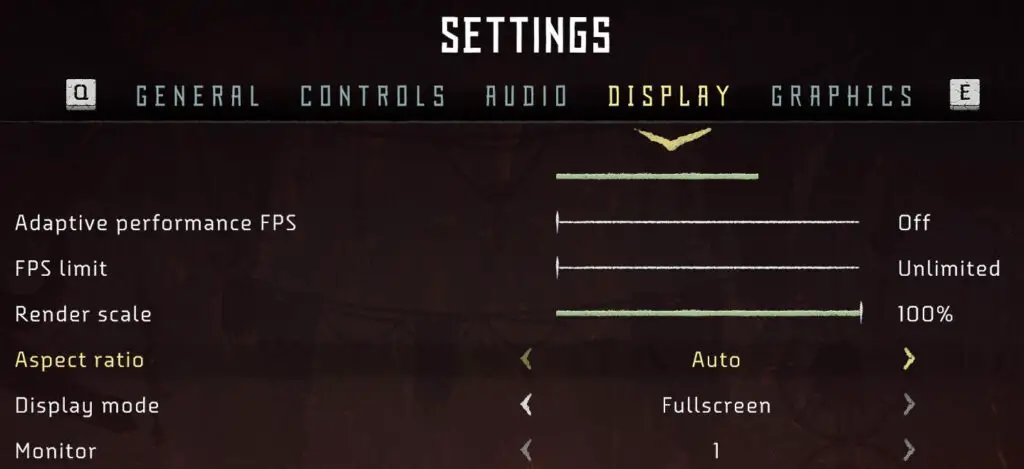
After doing that it should be fixed, if it didn't work then you can try the hex edit method.
Hex Editor
In Horizon Zero Dawn, if blurry black bars on the edges are annoying during gameplay or cutscenes, you can fix this by using the HxD Hex Editor.
- Download and install the HxD Hex Editor
- Launch it.
- Press Ctrl + O keys
- Select and open the HorizonZeroDawn.exe file (...\SteamLibrary\steamapps\common\Horizon Zero Dawn)
- Press Ctrl + R keys
- Go to Hex-values tab
- Enter 39 8E E3 3F into the "Search for" text box.
39 8E E3 3F- For example, for the 3440x1440 resolution, enter 8E E3 18 40 into the "Replace with" text box. (Hex values for other resolutions can be found below.)
8E E3 18 40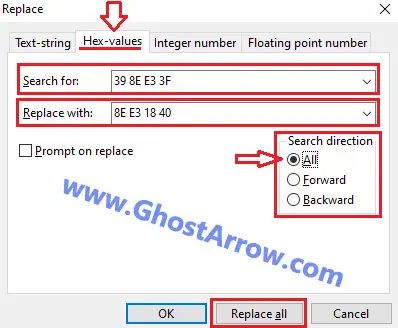
- Make sure that "All" is selected in the "Search direction" section
- Then press the "Replace all" button.
- Now, save by pressing Ctrl + S keys
- Exit the application.
- Enjoy!
Note: If you experience a problem after these changes, delete the HorizonZeroDawn.exe file and verify the file integrity of the game on Steam. You can also do this in Epic Games Launcher.
21:9 (2560x1080 , 5120x2160)
26 B4 17 4021:9 (3440x1440)
8E E3 18 4021:9 (3840x1600)
9A 99 19 4032:9 (3840x1080, 5120x1440)
39 8E 63 4032:9 (3840x1440)
AB AA 2A 4032:9 (3840x1600)
9A 99 19 4032:10 (3840×1200, 5120×1600)
CD CC 4C 40

26 B4 17 40 is valid for 3840x1620? is the same aspect ratio
It is. You can use 26 B4 17 40 for 3840 x 1620