
So many players reported that Overwatch 2 is randomly freezing while playing on low-end PCs with 2 cores/4 threads Intel i3 or dual-core CPUs. Rarely there are those who experience these stuttering and freezing problems, even on high-end rigs.
This freezing issue in Overwatch 2 is so frustrating that the game becomes unresponsive and forces the computer to shut down. A little reminder, if you set the task manager to always open on top, you won't have to shut down your PC.
With a simple tweak, Task Manager will always remain visible on the screen. In this way, when the game freezes, you can run the task manager and kill the OW2 process that is not responding. Steps: Open Task Manager (Ctrl + Shift + Esc) > Click the Options > Select the Always on top
Anyway, let's talk about workarounds for the freezing issue in Overwatch 2.
Workarounds for Overwatch 2 Freezes
There are possible workarounds mentioned by Overwatch 2 players. You can get rid of the problem by trying the methods below.
1. Change Launch Options
Using the "-threads 2" parameter in the launch options can improve stability in Overwatch 2, and you'll rarely experience freezing. Here are the steps on how to do it:
- Launch the Battle.net launcher.
- Click the Overwatch 2
- Then click the Options cogwheel next to the Play.
- Select Game Settings
- Select Overwatch 2 from the list.
- Tick the "Additional command line arguments"
- Type -threads 2 into the box.
- Hit the Done button.
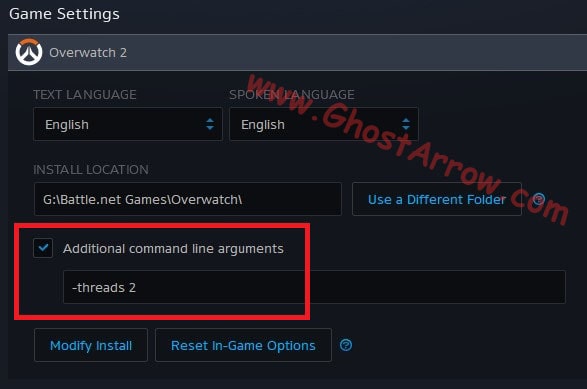
After you've done that, try to play OW2 and check if the freezing issue still occurs.
Note: Some have mentioned that "--tank_WorkerThreadCount 2 -d3d11 -threads 2" commands also work. You can give it a shot.
2. Disable Hyperthreading
Disabling the Hyperthreading feature in the BIOS will fix the freezing issue but decrease the gaming performance. If you have enough knowledge to do this in BIOS, you can disable the Hyperthreading. It is at your own risk.
3. Turn Off Dynamic Render Scale
The reason for the freezes in the game may be Dynamic Render Scale. So try disabling it.
- Go to the in-game Options.
- Open the Video menu.
- Turn Off the DYNAMIC RENDER SCALE
- Apply
4. Lower Graphics Settings
Lowering the graphics settings can help reduce freezing and hitching in Overwatch 2. I recommend you temporarily set the graphics quality to Low and test the game.
- Open the Options
- Then go ahead to the Graphics Quality menu.
- Set Graphics Quality to Low.
- Apply.
5. Set Max FPS to 30
Having to play the game at 30 FPS can be frustrating. But for a workaround, locking the FPS to 30 might be your only chance. At least until the game developers come up with a solution and release a patch, you may have to play OW2 that way. You can cap FPS with the in-game video setting:
- Go to Options > Video
- Change Frame Rate from Automatic to Custom.
- Set Desired Frame Rate to 30
- Set Maximum Frame Rate to 30
- Apply.
Note: Maybe locking FPS to 60 might be enough for you. You can test it.
I hope the above worked for you. If it doesn't work, you have to be patient. Blizzard announced that they are aware of the problem and are investigating a fix for this issue.


Thank you so much! I can play without freezing up constantly! I have an older i3 CPU and the -threads 2 seems to have fixed it!
You are welcome. Glad to help!
Really good guide, but I have a nice addition: If turning HYperthreading off works for you, you can also simply turn it back on and paste this: --tank_WorkerThreadCount 2 -thread 2 into the additional command line in your Battle.net launcher. That is especially helpfull for those who need the extra power from Hyperthreading for their games to run fluently.