
Is your Overwatch 2 not launching? Are you experiencing Overwatch 2 crashing on startup? Or is your game keep crashing during play? Don't worry! In this guide, you will find out the best proven and effective methods that could help you solve your problem in Overwatch 2.
How to Fix Overwatch 2 Crashing, Won't Launch Issues
If you are experiencing crashing while playing Overwatch 2 or the game crashing on startup, and Overwatch 2 won't launch, to fix your issue try the following methods.
1. Repair the game
Numerous issues and errors might arise due to corrupted and damaged game files of Overwatch 2. You can use Battle.net's repair tool to repair the game files:
- Launch the Battle.net application.
- Click the icon of Overwatch 2.
- Hit the cogwheel next to the Play.
- Click the Scan and Repair
- Then select Begin Scan
2. Update your GPU drivers
Another way of fixing crashes of any type is updating the graphics drivers. Outdated video card drivers can cause crashing issues and a lot of different performance problems in Overwatch 2 on PC.
NVIDIA already released a graphics driver for overwatch 2. The latest NVIDIA GeForce Game Ready driver delivers optimizations and a superior experience in Overwatch 2.
To update your graphics drivers, visit your GPU manufacturer's website and download the drivers. You can also use the link below to install the latest GPU drivers:
NVIDIA: https://www.nvidia.com/en-us/geforce/drivers/
AMD: https://www.amd.com/en/support
INTEL: http://downloadcenter.intel.com/
3. Rename the Overwatch folder
According to some Overwatch 2 players, renaming or deleting the Overwatch folder in the Documents folder made the game launch without any issues.
- Navigate to C:\Users\%UserName%\Documents
- Rename or Delete the Overwatch folder
4. Install Visual C++ Redistributables
Installing the latest versions of Microsoft Visual C++ Redistributables could potentially fix the Overwatch 2 crashing on startup issue.
You can reach the latest supported downloads of Microsoft Visual C++ Redistributable using this link: https://learn.microsoft.com/en-us/cpp/windows/latest-supported-vc-redist
You can efficiently perform installations on your Windows PC using the Visual C++ Redistributable Runtimes All-in-One, a utility from Techpowerup. You can find more information about it in this guide.
5. Close background processes
Overwatch 2 may be hampered by background processes from third parties. Try running the game after temporarily disabling any potential applications that might prevent Overwatch 2 from working correctly.
Various RGB software, Razer Synapse, EVGA Precision XOC, Samsung Easy Printer Manager, Dante Virtual Soundcard - Audinate Software, ProxyCap, CORSAIR iCUE Software, ASUS Motherboard Software, Logitech Gaming Software, MSI Afterburner, and RTSS Rivatuner Statistics Server are examples of such third-party applications. You can use Task Manager (Ctrl + Shift + Esc) on your PC to close them.
6. Disable fullscreen optimizations
Disabling fullscreen optimizations could help fix the crashing problems while playing Overwatch 2 on PC. Select "Disable fullscreen optimizations" for both the launcher in the main folder and the game itself in the retail folder. To disable fullscreen optimizations, follow these steps:
- Open the Battle.net application.
- Click the icon of Overwatch 2.
- Click the Options cogwheel.
- Select Show in Explorer
- Right-click on the Overwatch Launcher.exe file.
- Hit Properties.
- Open the Compatibility tab.
- Select Disable fullscreen optimizations. If you are trying to play the game in a session that does not have admin privileges, you should also check the "Run this program as an administrator" option.
- Then click Apply and OK buttons.
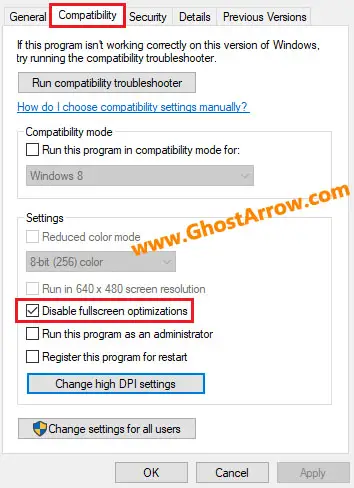
- Also, apply the same thing for the overwatch.exe file in the "_retail_" folder.
7. Lower graphics settings
If you're experiencing random crashes during gameplay, lowering your graphics settings might help. You can also use the "Reset In-Game Options" feature in the Battle.net Desktop App.
- Go to your Battle.net app.
- Hit the icon of Overwatch 2 and click the cogwheel to open the Options list.
- Select Game Settings.
- Find Overwatch in the list and click the "Reset In-Game Options"
- Select Reset and Done.
8. Unplug some of your USB devices
Some of your peripherals may cause the game to crash or not launch. Unplugging your non-essential USB devices like gamepads, pedals, headphones, stream decks, and mics can fix your issue. At least it might be a temporary solution for you.
9. Join beta, then revert to the standard version
Switch the launcher to the beta, then turn it back to the standard version. Doing this may fix the problem. Some players have shared that this method fixed the problem.
- Run the Battle.net launcher.
- Click the logo of battle.net at the top-left.
- Select Settings
- Open the Beta menu
- Hit the "Switch to Beta" button.
- After the process is finished, restart the launcher and revert to the standard version.
10. Disable your antivirus
Ensure your antivirus software is not blocking OW2 from launching. Antivirus/firewall software like Sophos and Bitdefender can prevent the game from running. Temporarily disable them.
You may even need to uninstall Sophos completely. Some players who experienced this problem have reported that disabling Real-Time Protection did not fix it, but the problem was fixed after uninstalling Sophos.
Additionally, here is a guide to help you in case you are facing an error regarding "Overwatch.exe Bad Image Error in Overwatch 2". That guide may fix your issue if you encounter the game crashing/freezing with the same error.
If your game randomly freezes during gameplay, check this article as well: Overwatch 2 Keeps Freezing During Gameplay
That's all. Hopefully, these methods will help you fix your issue in Overwatch 2. Note that I may update this guide from time to time.

