
Some Overwatch 2 players are constantly getting the "Overwatch: Overwatch.exe - Bad Image" error message and their game is crashing/freezing when they try to launch the game. The error message says precisely this:
"C:\WINDOWS\system32\nvspcap64.dll (or FW1FontWrapper_x64.dll, mdnsNSP.dll, etc) is either not designed to run on Windows or it contains an error. Try installing the program again using the original installation media or contact your system administrator or the software vendor for support. Error status 0xc000012f (or 0xc0000428)."
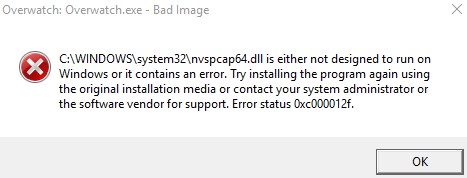
Note: The DLL file and error status code may be different for you, but it is the same issue.
How to Stop OW2 from Crashing with Overwatch.exe Bad Image Error Message
If you experience the same issue with the Overwatch.exe Bad Image error message in OW2, try the following methods that worked for some.
1. Close Programs Running in the Background
Try closing or uninstalling programs running in the background. There are some programs that are known to cause the "Overwatch.exe Bad Image" error in the game.
- EVGA Precision XOC
- Samsung Easy Printer Manager
- Razer Synapse
- Dante Virtual Soundcard - Audinate Software
- ProxyCap
- MSI Afterburner
- RTSS Rivatuner Statistics Server
2. Disable Xbox Game Bar and Overlays
Xbox Game Bar and overlays (Discord, NVIDIA, etc.) can cause the Overwatch.exe Bad Image Error in Overwatch 2. You should disable them. To disable Xbox Game Bar, follow the steps down below:
- Press the Windows key or click the Start icon.
- Open the Settings
- Go to Gaming > Xbox Game Bar
- To turn off Xbox Game Bar, switch Off the "Enable Xbox Game Bar for things like recording game clips, chatting, with friends, and receiving game invites"
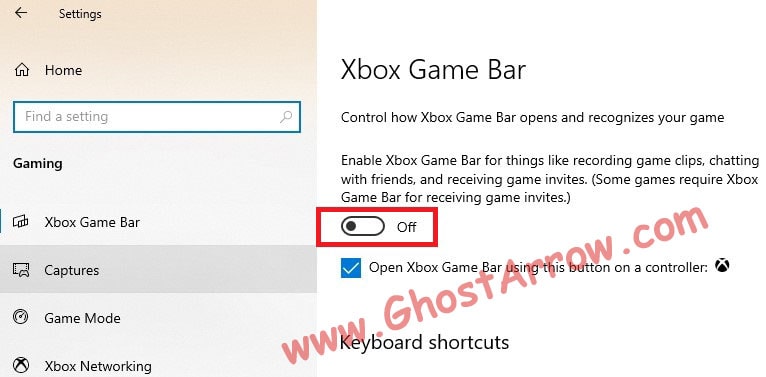
3. Turn Off Your Antivirus
Security software such as Sophos, Bitdefender, and Norton 360 can cause you to encounter the Overwatch.exe Bad Image error. Temporarily disable your antivirus and try to launch OW2.
If the game launch without any problem, then add Overwatch 2's folder to the exclusion list in your security software. Additionally, if you are using Sophos, disabling Sophos may not work, you should uninstall it.
4. Update Windows
There is a possibility that you can get rid of this problem by updating your Windows. Navigate to Start > Settings > Update & Security > Windows Update, then click the "Check for updates" button. If there is any update, let it download them.
5. Create a New Account in Windows
Create an administrator account on your Windows PC. Log in to that user account, then run Overwatch 2. Here is a guide on how to create an administrator account.

