Rust, an adrenaline-fueled, multiplayer survival game, has indeed created a fervor amongst gaming enthusiasts around the world. But what if, in your anticipation for thrilling survival encounters, you stumble upon the "Unexpected Error (Game Already Running)" launch error? Fear not, as we're here to guide you through resolving this issue to get you back into the wilderness of Rust.

How to Fix Rust Launch Error
In the vast ocean of digital gaming, launch errors are not an uncommon occurrence. You may have faced them in other games, and Rust is no exception. The error message, "Unexpected Error (Game Already Running)" can be, quite certainly, an unwelcome interruption to your gaming experience. It means that Rust, or more accurately its anti-cheat software (EasyAntiCheat), believes the game is already running on your computer, blocking your new launch attempt.
Addressing the Error through Task Manager
In a majority of cases, addressing this issue is quite straightforward. Let's start with the simplest and most obvious method, by harnessing the power of your computer's Task Manager.
- Open your Task Manager. You can do this by pressing Ctrl+Shift+Esc on your keyboard.
- Scroll through the list of processes until you find the EasyAntiCheat service.
- Right-click the service and select End Task from the drop-down menu.
Indeed, it's as simple as it sounds! Once the service has been stopped, you should be able to launch Rust without any further hitches. If, however, the issue persists, we have additional methods to address it.
Implementing a Manual Repair via EasyAntiCheat
Another solution, albeit slightly more detailed, involves directly working with the EasyAntiCheat software. The objective here is to manually repair or reinstall the service using its setup program. This is located within the Rust installation folder in your Steam library.
To perform this, follow these steps:
- Launch your Steam client, and head over to your Library.
- Find Rust in your games list, then right-click and select Properties.
- In the new window that opens, navigate to the Local Files tab and click on Browse Local Files.
- In the folder that opens, find and open the EasyAntiCheat folder.
- Run the EasyAntiCheat_Setup application.
- In the setup dialog, select Rust from the drop-down list.
- Lastly, click on the Repair Service button. If this button is not present, select Install Easy Anti-Cheat instead.
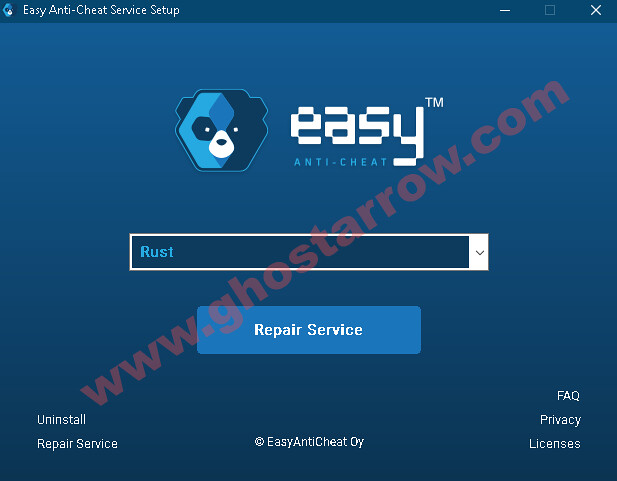
In many cases, this method will unequivocally rectify the "Unexpected Error (Game Already Running)" launch error in Rust.
Keeping Your System Updated
Surprisingly, the Rust launch error can sometimes be linked to an outdated Windows system. As software developers perennially work on improvements and bug fixes, it's critical to keep your operating system up to date. Therefore, always ensure you have the latest Windows updates installed. This can be done via the Windows Update settings on your computer.
Final Thoughts
Fixing the Rust "Unexpected Error (Game Already Running)" launch error can be a bit of a hassle, especially when you're itching to dive back into the game. However, armed with the right knowledge and the necessary steps, you should be back in the game in no time. Most importantly, these methods are not only effective for Rust but can also come in handy when dealing with similar issues in other games.
Remember, if you're still facing issues after following these steps, consider reaching out to the official Rust or Steam support for further assistance. Happy gaming!

