
Are you a dedicated player of the open-world survival game Rust, but continually find yourself grappling with the vexing "EAC Anti-Cheat Client Protection Not Active (Null Client)" error? Definitely, you're not alone. Surprisingly, this issue isn't as complex as it appears. There's a trove of practical solutions you can adopt to get back in the game. Undeniably, this guide will take you through the troubleshooting process step by step.
Troubleshooting EAC Anti-Cheat Client Protection Not Active Error in Rust
Naturally, the EAC (Easy Anti-Cheat) is a protective feature in Rust that's designed to prevent cheating. However, sometimes it can malfunction, triggering the Anti-Cheat Client Protection Not Active (Null Client) error. Perennially, these errors might be caused by outdated software, faulty game files, conflict with antivirus, among other things. However, worry not! Below, we will explore multiple solutions in detail, which will undoubtedly resolve this problem for you.
1. Repair Game Files
Absolutely, the first thing you should do when encountering the "EAC Anti-Cheat Client Protection Not Active" error in Rust is to verify the integrity of your game files. This process checks if all Rust game files on your system are correctly installed and are not corrupted. Now, let's get started:
Step 1: Start by launching the Steam client on your PC. Click on the "LIBRARY" tab to view your game collection.
Step 2: Locate Rust and right-click on it, then choose Manage > Browse local files
Step 3: Next, open the EasyAntiCheat folder and delete the RustClient.exe.eac file if it exists.
Step 4: After that, go back to the LIBRARY menu on Steam, right-click on Rust, and select "Properties" from the drop-down menu.
Step 5: In the properties window, navigate to the "Installed Files" tab and click on the "Verify integrity of game files" button. Steam will automatically check and repair any missing or corrupted game files.

2. Repair Easy Anti Cheat
Indeed, repairing the Easy Anti Cheat can solve the problem. Simply follow the steps below:
Step 1: Navigate to the Rust installation folder on your PC.
Step 2: Find the "EasyAntiCheat" folder and double-click on it.
Step 3: Once inside the EasyAntiCheat folder, position your cursor in the empty space of the folder's address bar. Click on it, type "EasyAntiCheat_EOS_Setup.exe repair", and then press Enter.
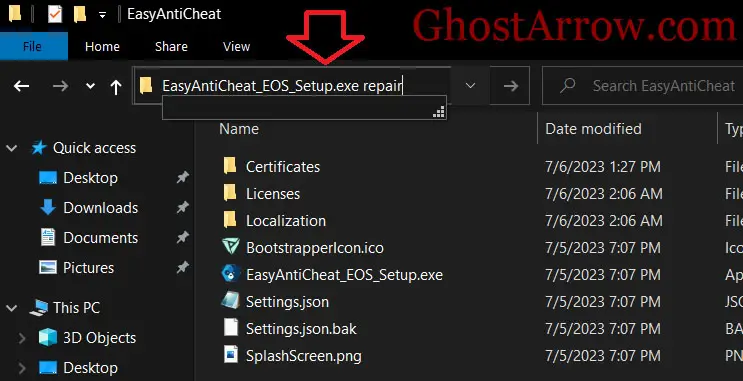
Step 4: A setup wizard will appear and repair the EAC.
3. Update Windows
Outdated Windows can cause the Anti-Cheat Client Protection Not Active error in Rust. Therefore, keep your Windows updated.
Step 1: Press the Windows key + I to open Settings.
Step 2: Click on "Update & Security".
Step 3: On the Windows Update tab, click "Check for updates". If any updates are available, they'll be downloaded and installed automatically.
4. Perform a Clean Boot
Interference from third-party software could be the root of the problem. Therefore, perform a clean boot to eliminate this.
Step 1: Press Windows key + R to open the Run dialog box.
Step 2: Type "msconfig" and hit Enter.
Step 3: Navigate to the "Services" tab, tick the box that says "Hide all Microsoft services", then click "Disable all".
Step 4: Apply the changes and restart your PC.
5. Restart Your Router
Surprisingly, a simple restart of your modem or router can fix this issue. Just unplug it, wait a few minutes, and plug it back in.
6. Disable Antivirus
Sometimes, your antivirus software might interfere with Rust, causing Easy Anti Cheat errors. Therefore, you might need to disable your antivirus software temporarily to play the game.
Wrapping things up, it's clear that the "EAC Anti-Cheat Client Protection Not Active (Null Client)" error in Rust can indeed be a thorn in the side for gamers. However, the variety of solutions provided above certainly presents a path to resolving this issue effectively. It's important to emphasize that Rust, as with all games, demands a steady and secure operational environment. Therefore, updating your software regularly and ensuring frequent system checks are imperative for a seamless, undisturbed gaming journey.

