If you are experiencing crashes / black screen when launching Lost Ark Online, or if your game randomly crashes to desktop while playing the game, to fix your issues, I would recommend that you follow all of the steps provided below.

1. Verify integrity of game files
To repair any corrupted or missing game files, ensure that you have verified Lost Ark's files. Especially if your game won't load after Anti-Cheat, this will most likely solve your problem.
Follow the steps below to verify the file integrity of Lost Ark on Steam and repair the files:
- First of all, restart your Steam.
- Go to Library page on Steam
- Right-click on Lost Ark
- Select Properties
- Go to the "Local Files" tab.
- Click the "Verify integrity of game files" button.

Once you've completed all those steps above, then try launching Lost Ark.
2. Update your GPU drivers
Make sure that your graphics drivers have been updated to the latest version.
You can download the latest graphics drivers from the links below:
- NVIDIA: https://www.nvidia.com/en-us/geforce/drivers/
- AMD: https://www.amd.com/en/support
- INTEL: https://www.intel.com/content/www/us/en/download-center/home.html
If you already have the latest version installed on your computer, I suggest you uninstall the current driver using DDU.
After completing the uninstallation process, performing a clean driver installation can avoid potential technical issues in Lost Ark.
3. Install / repair Visual C++ redistributables
Some DLL files installed on the system with Microsoft Visual C++ Redistributables may be corrupt. Or there may be missing files.
You may even have Microsoft Visual C++ Redistributables never installed on your PC.
These can cause Lost Ark to crash or not start. To fix this, you should download and install the latest Microsoft Visual C++ Redistributables: https://docs.microsoft.com/en-US/cpp/windows/latest-supported-vc-redist?view=msvc-170
Or you can easily install it all with the help of a practical utility by following the steps below.
- Download “Visual C++ Redistributable Runtimes All-in-One“:
https://www.techpowerup.com/download/visual-c-redistributable-runtime-package-all-in-one/ - Unzip the file.
- Right-click on the install_all.bat and select “Run as administrator“.
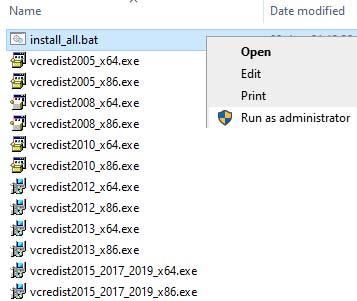
After the installations are finished, restart your PC. Then try to launch Lost Ark.
4. Change the DirectX and cap FPS
In some cases, there may be a problem with DirectX 9 or DirectX 11 on your PC.
If Lost Ark crashes to desktop randomly during gameplay, try changing DirectX.
Go to the game settings and change the DirectX in the Video settings.
To limit the frame rate in Lost Ark, the methods in this guide will be useful for you.
5. Game Security Violation Detected
The "Game Security Violation Detected" error occurs when RGB software, keyboard&mouse applications, or other 3rd party applications triggered the Easy Anti-Cheat in Lost Ark.
To fix the Lost Ark Game Security Violation Detected error you need to close the application causing the error. If you don't know what to do, check this: How to fix Game Security Violation Detected (#0000000D)
6. Server Authentication Failed
Some Lost Ark players encounter a "Server Authentication Failed" error when trying to connect to a server.
It is possible to fix the Server Authentication Failed error by unlinking Amazon&Steam accounts, disabling IPv6, connecting via Mobile Hotspot, or making changes in the Registry Editor. Follow these steps in this guide with detailed information.
Note #1: If you are getting the "Connection timed out" error while unpacking. This is a connection issue on the server-side. There is nothing you can do but wait.
Note #2: Stuck in the unpacking state for a while after the download is complete? If the green line ie disk usage fluctuates and the time is running, don't worry! Unpacking will take some time.
If the crashes continue to persist after trying these methods above, please share with us what you have tried and your PC specs by leaving a comment.
This guide will be updated!


I see a splash banner for easy anti-cheat. After that goes away, I hear the sound. But no window appears. I can only close the game through the task manager.
This is my exact problem too. Says the game is running, but I dont see where?!
The download stuck at 99% it is not moving