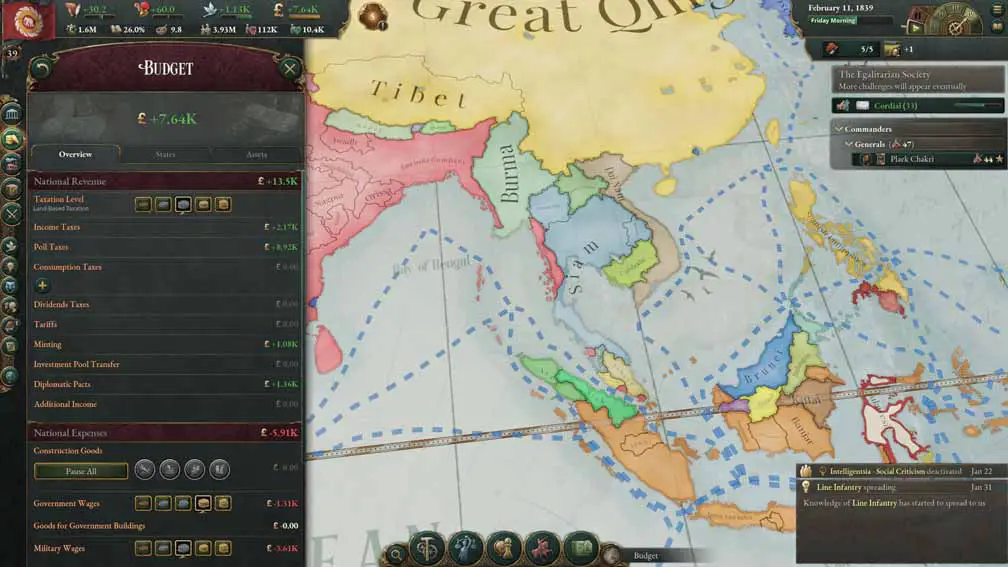
How to Fix Victoria 3 is Not Launching Issue. "An Error Occurred. Launching the game failed. Please verify the integrity of your game files. If you are using Windows, you may also need to install Visual C++ Redistributable and .NET Framework."
It is upsetting when errors like these prevent you from enjoying your game. You're in the right place if you want to quickly fix these issues so you can play the game as soon as possible.
Does the above error message occur when you try to run Victoria 3 on your Windows? In this guide, I will share what you can do to fix this problem. All of them are working methods that some Victoria 3 players have tried. One of them might work for you too.
How to Fix Victoria 3 Launching the Game Failed Error
This launching the game failed error in Victoria 3 could occur if your game files are corrupted, some DLL files are missing, your launcher is old, or your CPU is missing AVX support. To fix this problem, try these methods:
1. Repair your game files
There may have been a problem downloading Victoria 3, and therefore some files of the game may be missing. The error message already recommends verifying the file integrity of the game. If you haven't tried it, let's repair the game files.
- The first step is to launch Steam and head over to the "Library" menu.
- Select Victoria 3 from the list.
- Then hit the gear (Manage) icon and click Properties.
- Go to the Local Files section.
- Click the "Verify integrity of game files" button and let it check the game files.

2. Run Victoria3.exe
You may be able to play Victoria 3 by running the Victoria3.exe in the game install folder.
- Run Steam and go to the Library section.
- Right-click on Victoria 3
- Click Manage > Browse local files
- Right-click on Victoria3.exe and select Run as administrator.
3. Paste dbghelp.dll into the binaries
Copy and paste the dbghelp.dll file in SysWOW64 into the binaries in Victoria 3's installation folder.
- Go to C:\Windows\SysWOW64
- Copy the dbghelp.dll file.
- Paste the dbghelp.dll into C:\Program Files (x86)\Steam\steamapps\common\Victoria 3\binaries
Note: You can also reach the installation folder of the game by following the steps in method 2.
Note 2: If you want to play Victoria 3 on Windows 7, renaming the dbghelp.dll file in the binaries folder (not SysWOW64) may fix the problem.
4. Uninstall/Reinstall C++ Redistributable
- Go to App & features (Windows 10: Start > Settings > Apps > App & features)
- Uninstall "Microsoft Visual 2010 x64 Redistributable
- Uninstall "Microsoft Visual 2010 x86 Redistributable
- Uninstall "Microsoft Visual 2015-2022 Redistributable (x64)
- Uninstall "Microsoft Visual 2015-2022 Redistributable (x86)
- Then navigate to C:\Windows\SysWOW64 and delete the DLL files listed below. Be careful! Do not delete the wrong files.
- mfc100.dll
- mfc100u.dll
- msvcp100.dll
- msvcr100.dll
- xinput1_3.dll - And then, go to C:\Windows\System32 and delete the same files listed above in System32 as well.
- After that, go to https://www.microsoft.com/en-us/download/details.aspx?id=26999
- Download & install vcredist_x86.exe and vcredist_x64.exe (Microsoft Visual C++ 2010)
- Go to https://learn.microsoft.com/en-us/cpp/windows/latest-supported-vc-redist
- Under the "Visual Studio 2015, 2017, 2019, and 2022" section download X86 and X64 both and install them.
- Go to https://www.microsoft.com/en-us/download/details.aspx?id=8109
- Download DirectX End-User Runtimes (June 2010)
- Create a new folder on your desktop.
- Run directx_Jun2010_redist.exe and extract the files into that folder.
- Go to that folder.
- Run and install DXSETUP.exe
- Restart your PC and try to run the game.
5. Install Paradox Launcher V.2
The game may not launch because you have an old version of Paradox Launcher installed on your PC. Go ahead to https://www.paradoxinteractive.com/our-games/launcher and install the Paradox Launcher V2. Then check if you can play the game.
6. Check if your CPU supports AVX
Victoria 3 requires AVX. You cannot play the game on your Windows PC if your CPU lacks AVX capability. So you should check it. Here is a guide on how to check to see if your CPU meets the AVX requirement.
I hope that some of the mentioned solutions have fixed the problem on your end. Please let us know down below in the comments section whether you got Victoria 3 to start.

