Since Marvel's Spider-Man Remastered finally launched for Windows PCs via Steam and Epic Games Store, PC players have been rushing to play this fantastic game. But, some players may face Marvel's Spider-Man Remastered game crashing or not launching and black screen issues on PC. If you are also facing the same problems, then make sure to follow this troubleshooting guide to resolve them.

How to fix Marvel's Spider-Man Remastered crashing, not launching issues?
There can be many reasons for these types of problems, such as corrupt or missing game files, unsupported graphics drivers, applications running in the background, and missing or corrupt operating system files.
Finding the best solution is definitely not simple, but there are a few things you can try to fix the problem.
The first reason for the game to crash or not launch might be that your rig does not meet the minimum requirements. You need to ensure that your PC meets the minimum requirements to avoid issues while playing Marvel's Spider-Man Remastered.
Here are the minimum system requirements to play Marvel's Spider-Man Remastered on PC:
OS: Windows 10 64-bit
CPU: Intel Core i3-4160, 3.6 GHz or AMD equivalent
RAM: 8 GB RAM
GPU: NVIDIA GTX 950 or AMD Radeon RX 470
DirectX: Version 12
Storage: 75 GB
Those with an old version operating system may encounter an error like this: "This game requires Windows 10 version 1909 (build 18363) or later". Strangely, Windows 11 users are also getting this error. I haven't found a solution yet for Win11 users. If I discover a solution, I will add it here. For now, just make sure your system is up-to-date.
If you are sure that your computer meets the required specifications, you can try to solve the problem by trying the methods below.
Method #1
Firstly, you should verify and repair the game files of Spider-Man Remastered to fix damaged or missing files if there are any. This is possible for both Steam and Epic Games users.
Steam:
- Launch the Steam client.
- Go to the Library menu.
- Right-click on Marvel's Spider-Man Remastered
- Select Properties.
- Go to the Local Files tab
- Hit the "Verify integrity of game files" button.

Epic Games Launcher:
- Go to the Library menu on the Epic Games launcher.
- Click on the three dots (...) under Marvel's Spider-Man Remastered.
- Select Manage
- Then click the Verify button.
Method #2
You should close unnecessary third-party applications that are running background. Fortunately, you have an option to do this easily and safely. You can perform a clean boot by following these steps:
- Press Windows + R keys
- Type msconfig and press Enter key
- Go to the Services tab.
- Select "Hide all Microsoft services"
- Then click on the "Disable all" button.
- Click the OK button.
- Restart your PC.
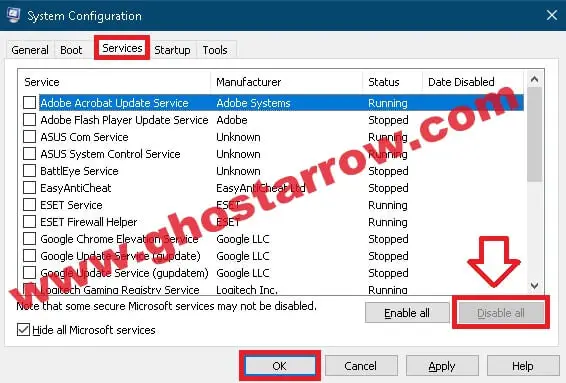
Method #3
Check for updates if you have been using an outdated GPU driver on your PC for a while. Or download and install the latest one. You can use these official links:
NVIDIA: https://www.nvidia.com/en-us/geforce/drivers/
AMD: https://www.amd.com/en/support
A clean graphics card driver installation is highly recommended. A clean install totally solves driver-related problems. You can use Display Driver Uninstaller.
Method #4
High graphics settings may cause the game crashes to the desktop. It looks like Spider-Man Remastered's Ray-Traced Reflections option isn't optimized enough for some rigs.
You may face random crashes with an error message like this: 0x887A0006 DXGI_ERROR_DEVICE_HUNG. Random crashes in the game can be fixed when you disable Ray-Tracing in the graphics settings. So turn off the Ray-Traced Reflections in the graphics settings, then check if it is fixed.
To disable ray-tracing in Marvel's Spider-Man Remastered:
- Go to Settings > Display and Graphics
- Turn off the Ray-Traced Reflections


Add Comment