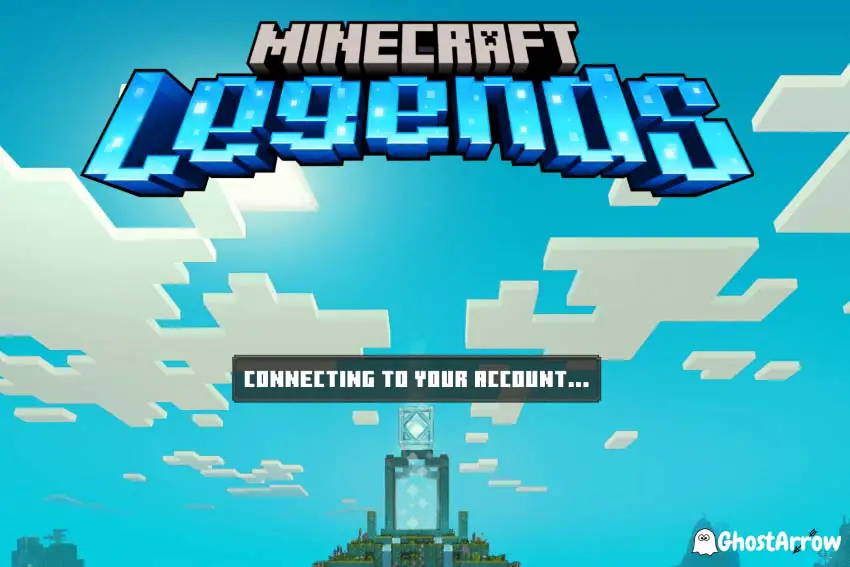
Minecraft Legends is an incredible action-strategy game that has captured the hearts of gamers around the world. But what happens when you're stuck at the Connecting to Your Account screen and can't dive into the immersive world of Minecraft Legends (MCL)? Fear not, we've got you covered with some easy solutions to help you get back on track.
First Things First: Check for Updates
Minecraft Legends is constantly evolving, and sometimes an update is all you need to fix the issue. Before trying other solutions, give this a go:
- Restart the Xbox app on your device.
- Check for any available updates to the game.
- Install the update if there is one.
If you're playing on Steam, the platform usually updates games automatically. In case you encounter the MC Legends Connecting to Your Account issue, check if Steam has already installed the update.
Delving Deeper: Xbox Networking in Windows Settings
If updating the game doesn't solve the issue, then it's time to check your Xbox Networking settings. Here's how:
- Open Windows Settings on your device.
- Navigate to Gaming and then Xbox Networking.
- Check your network status and ensure that everything is running smoothly.
- If there are any issues, follow the on-screen instructions to resolve them.
Note: There should be a Fix it button. You can simply use it to fix your connection problems.
Install or Update Gaming Services
In some cases, missing or outdated Gaming Services can cause the MC Legends Connecting to Your Account issue. To fix this, simply:
- Open the Microsoft Store on your device.
- Search for Gaming Services.
- Install or update the app as necessary.
Enable Xbox Live Services
Another potential solution is to ensure that Xbox Live and Gaming services are enabled on your device. Follow these steps:
- Press Win + R to open the Run dialog box.
- Type services.msc and press Enter.
- Locate Xbox Live Auth Manager, Xbox Live Game Save, and Xbox Live Networking Service in the list and double-click them.
- Set the Startup type to Automatic and click Start if it's not already running.
- Click Apply and then OK.
Workaround: Press A
Finally, if all else fails, try this simple workaround:
- When stuck at the "Connecting to Your Account" loading screen, press A (or the equivalent key on your device).
- This should make your screen flicker and potentially resolve the issue.
In Conclusion
Getting stuck at the Minecraft Legends Connecting to Your Account screen can be frustrating, but these solutions should help you get back to uniting the Overworld and battling the fierce piglins. Remember, the world of MC Legends awaits, and your friends and allies need your strategic mind to save the day!
If you want to tackle other potential issues in the game, you might be interested in our comprehensive guide: How to Fix Black Screen, Crashing, Freezing, and Not Launching Issues in Minecraft Legends. Ensure a smooth gaming experience and enjoy your time in the world of Minecraft Legends!

