Experiencing low FPS issues in a battle royale game, like Apex Legends being stuck at 30 FPS, can be frustrating, especially when your hardware should be able to handle higher frame rates.
In this guide, I will cover the possible solutions to help you resolve the issue of being stuck at 30fps in Apex Legends. Follow these step-by-step instructions to ensure a smooth gaming experience.

Fixing 30 FPS Cap Issue in Apex Legends
There are several solutions to address the issue of being stuck at 30 FPS in Apex Legends. Each method tackles a different aspect of the problem, and trying them all might be necessary to find the one that works for you.
Below, I have outlined various steps and techniques to help you fix the 30 FPS cap issue. Be sure to follow the steps for each method and find the one that suits your situation best.
1. Set Apex Legends to Use Dedicated GPU through Windows Graphics Settings
Firstly, make sure Apex Legends is using your dedicated graphics card instead of the integrated GPU. To do this, you can adjust the settings in the Windows Graphics Settings. Follow the steps below to ensure Apex Legends runs with your dedicated graphics card:
- Right-click on the Windows desktop and select "Display settings"
- Scroll down and click on "Graphics settings"
- Under "Choose an app to set preference", select "Desktop app" from the drop-down menu and click on "Browse"
- Locate the Apex Legends installation folder, usually found in C:\Program Files (x86)\Origin Games\Apex.
- Select both r5apex.exe and r5apex_dx12.exe (one at a time) and click on "Add"
- After adding the executables, click on each of them in the "Graphics settings" window.
- Click on "Options" and select "High performance" to ensure the game runs with your dedicated graphics card.
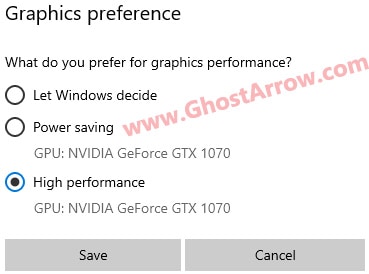
2. Select Preferred Graphics Processor in NVIDIA Control Panel
For those using an NVIDIA GPU, it's essential to ensure that your system is utilizing the dedicated graphics card for running Apex Legends. By default, some systems may use the integrated GPU, which could lead to reduced performance. Follow the steps below to select your NVIDIA GPU as the preferred graphics processor:
- Right-click on your desktop and select "NVIDIA Control Panel"
- In the NVIDIA Control Panel, click on "Manage 3D settings" in the left-side panel.
- Under the "Global Settings" tab, find the "Preferred graphics processor" option.
- Click on the drop-down menu next to this option and select "High-performance NVIDIA processor"
3. Remove FPS Cap in Apex Legends
In certain cases, Apex Legends may be limited to 30 FPS due to specific settings or parameters. If no command has been previously set to lock the FPS, you can follow the steps below to play the game without an FPS cap. By adjusting these settings, you can unlock the full potential of your hardware and enjoy smoother gameplay with higher frame rates.
Steam
- Open your Steam game library.
- Right-click Apex Legends.
- Open "Properties"
- Go to "General"
- Type +fps_max unlimited into the "Launch options" box.
EA Desktop App
- Launch the EA desktop app.
- Open the "Library"
- Click the three dots (...) on Apex Legends.
- Select "View Properties"
- Type +fps_max unlimited into the "Advanced launch options"
Origin
- Open your Origin game library.
- Right-click Apex Legends.
- Open "Game Properties"
- Go to "Advanced Launch Options"
- In the field marked "Command Line Arguments", type +fps_max unlimited
4. Inspect Game Files for FPS Lock
- Navigate to C:\Users\%UserName%\Saved Games\Respawn\Apex\local
- Look for a file called settings.cfg
- Check the file for any FPS lock settings, such as +fps_max 30
- If it exists remove it.
5. Disable Vsync and Frame Rate Limiters
Vsync and frame rate limiters can sometimes cause your game to be stuck at a specific FPS, such as 30 FPS. Disabling these settings can help you achieve higher frame rates and a smoother gaming experience. Follow the steps below to disable Vsync and frame rate limiters for Apex Legends:
NVIDIA Control Panel
- Right-click on your desktop and select "NVIDIA Control Panel"
- Click on "Manage 3D settings" in the left-side panel.
- Under the "Program Settings" tab, select Apex Legends from the drop-down menu.
- Find the "Vertical sync" option and set it to "Off"
- Locate the "Max Frame Rate" option and set it to "Off" or increase the value to your desired frame rate.
Radeon Software (AMD Control Panel)
- Right-click on your desktop and select "AMD Radeon Software"
- Click on the "Gaming" tab and locate Apex Legends in the list of games.
- Open the game's settings by clicking on its icon.
- Find the "Wait for Vertical Refresh" option and set it to "Off, unless application specifies"
- Locate the "Radeon Enhanced Sync" option and set it to "Off"
3rd Party Software
- If you are using any 3rd party software like RTSS (RivaTuner Statistics Server), open the application.
- Locate the frame rate limiting settings and disable or increase the limit to your desired frame rate.
By disabling Vsync and frame rate limiters, you can potentially achieve higher frame rates and a smoother gaming experience in Apex Legends.
6. Update Graphics Drivers
Lastly, use DDU to uninstall your graphics drivers, then download and install the latest drivers for your GPU. Updating your GPU drivers can fix the "Apex stuck at 30 FPS" and various performance-related issues.
- Download DDU (Display Driver Uninstaller) from its official website.
- Boot your PC into Safe Mode.
- Run DDU and select your GPU (NVIDIA or AMD).
- Click "Clean and restart" to uninstall the drivers.
- After your computer restarts, install the latest graphics card drivers.
- Restart your PC once again.
7. Reinstall Apex Legends
If none of the above solutions work, try reinstalling Apex Legends to see if it resolves the issue.
Conclusion
In conclusion, being stuck at 30 FPS in Apex Legends can be a frustrating experience, especially when your hardware is capable of delivering better performance. By following the steps outlined in this guide, you should be able to resolve the issue and enjoy a smoother gaming experience. Remember to double-check your display connection, adjust graphics settings, remove FPS caps, inspect game files, reinstall the game, disable Vsync and frame rate limiters, and update your graphics drivers. With these solutions, you'll be back to enjoying Apex Legends at its full potential in no time.
Now that you have resolved the issue of being stuck at 30 FPS in Apex Legends, you might be interested in further boosting your game's performance. Check out my "Apex Legends FPS Boost Guide" for more tips and tricks to achieve higher frame rates and an even smoother gaming experience. Don't miss out on optimizing your gameplay and ensuring the best possible performance from your hardware!

