
Apex Legends is a free-to-play battle royale game. You may have low fps problems in the Apex Legends. So, I created a guide for you to play the game more smoothly.
The best settings for those who have problems such as stuttering, freezing, fps drop, low fps while playing Apex Legends.
MINIMUM SYSTEM REQUIREMENTS
OS: Win7, 8.1, or 10 (64-Bit versions)
Processor (AMD): AMD FX 4350 or Equivalent
Processor (Intel): Intel Core i3 6300 or Equivalent
Memory: 6GB - DDR3 @1333 RAM
Graphics card (AMD): AMD Radeon™ HD 7730
Graphics card (NVIDIA): NVIDIA GeForce® GT 640
DirectX: 11 Compatible video card or equivalent
Online Connection Requirements: 512 KBPS or faster Internet connection
Hard-drive space: 22GB
RECOMMENDED SYSTEM REQUIREMENTS
OS: Win7, 8.1, or 10 (64-Bit versions)
Processor (AMD): Ryzen 5 CPU or Equivalent
Processor (Intel): Intel Core i5 3570K or Equivalent
Memory: 8GB - DDR3 @1333 RAM
Graphics card (AMD): AMD Radeon™ R9 290
Graphics card (NVIDIA): NVIDIA GeForce® GTX 970
DirectX: 11 Compatible video card or equivalent
Online Connection Requirements: Broadband Connection
Hard-drive space: 22GB
1) Best Graphics Settings for Apex Legends
These graphics settings are for low-end computers.
If you have a good PC, you can increase the settings slightly.
Go to in-game SETTINGS > VIDEO and make sure the settings are as follows.
Display Mode: Fullscreen
V-Sync: Disable
Adaptive Resolution FPS Target: 0
Adaptive Supersampling: Disabled
Anti-aliasing: None
Texture Streaming Budget: None or Very Low
Texture Filtering: Bilinear
Ambient Occlusion Quality: Disabled
Sun Shadow Coverage: Low
Sun Shadow Detail: Low
Spot Shadow Detail: Disabled
Volumetric Lighting: Disabled
Dynamic Spot Shadows: Disabled
Model Detail: Low
Effects Detail: Low
Impact Marks: Disabled
Ragdolls: Low
2) Origin Options
- Go to the My Game Library in the Origin.
- Right click the Apex Legends.
- Click on the Game Properties.
- Untick the Enable Origin In Game for Apex Legends
- Save
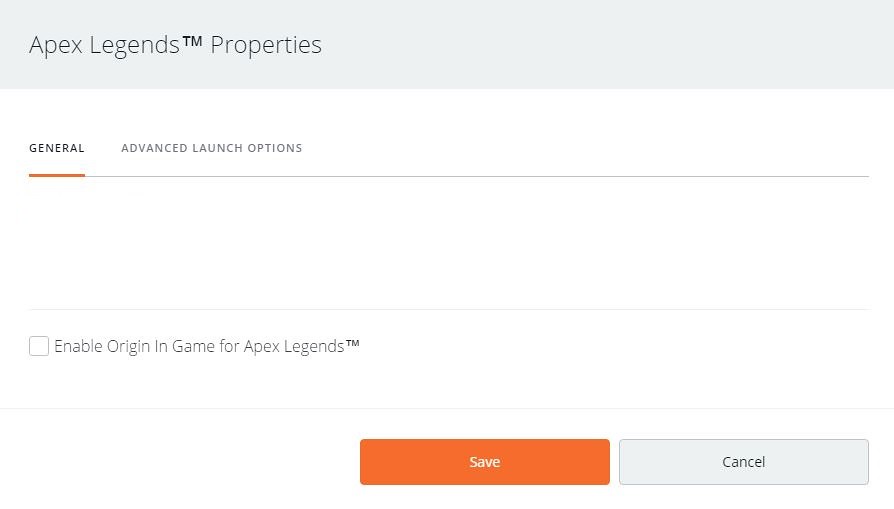
3) Update Your Graphics Drivers
You should keep your computer’s graphics drivers updated.
Those with Nvidia video cards can download and install the latest video card drivers here.
Those with AMD video cards can download and install the latest video card drivers here.
4) NVIDIA Control Panel Settings
- Open NVIDIA Control Panel
- Go to the Adjust image settings with preview tab.
- Click the “Use my preference emphasising“ (If you have a good pc, Let the 3D application decide)
- Put the bar in Performance mode.
- Apply

- Click the Manage 3D settings
- Click the Program Settings
- Click the Add
- Select the Apex Legends (r5apex.exe) from the list
- After, make the following settings
Maximum pre-rendered frames: 1
Power management mode: Prefer maximum performance - Apply
5) AMD Radeon Settings
- Open the AMD Radeon Settings window.
- Click on the Gaming tab.
- Then click on Global Settings.
- Go to the Anti-aliasing mode, choose Override application settings.
- Click on the Anti-aliasing level, so make sure you are selected the 2X
- Go to the Anisotropic Filtering Mode and turn it on.
- Then, click on the Anisotropic Filtering Level, so make sure you are selected the 2X.
- Click on the Texture Filtering Quality and select the Performance.
- Now, click on the Wait for Vertical Refresh and select the Always off.
- Click on the Tessellation Mode and select the Override application settings.
- Finally, click on the Maximum Tessellation Level and select the 32x or lower.

6) Power Options
If the CPU cooler is not enough, you can skip this setting. Processor temperature may increase by 5-6 degrees.
- Right-click the Windows icon on the bottom left.
- Click the Power Options
- Click the Additional power settings to the right of the window that opens.
- Select the High performance on the Preferred plans tab.
- After, click on the Change plan settings link to the right of the High performance.
- Tap on the Change advanced power settings
- Find Processor power management in the incoming list, click the + icon to its left.
- Set Minimum processor state and Maximum processor state to 100%
- Click on the OK
7) Full-screen Optimizations

- Go to the folder where the game is installed.
Example > H:\Origin Games\Apex - Right-click the r5apex.exe application
- Tap the Properties
- Tick Disable full-screen optimisations on the Compatibility tab.
- Click on the OK
8) Game Mode
- To turn off Windows 10 game mode, click the Start icon to bring up the Start menu and open Settings.
- Click the Gaming
- On the Game Bar tab, set the “Record game clips, screenshots and broadcast using Game bar” option here to Off.
- On the Captures tab, set the “Record in the background while I’m playing a game” option here to Off.
- On the Game Mode tab, set the “Game Mode” option here to Off.
9) Windows Performance Options
- Type performance in the search section of Windows, click to Adjust the appearance and performance of Windows from the results.
- Select the Adjust for best performance from the options in the Performance Options window that opens.
- Click OK

10) Cleaning Temporary Files
- Simultaneously press the Windows logo and R keys.
- Type %temp%
- Press Enter key.
- Delete everything in the Temp folder that opens. You can skip undeleted.
- Again, Simultaneously press the Windows logo and R keys.
- Type temp
- Press Enter key.
- Delete everything in the folder that opens.
- Again, Simultaneously press the Windows logo and R keys.
- Type prefetch
- Press Enter key.
- Delete everything in the Prefetch folder that opens.
Finally, empty the Recycle Bin
11) SSD
If you have an SSD, I recommend that you install the game on the SSD or move the game files to the SSD.
12) Reduce Ping and Fix Lag
- Go to the ExitLag page
- Click on the “FREE 3 DAYS TRIAL” button.
- Create an account.
- Verify the Email
- Download and install the ExitLag.
- Launch the ExitLag.
- Search the Apex Legends in the ExitLag app.
- Select the Apex Legends
- Select a game region
- Click on the APPLY ROUTES button.

