It's very early in the release of Warhammer 40,000: Chaos Gate - Daemonhunters, and a number of problems have already been discovered. Some are game-related, some are system-related, and others are user-related. Regardless of what type of technical issue you may have (or be experiencing), this article aims to help you find a solution/fix to your problem or answer some questions you may have.

These issues can appear while trying to play the game or when trying to launch it. Below are the solutions to common technical problems that may occur when playing/launching Warhammer 40k: Chaos Gate - Daemonhunters on PC.
1. Repair your game files
If you have any of the technical issues mentioned above, the first thing to do is repair the game files of Warhammer 40,000: Chaos Gate - Daemonhunters. Follow these steps to see if they resolve your issues:
- If you are a Steam user, go to the Steam library page.
- Right-click on Warhammer 40,000: Chaos Gate - Daemonhunters
- Select Properties
- Click the Local Files tab
- Click Verify integrity of game files

- If you are an Epic Games user, open Epic Games Launcher
- Go to Library
- Click three dots under Warhammer 40,000: Chaos Gate - Daemonhunters
- Select Verify
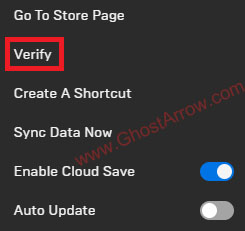
2. Disable the overlays
You should disable unnecessary game overlays such as Steam, Nvidia GeForce Experience, Discord, etc. These programs can use up resources, leading to performance and crash problems with Chaos Gate - Daemonhunters.
Steam:
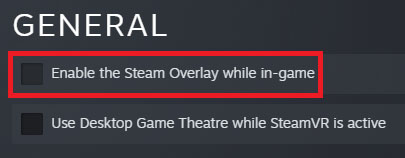
- Go to Steam library
- Right-click on “Warhammer 40,000: Chaos Gate - Daemonhunters”
- Select Properties
- On the General tab, untick the “Enable the Steam Overlay while in-game“
Nvidia GeForce Experience:
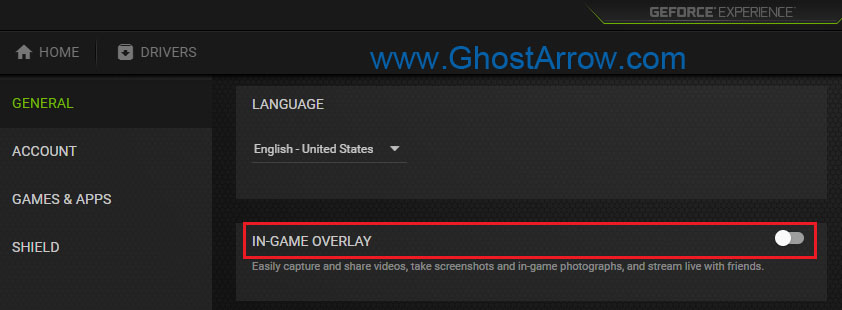
- Open GeForce Experience.
- Click the gear icon to open the Settings page.
- Toggle the switch to turn off In-Game Overlay.
Discord:
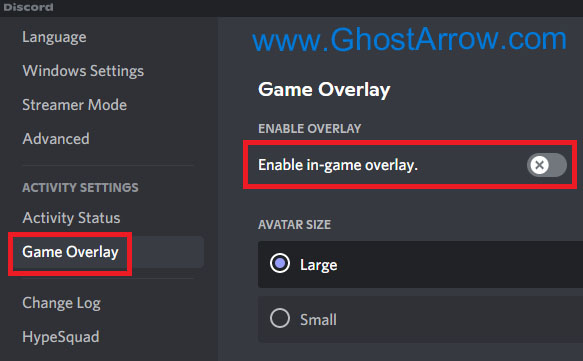
- Click the gear icon to open User Settings in Discord.
- Select Game Overlay under Activity Settings.
- Toggle the switch to turn off “Enable in-game overlay“.
3. Update your graphics driver
Completely uninstall your old drivers using DDU, and then install your GPU drivers with the latest version from your graphics card manufacturer’s website.
4. Close unnecessary applications
If your game freezes/crashes on the first loading screen after the cutscene, crashes to the desktop in the tutorial, or does not even launch, some applications running in the background can cause interference with Chaos Gate - Daemonhunters. For testing purposes, try to launch the game by closing the apps running in the background one by one.
The best way to tackle this issue is by performing a clean boot and rerunning the game. If you need any assistance with performing a clean boot, you can follow the steps in this guide.
I hope one of these solutions worked for you. If not, stay tuned. I will update the article if I find a better solution for the crash issue.

