
Experiencing the infamous "Network Error You must connect to the online service to play online" issue or connection errors while trying to play Borderlands 3 with your friends? You're not alone. This error has been bothering many players and can be frustrating, especially when you just want to enjoy some multiplayer fun.
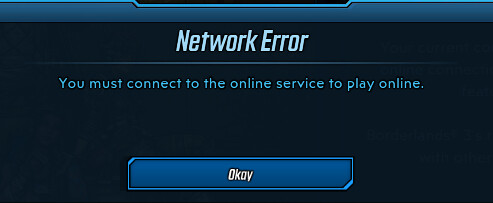
In this detailed guide, we will provide several solutions to help you fix this error and get back to gaming with your friends. We'll also touch on related issues such as SHiFT account login and other network problems.
Creating and Logging into Your SHiFT Account
Before diving into the methods to resolve the network error, it's important to ensure you have a SHiFT account and are logged in. The SHiFT account is necessary to access the online features in Borderlands 3. To create and log into your SHiFT account, follow these steps:
- Open Borderlands 3 and navigate to the Main or Pause menu.
- Click on the Socials tab.
- If you have an existing SHiFT account, enter your email and password.
- If you need to create a new account, enter a valid email address and create a password. Your password should be at least eight characters long with one uppercase letter and one special symbol.
- Verify your account through the email you provided.
BL3 Network Error: Comprehensive Solutions
With your SHiFT account set up and verified, you can now proceed to the various methods to fix the Borderlands 3 network error.
Method 1: Unblock lsass.exe in Your Firewall
One possible reason for the network error is that the lsass.exe application is blocked by your firewall. To unblock it, follow these steps:
- Open Windows Security by clicking on the Start menu and typing "Windows Security" in the search bar.
- Click on Firewall & network protection.
- Select Allow an app through the firewall.
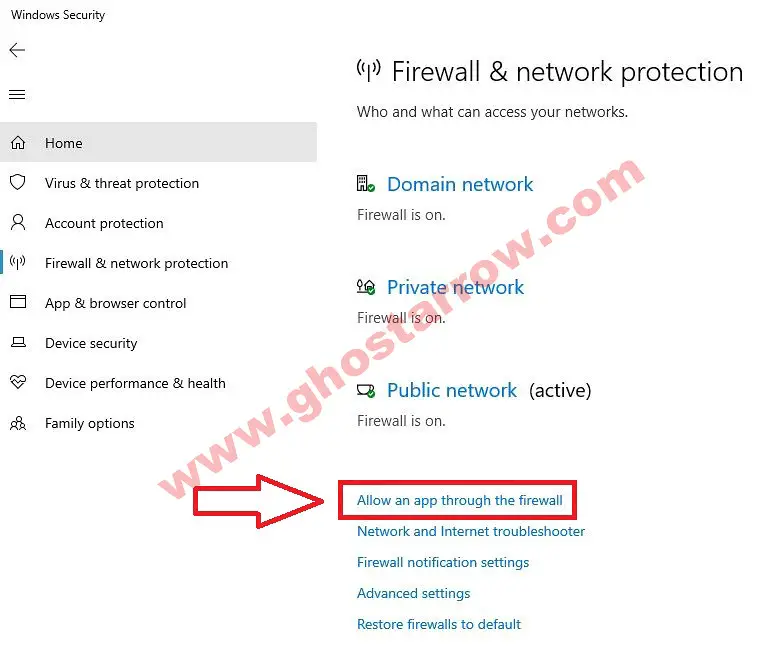
- Click the Change settings button.
- Choose Allow another app and click on Browse.
- Locate and select the Lsass.exe application (Location: C:\Windows\System32\Lsass.exe).
- Add an exception for both PRIVATE and PUBLIC networks.
- Click OK and restart the game.
If you use a different antivirus or antimalware software, remember to exclude the lsass.exe application as well.
Method 2: Enable UPnP and DMZ Features
Enabling Universal Plug and Play (UPnP) and Demilitarized Zone (DMZ) features on your modem or router can help fix borderlands 3 connection error. Make sure to enter your computer's IP address in the DMZ settings.
Method 3: Flush DNS Cache
Clearing your DNS cache can help improve your network connectivity. To do this, follow these steps:
- Close Borderlands 3 and the Epic Games launcher (and Steam).
- Press the Windows logo key and R simultaneously to open the Run dialog box.
- Type "ipconfig /flushdns" (without quotes) and press Enter.
- Restart your computer and try playing the game again.
Method 4: Check Your Network Connection
Sometimes, network errors can be caused by issues with your own network connection. To check and fix your connection, follow these steps:
- Turn your network connection off and on again on your device.
- Restart your router or modem.
- Ensure there aren't too many devices connected to the same network.
- Maintain a stable network connection throughout.
Method 5: Update Borderlands 3 and Windows
Outdated game files and Windows updates can also cause network errors. To update your game and Windows, follow these steps:
- Open the Epic Games launcher (or Steam) and check for any available updates for Borderlands 3. Install them if necessary.
- Click the Start menu, type "Check for updates" in the search bar, and press Enter. Install any available updates for Windows.
- Restart your computer after installing updates.
Method 6: Verify Game Files and Cache
Corrupted game files or cache can also lead to BL 3 network errors. To verify your game files and cache for both Epic Games and Steam, follow these steps:
Epic Games
- Open the Epic Games launcher.
- Go to your Library and find Borderlands 3.
- Click the three-dot menu next to the game's title and select Manage > Verify.
- Wait for the verification process to complete and fix any issues found.
Steam
- Launch the Steam client.
- Navigate to your Library and locate Borderlands 3.
- Right-click on the game title and select Properties.
- Click on the Local Files tab.
- Select the "Verify Integrity of Game Files" option.
- Allow the verification process to finish, and let it address any identified issues automatically.
After verifying the game files and cache for either Epic Games or Steam, launch Borderlands 3 and check if the network error persists.
Method 7: Link and Unlink SHiFT Account
Linking and unlinking your SHiFT account from your Epic Games profile can help resolve network errors. To do this, follow these steps:
- Visit the SHiFT website and log in to your account.
- Go to the Gaming Platforms section.
- If your Steam or Epic Games account is already linked, click Unlink. If not, click Link and follow the prompts to link your account.
- Log in to Borderlands 3 and check if the network error is resolved.
Method 8: Contact 2K Support
If none of the above methods work, the final step is to contact 2K Support. They can help investigate and resolve the bl3 connection error. To submit a support ticket, follow these steps:
- Visit the 2K Support website.
- Click on "Submit a Request" at the top right corner.
- Choose Borderlands 3 as your product and provide a detailed description of the issue.
- Attach any necessary screenshots or files and submit your request.
Troubleshooting BL3 Network Error on PlayStation and Xbox
Experiencing network errors, such as the "borderlands 3 wifi symbol with x," while playing Borderlands 3 on your PlayStation or Xbox consoles can be frustrating, especially when you're eager to jump into the action with your friends. In this section, we'll explore several troubleshooting methods to help you overcome network issues on both PlayStation and Xbox platforms. By following these steps, you'll be back to enjoying Borderlands 3's online features in no time.
PlayStation
Check PlayStation Network (PSN) Status
Network errors might be due to a temporary issue with the PlayStation Network. Visit the PSN Service Status page to check if there are any ongoing issues or maintenance.
Test Your Internet Connection
- Go to Settings > Network.
- Select Test Internet Connection.
- If the test results show a problem, try restarting your router and console, and then retest your connection.
Update Borderlands 3 and System Software
- To update Borderlands 3, highlight the game on the home screen, press the Options button, and select Check for Update.
- To update your PlayStation system software, go to Settings > System Software Update and follow the on-screen instructions.
Xbox
Check Xbox Live Service Status
Network errors may occur as a result of temporary issues or maintenance with Xbox Live. To ensure that the problem is not related to Xbox Live services, visit the Xbox Live Service Status page. This page will provide you with up-to-date information on any ongoing problems or scheduled maintenance events. By keeping an eye on the service status, you can better understand if the network error is a wider issue or something specific to your console.
Test Your Network Connection
- Press the Xbox button to open the guide.
- Go to Profile & System > Settings > General > Network settings.
- Select Test network connection.
- If the test results show a problem, try restarting your router and console, and then retest your connection.
Update BL 3 and System Software
To ensure that Borderlands 3 is up-to-date on your Xbox console, navigate to the home screen and highlight the game. Next, press the Menu button on your controller and choose the Manage game & add-ons option. Once there, look for any available updates by going to the Updates tab. If you find any updates, proceed to install them to keep your game current and possibly resolve any Borderlands 3 network issues.
To update your Xbox system software, go to Profile & System > Settings > System > Updates and follow the on-screen instructions.
By applying these methods on your PlayStation or Xbox consoles, you can resolve network errors and enjoy playing Borderlands 3 with your friends. Remember to also create and log in to your SHiFT account to access the game's online features.
In Conclusion
Network errors can be a major nuisance, but with the help of the methods provided in this comprehensive guide, you should be able to fix the "You must connect to the online service to play online" error in Borderlands 3. Start by creating and logging into your SHiFT account, and then work your way through the various methods until you find the one that resolves the issue. Most importantly, enjoy your gaming experience and have fun playing Borderlands 3 with your friends!
FAQs
Network errors in Borderlands 3 can result from a variety of factors, such as issues with your internet connection, console settings, game files, firewall settings, or problems with the game servers themselves.
To fix the "borderlands 3 wifi symbol with x" error, follow the troubleshooting steps provided in this guide. These steps include checking your network connection, ensuring your game and system software are up-to-date, modifying firewall settings, and more.
To determine if the network error is related to the game servers, visit the PlayStation Network (PSN) Service Status page for PlayStation users, or the Xbox Live Service Status page for Xbox users. If there are ongoing issues or maintenance, it might be the cause of your network error.



Doesn't work. Tried this, changed DNS, uninstalled and reinstalled game and launcher twice, sync regional time clocks and pc time clock, relaunching game and force quits lost count after 15 tries.
Can you share your PC specs and OS ?
------------------
System Information
------------------
Time of this report: 10/7/2019, 20:28:51
Machine name: STEINS-PC
Operating System: Windows 7 Home Premium 64-bit (6.1, Build 7601) Service Pack 1 (7601.win7sp1_ldr_escrow.180528-1700)
Language: English (Regional Setting: English)
System Manufacturer: To Be Filled By O.E.M.
System Model: To Be Filled By O.E.M.
BIOS: BIOS Date: 07/11/13 17:42:27 Ver: 04.06.05
Processor: Intel(R) Core(TM) i7-3770K CPU @ 3.50GHz (8 CPUs), ~3.5GHz
Memory: 20480MB RAM
Available OS Memory: 16384MB RAM
Page File: 5373MB used, 27392MB available
Windows Dir: C:\Windows
DirectX Version: DirectX 11
DX Setup Parameters: Not found
User DPI Setting: Using System DPI
System DPI Setting: 96 DPI (100 percent)
DWM DPI Scaling: Disabled
DxDiag Version: 6.01.7601.17514 32bit Unicode
------------
DxDiag Notes
------------
Display Tab 1: No problems found.
Display Tab 2: No problems found.
Sound Tab 1: No problems found.
Sound Tab 2: No problems found.
Sound Tab 3: No problems found.
Sound Tab 4: No problems found.
Input Tab: No problems found.
--------------------
DirectX Debug Levels
--------------------
Direct3D: 0/4 (retail)
DirectDraw: 0/4 (retail)
DirectInput: 0/5 (retail)
DirectMusic: 0/5 (retail)
DirectPlay: 0/9 (retail)
DirectSound: 0/5 (retail)
DirectShow: 0/6 (retail)
---------------
Display Devices
---------------
Card name: NVIDIA GeForce GTX 1650
Manufacturer: NVIDIA
Chip type: GeForce GTX 1650
DAC type: Integrated RAMDAC
Device Key: Enum\PCI\VEN_10DE&DEV_1F82&SUBSYS_38001462&REV_A1
Display Memory: 4095 MB
Dedicated Memory: 3072 MB
Shared Memory: 1023 MB
Current Mode: 1920 x 1080 (32 bit) (60Hz)
Monitor Name: Generic PnP Monitor
Monitor Model: S24F350
Monitor Id: SAM0D20
Native Mode: 1920 x 1080(p) (60.000Hz)
Output Type: HDMI
Driver Name: nvd3dumx.dll,nvwgf2umx.dll,nvwgf2umx.dll,nvd3dum,nvwgf2um,nvwgf2um
Driver File Version: 26.21.0014.3648 (English)
Driver Version: 26.21.14.3648
DDI Version: 11
Driver Model: WDDM 1.1
Driver Attributes: Final Retail
Driver Date/Size: 9/27/2019 16:09:04, 21844632 bytes
WHQL Logo'd: Yes
WHQL Date Stamp:
Device Identifier: {D7B71E3E-5CC2-11CF-9279-0E181BC2D735}
Vendor ID: 0x10DE
Device ID: 0x1F82
SubSys ID: 0x38001462
Revision ID: 0x00A1
Driver Strong Name: oem10.inf:NVIDIA_Devices.NTamd64.6.1:Section180:26.21.14.3648:pci\ven_10de&dev_1f82
Rank Of Driver: 00E62001
----------------------
D3D9 Overlay: Supported
DXVA-HD: Supported
DDraw Status: Enabled
D3D Status: Enabled
AGP Status: Enabled
----------------------
Card name: Intel(R) HD Graphics 4000
Manufacturer: Intel Corporation
Chip type: Intel(R) HD Graphics Family
DAC type: Internal
Device Key: Enum\PCI\VEN_8086&DEV_0162&SUBSYS_01621849&REV_09
Display Memory: 1696 MB
Dedicated Memory: 64 MB
Shared Memory: 1632 MB
Current Mode: 1440 x 900 (32 bit) (60Hz)
Monitor Name: Dell S1909WX(Digital)
Monitor Model: DELL S1909WX
Monitor Id: DELF00C
Native Mode: 1440 x 900(p) (59.887Hz)
Output Type: HDMI
Driver Name: igdumdim64.dll,igd10iumd64.dll,igd10iumd64.dll,igdumdim32,igd10iumd32,igd10iumd32
Driver File Version: 10.18.0010.4885 (English)
Driver Version: 10.18.10.4885
DDI Version: 11
Driver Model: WDDM 1.1
Driver Attributes: Final Retail
Driver Date/Size: 1/2/2018 23:01:06, 11048856 bytes
WHQL Logo'd: Yes
WHQL Date Stamp:
Device Identifier: {D7B78E66-4222-11CF-EC68-6821B4C2C735}
Vendor ID: 0x8086
Device ID: 0x0162
SubSys ID: 0x01621849
Revision ID: 0x0009
Driver Strong Name: oem62.inf:IntelGfx.NTamd64.6.1:iIVBD_w7:10.18.10.4885:pci\ven_8086&dev_0162
Rank Of Driver: 00E62001
Video Accel: ModeMPEG2_A ModeMPEG2_C ModeWMV9_C ModeVC1_C
------------------------
Disk & DVD/CD-ROM Drives
------------------------
Drive: C:
Free Space: 981.1 GB
Total Space: 1907.2 GB
File System: NTFS
Model: TOSHIBA DT01ACA200 ATA Device
Drive: D:
Model: HP DVD Writer 1265t SCSI CdRom Device
Driver: c:\windows\system32\drivers\cdrom.sys, 6.01.7601.17514 (English), , 0 bytes
--------------
System Devices
--------------
Name: Broadcom NetLink (TM) Gigabit Ethernet
Device ID: PCI\VEN_14E4&DEV_16B1&SUBSYS_96B11849&REV_10\4&2B8260C3&0&00E4
Driver: n/a
Name: Intel(R) 7 Series/C216 Chipset Family SMBus Host Controller - 1E22
Device ID: PCI\VEN_8086&DEV_1E22&SUBSYS_1E221849&REV_04\3&11583659&0&FB
Driver: n/a
Name: Intel(R) HD Graphics 4000
Device ID: PCI\VEN_8086&DEV_0162&SUBSYS_01621849&REV_09\3&11583659&0&10
Driver: n/a
Name: NVIDIA GeForce GTX 1650
Device ID: PCI\VEN_10DE&DEV_1F82&SUBSYS_38001462&REV_A1\4&12B449C0&0&0009
Driver: n/a
Name: High Definition Audio Controller
Device ID: PCI\VEN_8086&DEV_1E20&SUBSYS_18981849&REV_04\3&11583659&0&D8
Driver: n/a
Name: Xeon(R) processor E3 - 1200 v2/3rd Gen Core processor PCI Express Root Port - 0155
Device ID: PCI\VEN_8086&DEV_0155&SUBSYS_01551849&REV_09\3&11583659&0&09
Driver: n/a
Name: High Definition Audio Controller
Device ID: PCI\VEN_10DE&DEV_10FA&SUBSYS_38001462&REV_A1\4&12B449C0&0&0109
Driver: n/a
Name: Intel(R) 7 Series/C216 Chipset Family PCI Express Root Port 8 - 1E1E
Device ID: PCI\VEN_8086&DEV_1E1E&SUBSYS_1E1E1849&REV_C4\3&11583659&0&E7
Driver: n/a
Name: Xeon(R) processor E3 - 1200 v2/3rd Gen Core processor PCI Express Root Port - 0151
Device ID: PCI\VEN_8086&DEV_0151&SUBSYS_01511849&REV_09\3&11583659&0&08
Driver: n/a
Name: Intel(R) Z77 Express Chipset LPC Controller - 1E44
Device ID: PCI\VEN_8086&DEV_1E44&SUBSYS_1E441849&REV_04\3&11583659&0&F8
Driver: n/a
Name: Intel(R) 7 Series/C216 Chipset Family PCI Express Root Port 6 - 1E1A
Device ID: PCI\VEN_8086&DEV_1E1A&SUBSYS_1E1A1849&REV_C4\3&11583659&0&E5
Driver: n/a
Name: Xeon(R) processor E3 - 1200 v2/3rd Gen Core processor DRAM Controller - 0150
Device ID: PCI\VEN_8086&DEV_0150&SUBSYS_01501849&REV_09\3&11583659&0&00
Driver: n/a
Name: Intel(R) Management Engine Interface
Device ID: PCI\VEN_8086&DEV_1E3A&SUBSYS_1E3A1849&REV_04\3&11583659&0&B0
Driver: n/a
Name: Intel(R) 7 Series/C216 Chipset Family PCI Express Root Port 5 - 1E18
Device ID: PCI\VEN_8086&DEV_1E18&SUBSYS_1E181849&REV_C4\3&11583659&0&E4
Driver: n/a
Name: PCI standard PCI-to-PCI bridge
Device ID: PCI\VEN_1B21&DEV_1080&SUBSYS_10801849&REV_03\4&C7A4F95&0&00E5
Driver: n/a
Name: Intel(R) USB 3.0 eXtensible Host Controller
Device ID: PCI\VEN_8086&DEV_1E31&SUBSYS_1E311849&REV_04\3&11583659&0&A0
Driver: n/a
Name: Intel(R) 7 Series/C216 Chipset Family PCI Express Root Port 4 - 1E16
Device ID: PCI\VEN_8086&DEV_1E16&SUBSYS_1E161849&REV_C4\3&11583659&0&E3
Driver: n/a
Name: ASMedia XHCI Controller
Device ID: PCI\VEN_1B21&DEV_1042&SUBSYS_10421849&REV_00\4&37A73C8A&0&00E7
Driver: n/a
Name: Intel(R) 7 Series/C216 Chipset Family USB Enhanced Host Controller - 1E2D
Device ID: PCI\VEN_8086&DEV_1E2D&SUBSYS_1E2D1849&REV_04\3&11583659&0&D0
Driver: n/a
Name: Intel(R) 7 Series/C216 Chipset Family PCI Express Root Port 1 - 1E10
Device ID: PCI\VEN_8086&DEV_1E10&SUBSYS_1E101849&REV_C4\3&11583659&0&E0
Driver: n/a
Name: Standard AHCI 1.0 Serial ATA Controller
Device ID: PCI\VEN_1B21&DEV_0612&SUBSYS_06121849&REV_01\4&33B94F4C&0&00E3
Driver: n/a
Name: Intel(R) 7 Series/C216 Chipset Family USB Enhanced Host Controller - 1E26
Device ID: PCI\VEN_8086&DEV_1E26&SUBSYS_1E261849&REV_04\3&11583659&0&E8
Driver: n/a
Name: Intel(R) 7 Series/C216 Chipset Family SATA AHCI Controller
Device ID: PCI\VEN_8086&DEV_1E02&SUBSYS_1E021849&REV_04\3&11583659&0&FA
Driver: n/a
---------------
EVR Power Information
---------------
Current Setting: {5C67A112-A4C9-483F-B4A7-1D473BECAFDC} (Quality)
Quality Flags: 2576
Enabled:
Force throttling
Allow half deinterlace
Allow scaling
Decode Power Usage: 100
Balanced Flags: 1424
Enabled:
Force throttling
Allow batching
Force half deinterlace
Force scaling
Decode Power Usage: 50
PowerFlags: 1424
Enabled:
Force throttling
Allow batching
Force half deinterlace
Force scaling
Decode Power Usage: 0
I edited the post. Did you try second and third method?
Took a bit of time to create a DMZ but used another system for it luckily. The flush didn't work either so still stuck on base one.
Talked to my ISP after 2K directed me to do so; after checking out my pingpath etc with my ISP with the instruction of 2K. It's most likely due to 2K multiplayer server overloads? Their downs are at a high 87% no server connection. As it is they can't speak of their current issues (2K) of their improper services. Then pawn it off to another cause. That or my ISP is having issues they can't say either.
It's sad. Have you got a chance to try with a different modem/router?
Nope sadly not, I have an older modem but I'd have to buy another router. So I'ma hold off and see if next patch or upcoming days they'll fix it. Else I'll invest in another router and see the results. But in all in truth thank-you for the fast response and effort.