
I made a guide for those who encounter problems such as fps drop, freezing, stuttering, low fps, lag in Borderlands 3. In this guide, I have compiled a few tweaks and recommended settings that can possibly increase the fps. There are 16 ways to improve your frame rates (FPS) in Borderlands 3.
System Requirements For Running Borderlands 3
| Minimum System Requirements | Recommended System Requirements | |
| CPU | AMD FX-8350 / Intel i5-3570 | AMD Ryzen™ 5 2600 / Intel i7-4770 |
| GPU | AMD Radeon™ HD 7970 / NVIDIA GeForce GTX 680 2GB | AMD Radeon™ RX 590 / NVIDIA GeForce GTX 1060 6GB |
| RAM | 6 GB RAM | 16 GB RAM |
| Storage | 75 GB available space | 75 GB available space |
| OS | Windows 7/8/10 (latest service pack) | Windows 7/8/10 (latest service pack) |
1) Best Graphics Settings for Borderlands 3
These graphics settings are for PCs which close to the minimum system requirements.
If you have a good PC, you can increase the settings slightly.
Go to in-game video settings (OPTIONS > VISUALS) and make sure the settings are as follows.
Visuals > Basic
Display Mode: Full Screen
Vertical Sync: Off
Visuals > Advanced
Overall Quality: Low
Anti Aliasing: None
FidelityFX Sharpening: Off
Camera Motion Blur: Off
Object Motion Blur: Off
Texture Streaming: Medium
Anisotropic Filtering: 2x
Material Complexity: Low
Shadows: Low
Draw Distance: Medium
Environment Detail: Low
Terrain Detail: Low
Foliage: Low
Character Detail: Low
Ambient Occlusion: Low
Volumetric Fog: Off
Screen Space Reflections: Off
In particular, I recommend that you keep the "Foliage" and "Draw Distance" settings to lowest. The "Volumetric Fog" setting must be off. These are the features that reduce performance the most.
Save the settings and exit the game.
This video may also useful
2) Epic Games Launch Options
- Open up the Epic Games launcher.
- Click the Settings
- Click the Borderlands 3 on MANAGE GAMES section.
- Select the "Additional Command Line Arguments" checkbox.
- Paste the following commands into the box.
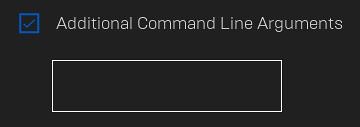
-high -USEALLAVAILABLECORES
3) Update Your Graphics Drivers
You should keep your computer’s graphics drivers updated.
Those with Nvidia video cards can download and install the latest video card drivers here.
Those with AMD video cards can download and install the latest video card drivers here.
4) NVIDIA Control Panel Settings
- Open NVIDIA Control Panel
- Go to the Adjust image settings with preview tab.
- Click the “Use my preference emphasising“ (If you have a mid&high end pc, Let the 3D application decide)
- Put the bar in Performance mode.
- Apply

- Click the Manage 3D settings
- Click the Program Settings
- Click the Add
- Select the Borderlands 3 from the list
- After, make the following settings
Power management mode: Prefer maximum performance
Texture filtering – Quality: High performance
Vertical sync: Fast - If you have a notebook, make sure you are selected the “High-performance NVIDIA processor” on preferred graphics processor.

- Apply and close the NVIDIA Control Panel.
5) AMD Radeon Settings
- Open the AMD Radeon Settings window.
- Click on the Gaming tab.
- Then click on Global Settings.
- Go to the Anti-aliasing mode, choose Override application settings.
- Click on the Anti-aliasing level, so make sure you are selected the 2X
- Go to the Anisotropic Filtering Mode and turn it on.
- Then, click on the Anisotropic Filtering Level, so make sure you are selected the 2X.
- Click on the Texture Filtering Quality and select the Performance.
- Now, click on the Wait for Vertical Refresh and select the Always off.
- Click on the Tessellation Mode and select the Override application settings.
- Finally, click on the Maximum Tessellation Level and select the 32x or lower.

6) Power Options
If the CPU cooler is not enough, you can skip this setting. Processor temperature may increase by 5-6 degrees.
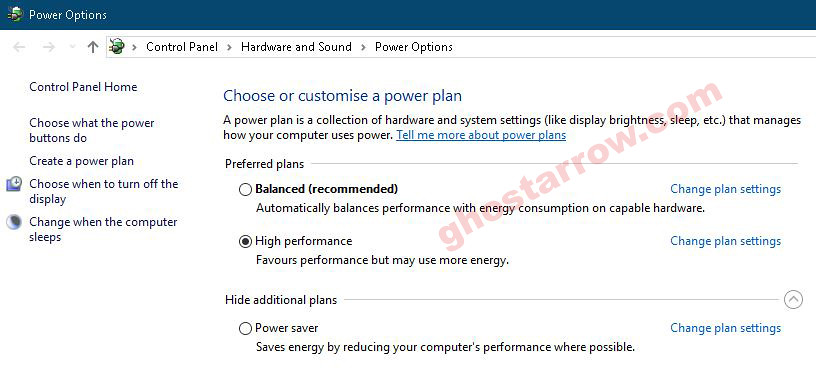
- Right-click the Windows icon on the bottom left.
- Click the Power Options
- Click the Additional power settings
- Select the High performance on the Preferred plans tab.
- After, click the Change plan settings link next to High performance.
- Tap on the Change advanced power settings
- Find Processor power management in the incoming list, click the + icon on the left side.
- Set Minimum processor state and Maximum processor state to 100%
- Click on the OK
7) Full-screen Optimizations

- Go to the folder where the game is installed.
(Steam Library > Right-click on Borderlands 3 > Properties > LOCAL FILES > BROWSE LOCAL FILES) - Right-click the exe application of Borderlands 3.
- Tap the Properties
- Tick Disable full-screen optimizations on the Compatibility tab.
- Click on the OK
8) Game Mode
- To turn off Windows 10 game mode, click the Start icon to bring up the Start menu. Then open the Settings.
- Click the Gaming
- On the Game Bar tab, set the “Record game clips, screenshots and broadcast using Game bar” to Off.
- On the Captures tab, set the “Record in the background while I’m playing a game” to Off.
- On the Game Mode tab, set the “Game Mode” to Off.
9) Windows Performance Options
- Type performance in the search section of Windows, click to Adjust the appearance and performance of Windows from the results.
- Select the Adjust for best performance from the options in the Performance Options window that opens.
- Click OK

10) Cleaning Temporary Files
- Simultaneously press the Windows logo and R keys.
- Type %temp%
- Press Enter key.
- Delete everything in the Temp folder that opens. You can skip undeleted.
- Again, Simultaneously press the Windows logo and R keys.
- Type temp
- Press Enter key.
- Delete everything in the folder that opens.
- Again, Simultaneously press the Windows logo and R keys.
- Type prefetch
- Press Enter key.
- Delete everything in the Prefetch folder that opens.
Finally, empty the Recycle Bin
11) SSD
If you have an SSD, I recommend that you install the game on the SSD or move the game files to the SSD.
12) Optimize the Discord
If you are using Discord, disable the Hardware Acceleration.

- Open Discord
- Go to the User Settings
- Then, go to the Appearance tab.
- Uncheck the Hardware Acceleration.
13) Optimize the Google Chrome
If you’re using Google Chrome, you’ll need to make this setting.
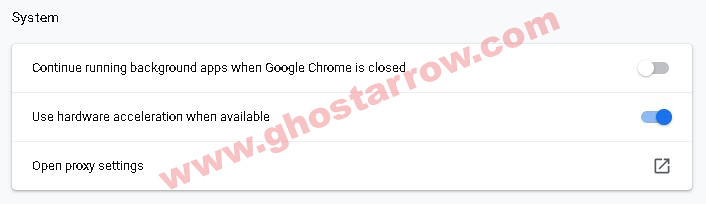
- Go to settings page in Chrome
- Click the Advanced
- Go to the System tab
- Finally, uncheck the “Continue running background apps when Google Chrome is closed”
14) Background Processes
You should close all unnecessary Apps, such as Chrome, OneDrive. Also, if the Discord is idle, you should quit Discord.
Also, you can use the CCleaner to go through your startup and scheduled tasks, and disable everything that you consider unnecessary.
15) Increase The Priority
You need to adjust this setting every time you enter the game.
- Launch the game.
- Simultaneously press the ALT and TAB keys to minimize the game.
- Open the Task Manager
- Click on Details Tab
- In the list, find the exe application of Borderlands 3
- Right-click on the exe application of Borderlands 3 and Set priority to High.
16) Reduce Ping and Fix Lag
- Go to the ExitLag page
- Click on the “FREE 3 DAYS TRIAL” button.
- Create an account.
- Verify the Email
- Download and install the ExitLag.
- Launch the ExitLag.
- Search the Borderlands 3 in the ExitLag app.
- Select the Borderlands 3
- Select a game region
- Click on the APPLY ROUTES button.
- Play the game.


what about for mac, since it's just been released?
Best collection of things you can do to boost performance, in one article, that I have ever encountered. And not just for Borderlands 3.
Thank you, this is a valuable collection of tips.