
Diablo 4 is one of the most anticipated games of the year, and it promises an exciting gaming experience. However, many players have reported experiencing the Out of Memory errors and memory leak problems while playing Diablo 4.
The "Diablo 4 Out of Memory Error" occurs when the game runs out of available memory to allocate. Memory leak, on the other hand, happens when the game uses more memory than it needs and fails to release it properly.
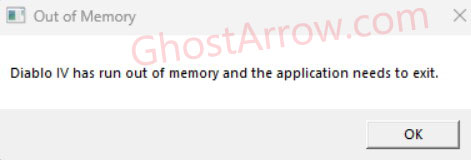
The memory leak problems can cause the game to slow down, freeze or crash, resulting in a loss of progress and affecting the overall gaming experience. In this guide, we will explore the causes of these issues and provide solutions to fix them.
Identifying the Memory Leak Issue and Errors in Diablo IV
Symptoms: Out of Memory Error and Memory Leak Issue
The symptoms of the "Out of Memory" error and memory leak issues are similar and can include:
- Game freezing or crashing
- Slowdowns or lag
- Stuttering or frame drops
- Error messages indicating Out of Memory
"Diablo IV has run out of memory and the application needs to exit." - Inability to load certain areas
How to Check Memory Usage in Diablo 4
To identify the memory leak problems in Diablo 4, you should keep an eye on your RAM usage while playing.
To check your memory usage while playing Diablo 4:
- Checking the memory usage in Diablo 4 is a straightforward process that can be done by pressing the "Ctrl+Shift+Esc" keys simultaneously to open the Task Manager.
- Once opened, select the "Performance" tab.
- Then click on "Memory". This will display the amount of RAM being used by Diablo IV, which can help you determine if the game is causing any memory-related issues.
It is recommended to regularly check your RAM usage while playing Diablo 4 to catch any issues early on and prevent them from escalating.
Fixing Diablo 4 Out of Memory Error and Memory Leak
Here are some solutions to fix memory leak problems and the Out of Memory Error in Diablo 4:
Solution 1: Increase Virtual Memory
The first useful technique to fix memory leak issues like the Diablo 4 Out of Memory Error is to increase your virtual memory. Virtual memory is a portion of your hard drive that acts as additional RAM, allowing your system to use it when your physical RAM is full.
By increasing the size of virtual memory, you can provide more space for Diablo 4 to use when needed, which can help prevent memory-related issues. Here's how you can increase virtual memory in a few simple steps:
- Open the Control Panel on your Windows computer. To open it, you can type Control Panel into the Windows search bar.
- Click on "System and Security" and then select "System"
- On the right-hand side of the window, click on "Advanced system settings"
- Under the "Advanced" tab, click on "Settings" in the "Performance" section.
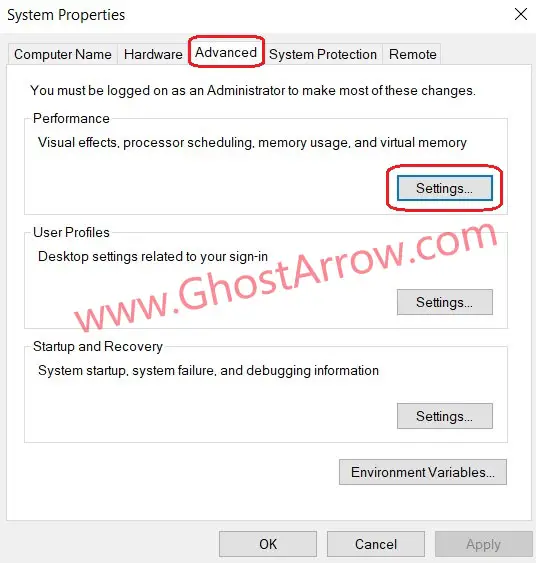
- In the "Performance Options" window, select the "Advanced" tab.
- Click on "Change" in the "Virtual memory" section.
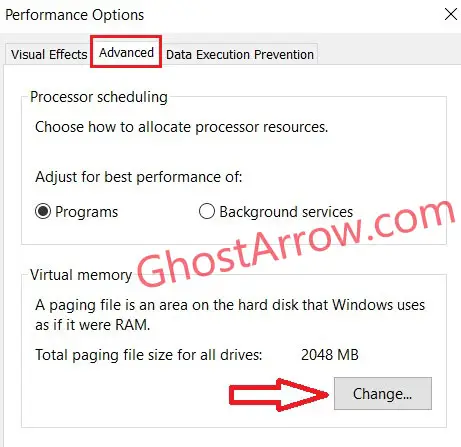
- Uncheck "Automatically manage paging file size for all drives"
- Select the drive that you want to increase virtual memory for and then click on "Custom size"
- Enter the initial size and maximum size for the virtual memory and then click on "Set"
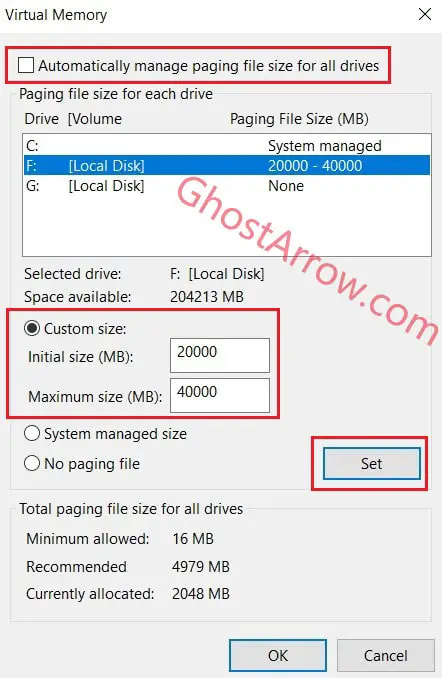
- Click on "OK" to save the changes and then restart your PC for the changes to take effect.
Note: Assuming that your hard drive has enough space available, I suggest setting the Initial size to 20000 MB and Maximum size to 40000 MB for optimal virtual memory allocation.
By following these steps, you can increase the size of virtual memory allocated to your system, providing more space for Diablo 4 to use when needed. This can help prevent Out of Memory errors, improving your overall gaming experience.
Solution 2: Use Intelligent Standby List Cleaner
You can use ISLC (Intelligent Standby List Cleaner) to help fix memory leak issues and improve system performance in Diablo IV. This software monitors the standby list and automatically clears it when it becomes too large, preventing stutters, Diablo 4 crashing and other memory-related issues that can occur when your RAM usage is high.
Here are the steps you can follow to use Intelligent Standby List Cleaner:
- Visit the official website for Intelligent Standby List Cleaner and download the latest version of the software.
- Extract the files from the 7-zip archive to a folder of your choice.
- Open the folder where you extracted the files and run the "Intelligent standby list cleaner ISLC" application.
- In the main window of the application, check the box next to "Start ISLC minimized and auto-Start monitoring" to have the software start automatically when you log in to your computer.
- Check the box next to "Launch ISLC on user logon" to ensure that the software starts up automatically whenever you log in to your computer.
- Click on the "Start" button to begin monitoring your system's standby list.
- Minimize the application to the system tray and keep playing Diablo IV. Intelligent Standby List Cleaner will continue running in the background, automatically clearing the standby list whenever necessary.
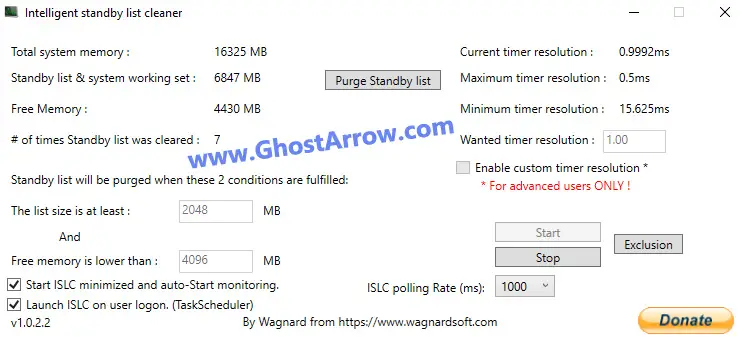
By following the steps above, you can help prevent memory leaks and other issues caused by high RAM usage in Diablo 4, leading to a smoother and more enjoyable gaming experience.
Solution 3: Update Drivers
Updating your drivers is an essential step towards fixing memory-related issues in D4. Outdated drivers and software can cause the game to consume more memory than necessary, leading to performance issues and even crashes.
In particular, if you encounter memory leak problems associated with VRAM, updating your graphics drivers becomes a critical step. Graphics drivers play a vital role in managing the memory usage of your graphics card, and an outdated driver can lead to memory leaks, which can cause the game to crash or become unresponsive.
To update your graphics drivers, check the official website of your GPU manufacturers for the latest updates.
NVIDIA: https://www.nvidia.com/en-us/geforce/drivers/
AMD: https://www.amd.com/en/support
Intel: https://www.intel.com/content/www/us/en/download-center/home.html
You can also use NVIDIA GeForce Experience or AMD Control Panel to make the process more accessible and automated.
Solution 4: Disable Background Programs
When playing Diablo 4, it is advisable to disable any unnecessary background programs that may consume your system's memory. These programs may include browser tabs (Especially Chrome), chat applications, Spotify, music players, and other resource-intensive processes that are not essential for gameplay.
To disable background programs, you can use the Task Manager (Ctrl + Shift + Esc) on Windows to identify and close any programs that are not needed. You can also configure your system's startup settings to prevent these programs from launching automatically when you start your computer.
In some cases, you may find that certain background programs are necessary for your system's normal functioning, and closing them could lead to other issues. In such situations, you may consider upgrading your system's RAM to provide more memory to both your system and the game.
Overall, disabling unnecessary background programs can help free up valuable memory for Diablo 4, resulting in a smoother and more stable gaming experience.
Solution 5: Adjust Graphics Settings
To optimize memory usage and performance in Diablo 4, adjusting the graphics settings is a recommended solution. High graphics settings can consume more memory than lower settings, so lowering them can help free up memory and prevent issues such as Out of Memory errors and VRAM-related memory leaks.
Dropping the texture quality to low or medium in the graphics settings can drastically reduce VRAM and RAM usage, resulting in smoother gameplay without crashes or disconnects. Additionally, limiting your FPS to 60 or enabling Vsync can also help reduce memory usage and prevent performance issues.
Solution 6: Clear Temporary Files and Cache
Temporary files and cache can take up valuable memory on your system. Clearing these files can help free up memory for Diablo 4 to use. To do this, go to "Disk Cleanup" in the Control Panel and select the files you want to delete.
Solution 7: Use Command Prompt to Fix Memory Leak
You can use the Command Prompt to fix Memory Leak in Diablo 4. Open Command Prompt as an administrator and type "sfc /scannow" to scan and repair any corrupt system files that may be causing the issue.
In conclusion, Out of Memory Error and Diablo 4 Memory Leak can cause significant issues while playing the game. However, by following the solutions and tips in this article, you can fix these issues and prevent them from occurring in the future. Remember to keep your drivers and software updated, lower graphics settings, and clear temporary files and cache regularly to maintain optimal game performance.
FAQs:
Out of Memory Error occurs when the game runs out of available memory to allocate, while Memory Leak happens when the game uses more memory than it needs and fails to release it properly.
Diablo 4 can encounter Out of Memory Error and memory leak due to outdated drivers and software, high graphics settings, and unnecessary background programs running on your system.
To check your computer's memory usage while playing Diablo 4, press "Ctrl+Shift+Esc" keys simultaneously to open the Task Manager. Select the "Performance" tab and click on "Memory."
Diablo 4 Out of Memory Error can be fixed permanently by following the solutions outlined in this article and keeping your drivers and software updated.
Yes, updating graphics drivers can help prevent memory-related issues in Diablo 4. It is recommended to keep your drivers and software updated to maintain optimal game performance and prevent issues like Out of Memory errors.

