The following guide to Dying Light 2 Stay Human is the source of information about technical issues like crashing or not launching.
My guide will help you fix Dying Light 2 that the game doesn't launch or keeps crashing.
Just follow the troubleshooting guide in this article's easy steps:

1. Repair the game files
If Steam/Epic is unresponsive when you press the Play button or a black screen appears and disappears immediately, the first thing you should do is check and repair the game files of Dying Light 2.
To repair Dying Light 2's files, follow these steps:
Steam
- Open the Steam and go to Library page.
- Right-click on Dying Light 2
- Select Properties
- Go to the “Local Files” tab
- Click the “Verify integrity of game files…“

Epic Games Launcher
- Open Epic Games Launcher
- Go to Library
- Click three dots under Dying Light 2
- Select Verify
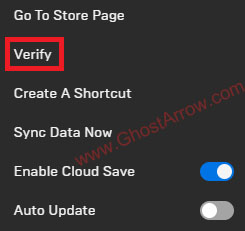
That's all you had to do to verify the integrity of the files! If there are missing or corrupt files in them, the client will download them.
Note: It may be necessary to restart Steam or PC!
2. Update GPU drivers
If you have issues starting Dying Light 2, or the game crashing a couple of minutes after gameplay, this issue may be caused by your graphics drivers.
Upgrading/downgrading the GPU driver usually fixes these types of problems.
There are already released graphics drivers for Dying Light 2. NVIDIA's new Game Ready Driver (Version: 511.65) ensures the definitive gaming experience in Dying Light 2 Stay Human, which is enhanced with performance-accelerating NVIDIA DLSS, and several DirectX 12 Ultimate ray-traced effects.
You can find these updated drivers or older versions from the official links below:
By the way, if you think there is a problem with your graphics drivers or if you want to remove the driver cleanly, I suggest you use DDU.
3. Visual C++ redistributables
If the required Visual C++ packages are not installed on your PC, Dying Light 2 may not work correctly or even not launch at all. Also, this is often the reason why players encounter a black screen.
You can download the latest Microsoft Visual C++ redistributables from Microsoft's official link: https://docs.microsoft.com/en-US/cpp/windows/latest-supported-vc-redist?view=msvc-170
A simple utility is available for an easier installation. It is called "Visual C++ Redistributable Runtimes All-in-One." You can use it too.
- Download “Visual C++ Redistributable Runtimes All-in-One“:
https://www.techpowerup.com/download/visual-c-redistributable-runtime-package-all-in-one/ - Unzip the file.
- Right-click on the install_all.bat and select “Run as administrator“.
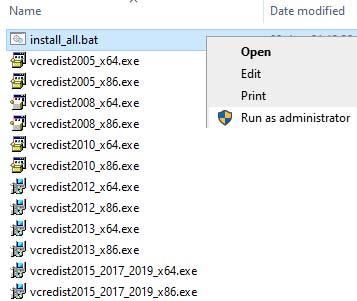
4. Turn off background apps
Some apps running in the background may cause Dying Light 2 to crash or not launch.
Try to run the game after completely closing the applications running in the background, such as MSI Afterburner, RTSS Rivatuner, SteelSeries GG.
Also, make sure the antivirus is not blocking the game from running. So add the DL2's folder to the whitelist/allowlist.
For example, some DL2 players reported that Norton AntiVirus is blocking "DyingLightGame_x64_rwdi.exe". Simply add the game's exe file to the permission list in Norton's Firewall settings to fix this. My Norton > Device Security > Open > Settings > Firewall > Program Control > Select DyingLightGame_x64_rwdi.exe > Allow > Apply
5. Launch with parameter
If you experience crashes when playing Dying Light 2, try launching the game with the parameter below on Steam/Epic.
Steam:
- Go to Library
- Right-click on Dying Light 2
- Select Properties
- On the General tab, type /nolightfx into the Launch Options box.
/nolightfx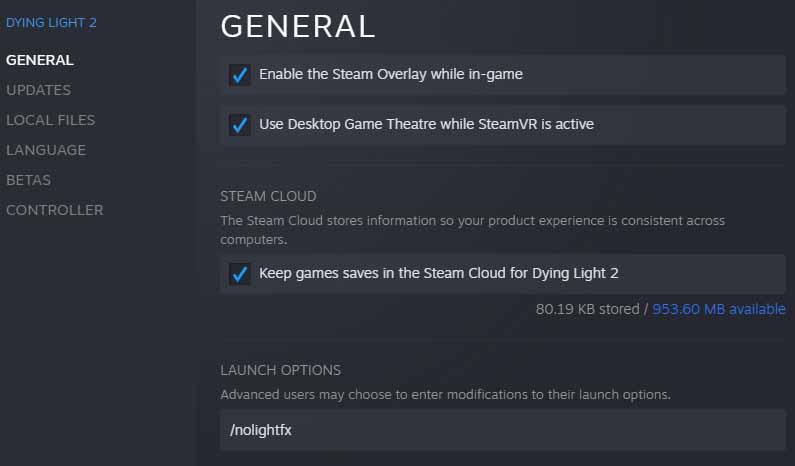
Epic Games Launcher:
- Run the Epic Games Launcher
- On the top right, click your profile logo.
- Select Settings
- Scroll down and select Dying Light 2 under Manage Games.
- Click "Additional Command Line Arguments"
- Type /nolightfx into the box.
6. Delete video.scr
Dying Light 2 may crash at startup due to graphics settings. It is possible to fix this problem by deleting the video.scr file.
- Navigate to C:\Users\%UserName%\Documents\dying light 2\out\settings
- Delete the video.scr
7. Workaround to the infinite loading problem
There is a possible workaround to getting the black screen with an infinite loading circle in the bottom right when pressing to Play button.
Turn off internet access on startup. After the game is launched, you can activate the internet connection. Some players have managed to launch DL2 this way.
8. Error code 0xc0000142
If Dying Light 2 is crashing at startup with an error message "The application was unable to start correctly (0xc0000142)", this may mean that there is a problem with your OS.
Therefore, you should make sure that your Windows is up to date.
Also, the solution in this video may be useful for you.
On the other hand, the 0xc0000142 error code can also be caused by the AVX requirement. To play Dying Light 2, you need to have an AVX compatible CPU. Here is a guide on how to check if the CPU supports AVX.
9. Uninstall Epic Online Services
Some players have noticed that Dying Light 2 does not launch due to a problem with Epic Online Services.
If you are an Epic user, you can try to uninstall Epic Online Services.
- Go to Windows Settings > Apps > Apps & features
- Search "Epic Online Services" from the list.
- Select it and click Uninstall.
10. Run with DirectX 11
When running Dying Light 2 with DX12, the game may crash on startup on some rigs.
So running the game with DirectX 11 may fix the problem. To run DL2 with DX11, follow these steps:
How to run Dying Light 2 with DX11
- Firstly, download and install Notepad++ to open the Dying Light 2's configuration file. Is is free software.
- Then go to C:\Users\%UserName%\Documents\dying light 2\out\settings
- Right-click on the "video.scr" file.
- Select "Edit with Notepad++"
- Find RendererMode
- Change it to RendererMode("d3d11")
- Press Ctrl + S keys to save changes.
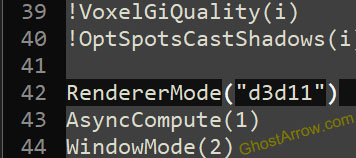
In addition, if the downloading is stuck at 100%, don't worry! It is probably in the unpacking phase, it may take a while to complete the installation process.
That's all for now. This post will be updated. Stay tuned for more info!
If the issue persists and you receive an error message when trying to launch Dying Light 2, please share it with us. You can use the comment box below.
You can also check out this troubleshooting article


After I deleted the video.scr file my game started to work.
After the "Press any key to start", the game freezes with the cirklating symbol down to the right of the screen.
My game is crashing when alt-tabbing
The game keeps crashing on the loading screen after hitting new game. Also verified GPU driver (Uptodate) Verified DX12 and verified files on steam)
windows 10 Os
GPU - 3090
Processor - i7-9700k 3.6GHz
game keeps crashing on loading screen after hitting story
win10
3080ti
Same here bro. Got a 3700x and 5700xt
I am having the same problem
did you fix it? I have the same problem, add me on DC so we can search for a solution Mixo#4343
Did yours eventually work? Same issue here. Game crashes as soon as I hit story. 3900X & 3080TI.. not a hardware / driver issue.
Did yall find a fix. I've been trying since 7:30
Did you work out a fix? Drivers up to date also updated C++ still nothing... even lowed graphics quality and still crashes after starting new story
3900x
2070 Super
same here - my screen goes black (i can still hear the game and the pc is running just fine but black screen). The only solution is hard restart :/ You got the same issue?