For some players, there is a problem with the resolution in Death Stranding. For example, the resolution is stuck at 1280x720. Strangely, it seems not possible for some to change the resolution in the game settings.
If you cannot change the resolution in Death Stranding, you should try the following possible solutions.
How to fix Issue with Resolution in Death Stranding
NVIDIA Control Panel Scaling Mode
You should check the resolution scaling settings on the NVIDIA Control Panel.
- Go to the NVIDIA Control Panel
- Click on "Adjust desktop size and position" in the Display section on the left menu.
- Make sure that the “Override the scaling mode set by games and programs” is checked.
- After that, go to the Change resolution on the left side.
- Press "Customize.." button.
- Click on "Create Custom Resolution..." button.
- In this window, set the resolution as you wish.
- Then click on the Test button.
- Now you can change the resolution in Death Stranding.
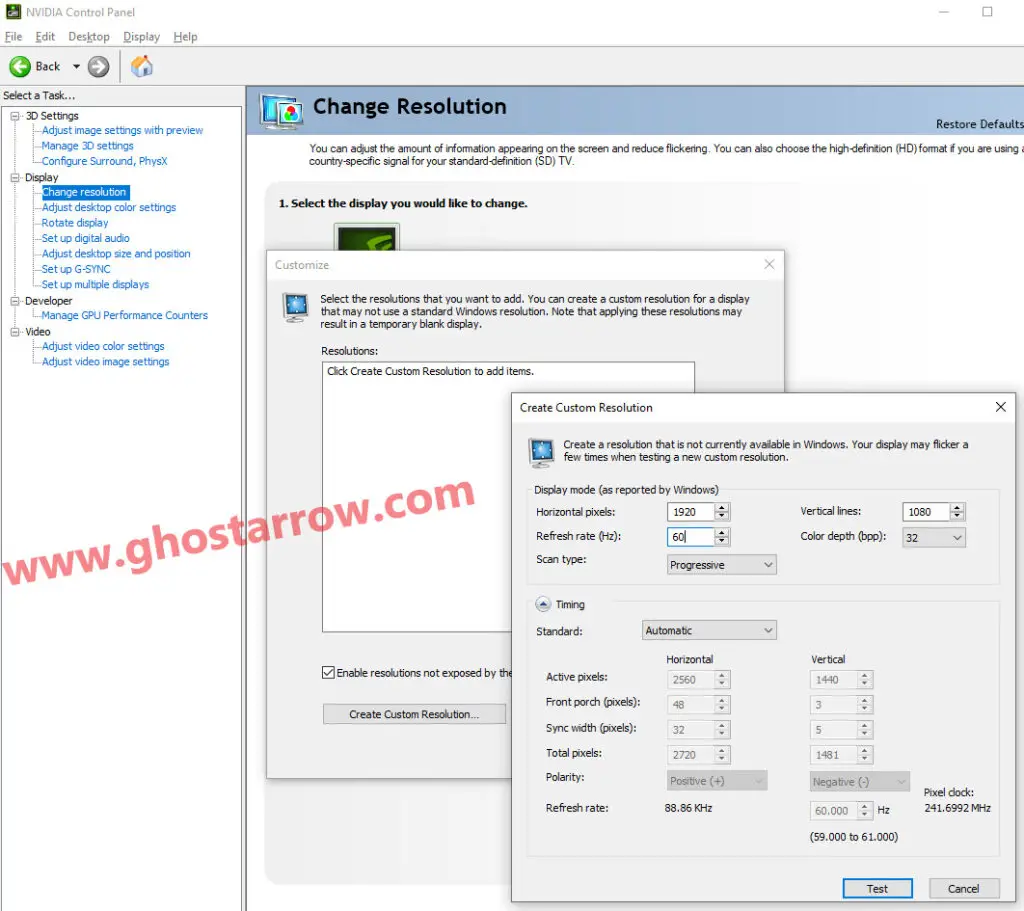
AMD Radeon Settings
AMD users can solve the problem with a simple change.
- Open the AMD Radeon Settings
- Go to the Display menu
- Just switch the Virtual Super Resolution option to On.
- You can now change the resolution in the game.
Settings.cfg
It is possible to fix your resolution issue by changing the game's configuration file.
- Go to the folder where Death Stranding is installed.
- Right-click on the settings.cfg file
- Select Edit
- To change the resolution to 1920x1080, change the variables in the file as follows.
"rendering_width" "1920"
"rendering_height" "1080"
"hdr" "0"
"window_left" "-10"
"window_top" "0"
"window_right" "1910"
"window_bottom" "1080"
"window_mode" "1" - Save
If you are not allowed to replace the file, or if the file keeps resetting, the Nvidia Geforce Experience may be preventing the file from being modified. So you should close Nvidia Geforce Experience completely.

