
Have you ever thought, "Gosh, if only I could change the Field of View (FOV) in Starfield to better suit my style?"
You're definitely not alone! Many players find that adjusting the FOV can significantly improve their gameplay experience.
Unfortunately, Starfield doesn't offer a native option to change this setting.
But don't fret! We've got a workaround that'll not only quench your thirst for customization but also dramatically improve your Starfield experience.
Here's a step-by-step guide on how to change the FOV in Starfield.
Step-by-step Guide on How to Change FOV in Starfield
- Firstly, you've got to navigate to where the game's configuration files live.
In this case, head over to Documents > My Games > Starfield. - Within that folder, you're looking for a file named StarfieldPrefs.ini. Notice it? Great!
However, what you really need is a new file, which you'll call StarfieldCustom.ini. - In case this file doesn't already exist (and it probably doesn't), you've got a couple of ways to create it.
For the simplest approach, just right-click on StarfieldPrefs.ini, copy it (CTRL + C) and then paste it (CTRL + V) right back into the same folder.
You'll now have a copy named StarfieldCustom - Copy.ini.
Rename this file to StarfieldCustom.ini.
Before proceeding, open StarfieldCustom.ini and delete everything inside it.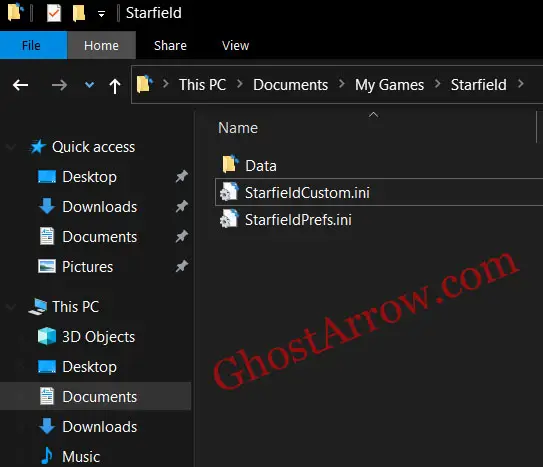
- Now comes the thrilling part—modifying your FOV. Let's say you're aiming for an FOV of 90. In your empty StarfieldCustom.ini file, you'll paste or type in the following lines:
[Camera]
fFPWorldFOV=90
fTPWorldFOV=90Naturally, if you want a different FOV—say, 70 or 110—all you have to do is change those 90s to your desired number.
Don't Forget Your Spaceship FOV
Of course, let's not forget that Starfield is a space game, and your in-game ship is like a second home!
If you want to adjust the ship's FOV as well, simply add the following line right below your camera settings:
[FlightCamera]
fFlightCameraFOV=90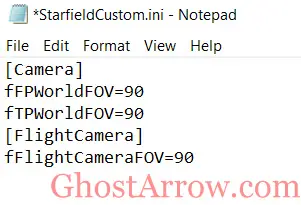
Feel free to change that 90 to match your personal preference.
Related: Starfield Performance Boost Guide: Fix Low FPS and Stuttering
Final Touches: Save and Secure
Last but certainly not least, you'll need to save your file (CTRL + S).
But here’s the clincher: right-click on the edited StarfieldCustom.ini file and go to Properties section. Tick the box for Read-only.
This will make sure the game doesn't overwrite your custom settings later on. Smart, right?
In Conclusion: Customize, Don't Compromise!
There you have it! You've just altered the FOV in Starfield to your own liking. Trust me, this small change can have a massive impact on your in-game experience.
Now, you're not confined to the default Field of View. You can experience the vast stretches of space in a way that's tailored just for you.
So, don't wait any longer. Jump back into Starfield and navigate through the cosmos with your optimized field of view.
Happy gaming, fellow explorers!

