
The release of Age of Empires 4 has given rise to a new generation of strategies and gaming experiences. The game's depth, history, and stunning graphics are part of what keeps players enthralled. However, there's an underlying frustration some users are facing, particularly those on PC Game Pass, where changing the game's language is proving to be quite a hassle. Steam users are mostly unaffected, but for those who are struggling to find a solution, this guide is for you. Below, we'll explore various ways to fix this problem, ensuring you can fully enjoy Age of Empires 4 (AoE4) in your preferred language.
How to Change Language in Age of Empires 4 (PC Game Pass)
Age of Empires 4, as simple as it is for Steam users, could be surprisingly complex for PC Game Pass users when it comes to language changing. If you've tried all the steps on the Age of Empires support site and still can't change the language, fear not! The following exhaustive step-by-step guide will indeed help you change the language to your liking.
Related: Age of Empires 4 FPS Boost Guide
Step 1: Close and Reset Microsoft Store and Xbox App
First and foremost, the issue could be with the Microsoft Store or Xbox App itself. Therefore, it's best to close and reset them. This may clear any temporary settings that are hindering the language change.
- Close the game, Microsoft Store, and Xbox app.
- Then, go to Windows Settings > Apps
- Find and select Microsoft Store and Xbox App.
- Next, click Advanced Options
- Click Reset
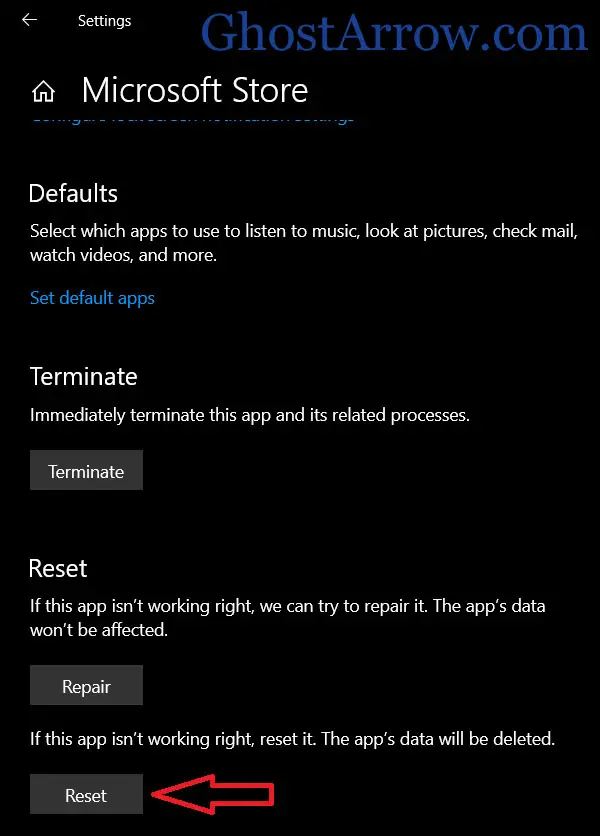
Step 2: Change Region
Sometimes, the problem lies in the regional settings of your system. By altering the region, you could potentially solve the language issue in AoE4.
- Open Settings > Time & Language > Region.
- Then, change the country or region to match your preferred language.
- Modify the Regional format accordingly.
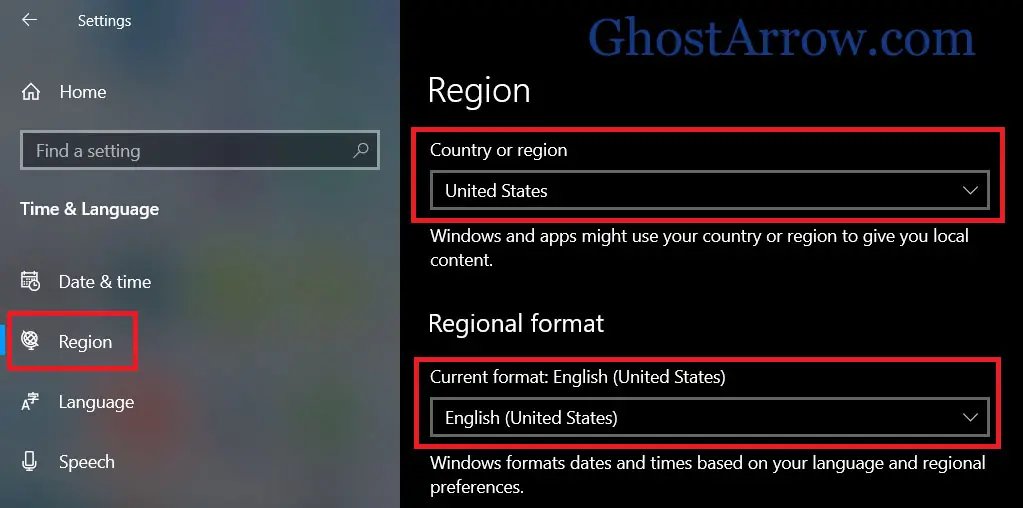
Step 3: Change Windows Display Language
It's equally important to ensure that only your preferred language remains listed in the preferred languages section.
- Go to Settings > Time & Language > Language
- Then, use the "Windows display language" drop-down list and select your preferred language.
- Next, look for the "Preferred languages" section under "Windows display language"
- Click the Remove button for other languages.
- Restart your PC.
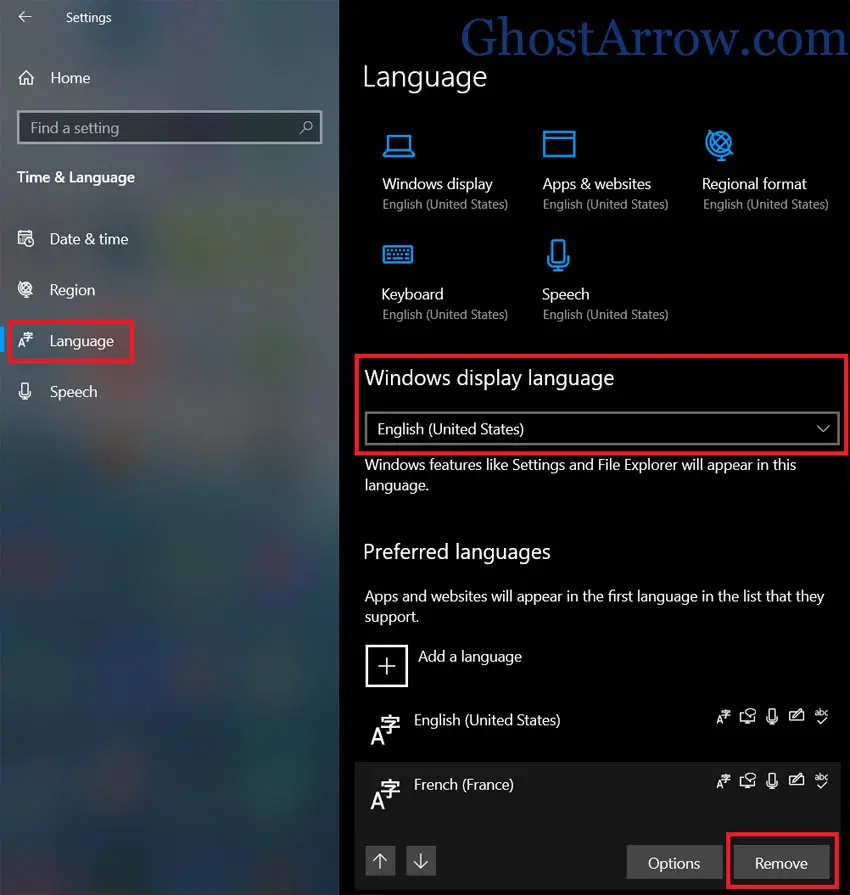
Step 4: Check for Windows Updates
Undeniably, having outdated Windows might be the root cause of your problems. Make sure to keep your system up to date.
- Navigate to Settings > Update & Security
- Click Check for updates.
- Install optional updates as well.
- Restart your computer.
In conclusion, following these comprehensive steps will certainly change the language in AoE4 on PC Game Pass.
How to Change Language in Age of Empires 4 on Steam
For Steam users, the process is perennially simple and straightforward.
- Exit the game.
- Go to Library > Age of Empires IV: Anniversary Edition.
- Click Manage > Properties > Language.
- Select the language you wish to use from the drop-down menu.
Voila! Your game will now display in the selected language.
Final Thoughts
Age of Empires 4 is an enthralling journey into historical battles and empire-building. These steps above are meticulously designed to fix the frustrating language issue, particularly for PC Game Pass users. Never let language be a barrier in your conquests!
Remember, Age of Empires 4 isn't just a game; it's a celebration of history and strategy. From the Malians of West Africa to the might of the Ottoman Empire, from Joan of Arc to Genghis Khan, your path to greatness awaits. Return to history, challenge the world, and choose your path in the ever-evolving realm of Age of Empires IV. The game speaks many languages, and now, it will speak yours as well!

