Age of Empires III: Definitive Edition crashes to desktop after the game launches or during gameplay. If you too are experiencing the same issues, you should try the methods below to fix it.

Note: AoE3:DE is currently only supported for Windows 10. So you may not be able to play the game on Windows 7 or 8. Also, you should check if your PC meets the minimum specs for Age of Empires 3 Definitive Edition.
Minimum system requirements for Age of Empires III: Definitive Edition
- OS: Windows 10 version 18362.0 or higher
- CPU: Intel i3-2105 @ 3.1GHz or AMD Phenom II X4 973 with an average CPU Passmark score of 3735 or better
- Memory: 8 GB RAM
- GPU: GeForce GT 430, Radeon HD 5570, or Intel HD 4400 with an average Passmark G3D Mark of 570 or better
- DirectX: Version 11
- Network: Broadband Internet connection
- Storage: 42 GB available space
- Additional Notes: 2 GB VRAM
Troubleshooting steps for launch or crashing issues in AoE III DE
Let’s take a look at the troubleshooting tips to help you fix the problem.
Method #1
Run the game as an administrator.
- Go to your Steam library
- Right-click on Age of Empires III: Definitive Edition
- Go to Manage > Browse Local Files
- Right-click on AoE3DE_s.exe application
- Select Properties
- Go to the Compatibility tab
- Under the Settings section, check the "Run this program as an administrator" option.
- Click OK
- Try to run the game.
If you are a Xbox Game Pass (Microsoft Store) user, you need to login to Windows 10 with an Admin Account. Or follow these steps:
- Navigate to Program Files\WindowsApps\Microsoft.MSGPBoston_*****__8wekyb3d8bbwe
- Right-click on AoE3DE.exe application
- Select Properties
- Go to the Compatibility tab
- Under the Settings section, check the "Run this program as an administrator" option.
- Click OK
Method #2
Add Age of Empires III: Definitive Edition's exe application to the list in Windows 10 Graphics Settings and set the game to use high performance mode on your dedicated graphics card.
- Enter graphics settings into Windows search box, then select Open once the results populate.
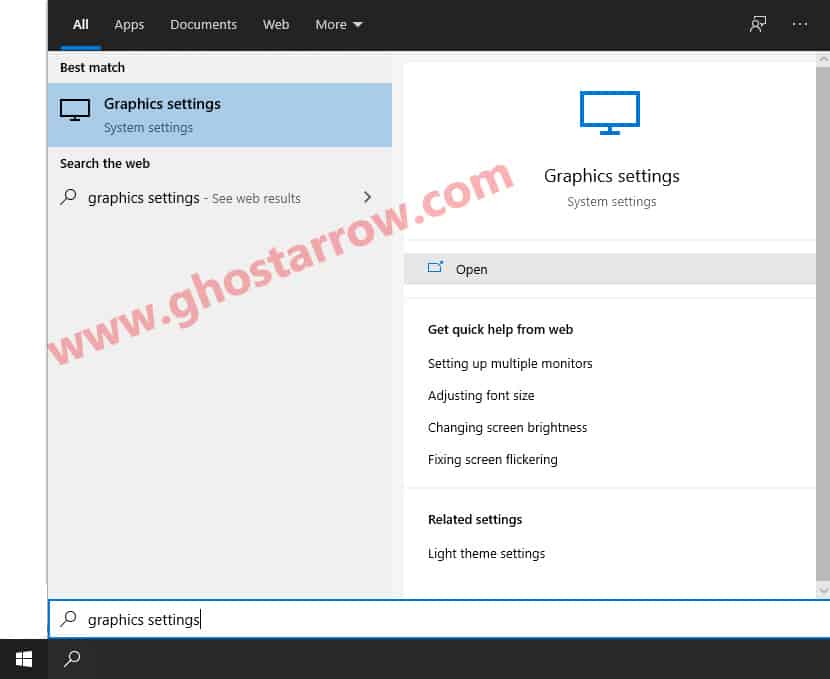
- Click the Browse button under “Graphics performance preference” in the window that appears.
- Select the exe of the game.
The exe location for Steam: ...\steamapps\common\AoE3DE\AoE3DE_s.exe
The exe location for Microsoft Store: ...\Program Files\WindowsApps\Microsoft.MSGPBoston_8wekyb3d8bbwe\AoE3DE.exe - Then click Add
- After that click on the Options button.
- A new window will popup, select the High performance in the Graphics preference page.
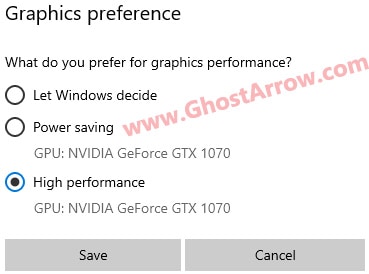
- Then click Save button.
- Restart your PC.
Method #3
When your GPU drivers are out of date or suffering from some corruption, this can lead to crashes. So I recommend that you completely uninstall the old graphics drivers before updating to the latest one. You can download the latest graphics drivers from the links below.
Nvidia: https://www.nvidia.com/en-us/geforce/drivers/
AMD: https://www.amd.com/en/technologies/radeon-software
Intel: https://downloadcenter.intel.com/product/80939/Graphics
Method #4
- Go to the Library page on your Steam launcher.
- Right-click on Age of Empires III: Definitive Edition
- Select Properties
- Go to the Local Files tab.
- Click the "Verify Integrity of Game Files" button
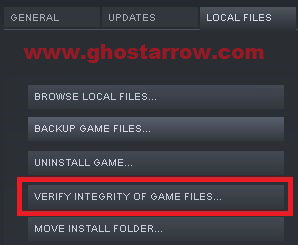
Method #5
You should manually update or repair the Microsoft Visual C++ Redistributables. Download and install both x86 and x64 versions from the link below.
https://support.microsoft.com/en-us/help/2977003/the-latest-supported-visual-c-downloads

