In Mafia: Definitive Edition, remake of the Mafia 1, some players are experiencing performance issues such as low fps, stuttering, sudden frame rate drops/fps spikes. The fps boost guide below will help you if you too encounter this kind of problems in Mafia DE.

How to increase performance in Mafia: Definitive Edition
1) GPU drivers
As always, you should start by updating your graphics drivers. To check if you have the latest graphics drivers for your GPU, use the links below:
Nvidia: https://www.nvidia.com/en-us/geforce/drivers/
AMD: https://www.amd.com/en/technologies/radeon-software
2) NVIDIA Control Panel & AMD Radeon Settings
Nvidia users:
- Open NVIDIA Control Panel
- Go to the Adjust image settings with preview tab.
- Click the “Use my preference emphasizing“
- Put the bar in Performance mode.
- Apply
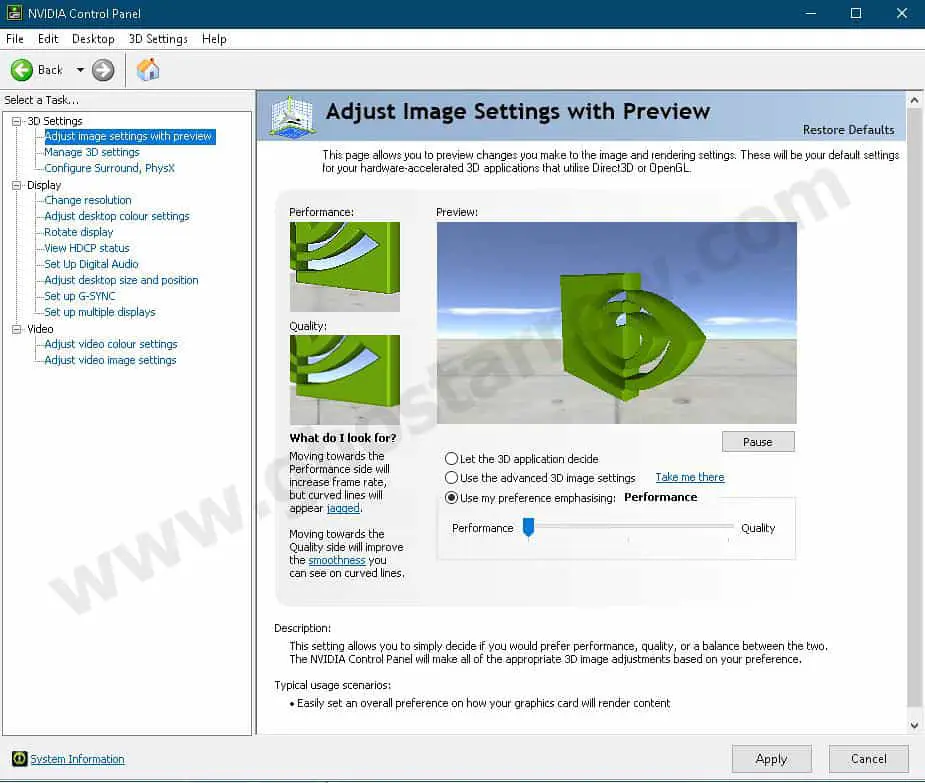
- Click the Manage 3D settings
- Click the Program Settings
- Click the Add
- Select the Mafia Definitive Edition from the list, then click on the “Add Selected Program” button.
- After that, apply the settings below
Power management mode: Prefer maximum performance
Vertical sync: Off - If you have a notebook, make sure you have selected the “High-performance NVIDIA processor” on preferred graphics processor.

- Apply and close the NVIDIA Control Panel.
AMD users:
- Run the AMD Radeon Adrenalin Software
- Navigate to Gaming > Graphics > Advanced
- In the Advanced menu, set the Texture Filtering Quality to Performance
3) Fullscreen optimizations & High DPI scaling
You should disable the fullscreen optimizations for mafiadefinitiveedition.exe file. Doing this will run Mafia Definitive Edition smoothly.
- Go to the folder where the game is installed ( Steam Library > Right-click on Mafia: Definitive Edition > Manage > Browse local files )
- Then right click on mafiadefinitiveedition.exe
- Select Properties
- Go to the Compatibility tab.
- Tick the Disable fullscreen optimizations
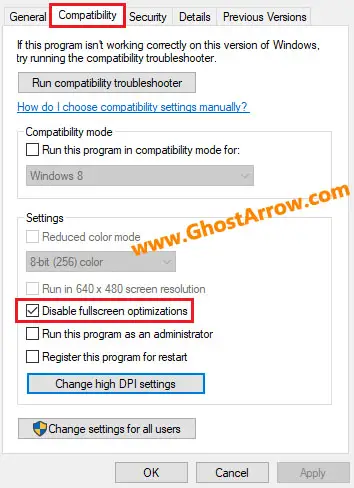
- Then click on the “Change high DPI settings” button.
- Under the “High DPI scaling override” section, tick the “Override high DPI scaling behavior“
- Use the “Scaling performed by:” drop-down menu and select the “Application”
- Click on the OK and again OK.
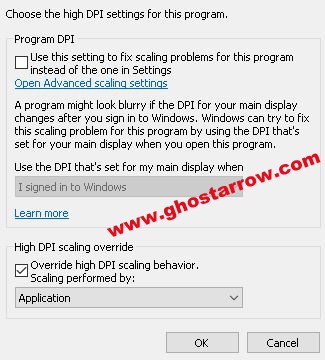
4) Windows 10 Graphics Settings
I recommend adjusting the following changes in the Windows 10 Graphics settings to improve performance in Mafia 1 DE.
- Enter graphics settings into Windows search box, then select Open once the results populate.
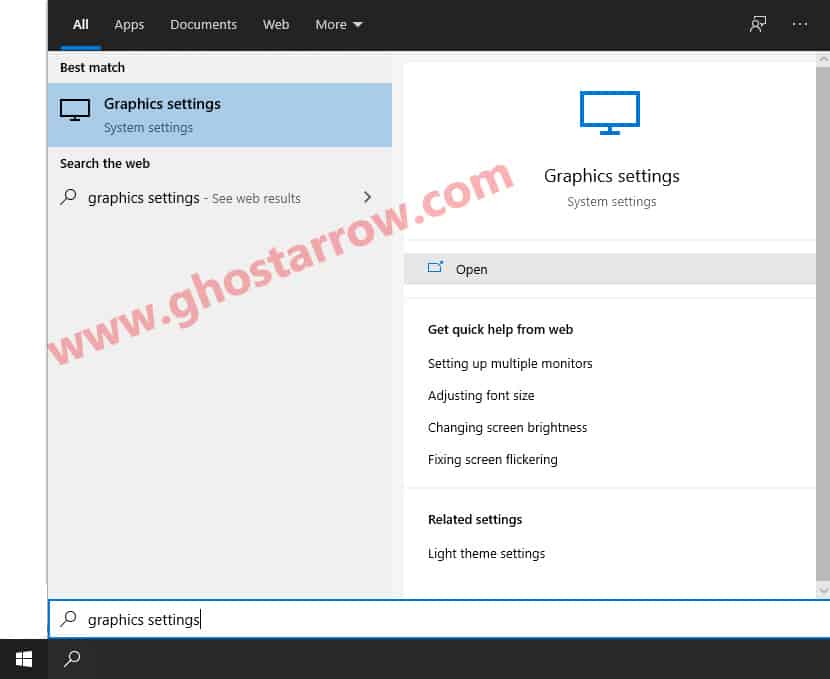
- Click the Browse button under “Graphics performance preference” in the window that appears.
- Select the mafiadefinitiveedition.exe, then click Add.
- After that click on the Options button.
- A new window will popup, select the High performance in the Graphics preference page.
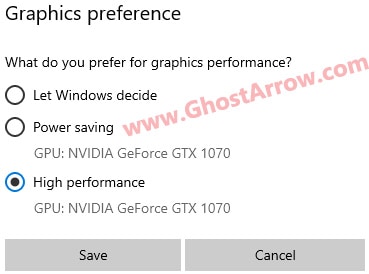
- Then click Save button.
- Do the same things for the launcher.exe as well.
- After that restart your PC.
5) Power Options
You can improve the performance by changing the power plan in the Windows Power Options. Power saver mode may cause performance issues while playing Mafia 2020 remake, especially for laptop users.
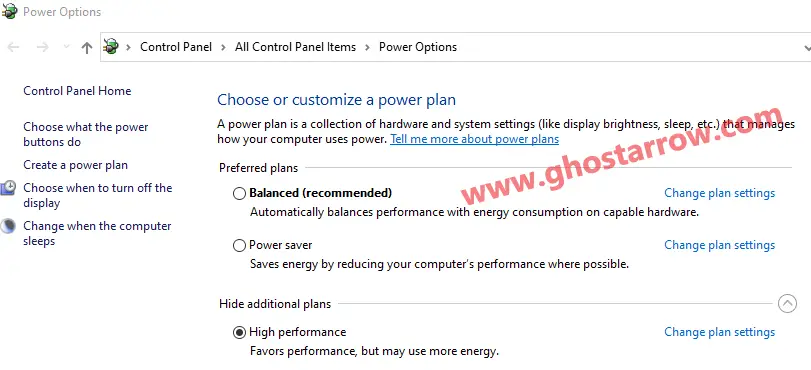
- Type Power into the Windows search box
- Select the Power & sleep settings
- Click the Additional power settings
- Select the High performance (or Ultimate Performance if you have) on the Preferred plans section.
- Click on the OK
Note: If the CPU temperature gets too high and you experience frame rate drops, set it to Balanced.
6) Basic Tips
- You should disable the game mode. Windows 10 game mode still causes performance issues in some PC games.
- You should adjust the Windows performance settings as in this guide: Windows Performance Options.
- Optimize your Discord and Google Chrome.
- To improve CPU performance use the CPU core parking manager app. Note: it may not help on some rigs.
- Clean up temporary files on your system.
7) Best Graphics Settings for Performance
It looks like Mafia Definitive Edition runs better than Mafia 3. However, if you want to improve performance and get more fps, you can try the graphics settings below.
| Minimum System | Performance | |
| Fullscreen | On | Off |
| Window Borders | Off | |
| Vsync | Off | Off |
| Depth of Field | Off | Off |
| Motion Blur | Off | Off |
| Geometry Detail | Low | Medium or High |
| Vegetation | Low | Medium |
| Decals | Low | Low |
| Direct Lighting | Low | Low |
| Indirect Lighting | Low | Low |
| Shadow Quality | Low | Medium or Low |
| Reflection Quality | Low | Medium |
| Volumetric Effects | Low | Low |
| Antialiasing | Low | Low |
If you have a monitor with a refresh rate of 75Hz or higher, you can play the game in borderless screen mode more smoothly. So you should set Fullscreen and Window Borders to Off. If you want to play the Mafia in full screen mode, check out the next method.
8) Fullscreen 60Hz lock fix
In Mafia DE, screen refresh rate locks to 60 in fullscreen mode. If you have a monitor with a high refresh rate such as 75, 120, 144, 165, 180, 240 Hz, you can fix this by following the steps below.
- Exit the game.
- Download the bo3b's 3Dmigoto
- Unzip it
- Open x64 folder, copy all files and folders in it. There are 5 files and 1 folder inside.
- Paste them into the folder where Mafia: Definitive Edition is installed.
- Then right-click on the d3dx.ini file
- Select Open
- Find the [Logging] section in the text document that opens.
[Logging]- Then change the "calls", "input", "convergence" and "separation" parameters to 0
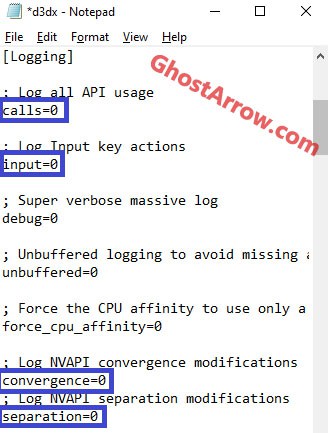
- Now, find the "hunting=1" under the [Hunting] section
hunting=1- Set value to 0
hunting=0- After that find the ";refresh_rate=60"
;refresh_rate=60- Delete ";" first, then change the value according to your monitor's refresh rate. For example 144.
refresh_rate=144- Save changes
- Play the game.
I hope this guide has helped you to increase your FPS in Mafia Definitive Edition.


i don't know why but the game is causing my CPU temps to go really high. I have an i5 4690 and core #0 reached up to 93 degrees Celsius and core 1 at 91. any solution on how to fix this? i changed everything to low and lowered resolution to even 720p but nothing works
If your i5 CPU is getting THAT hot, chances are something is wrong with the thermal paste between the CPU and heatsink. because even Prime95 torture test should not get it THAT hot if your cooling is normal.
so basically... shut down your computer, remove heatsink/fan, clean old thermal paste off CPU surface and heatsink surface with a paper towel and some isopropyl alcohol (so it's nice and clean. make sure not to touch the CPU surface or heatsink surface with your fingers to avoid getting oil on them which could potentially effect cooling) and reapply new thermal paste (there are guides online if your not sure how much too apply but generally speaking a BB sized amount or so should suffice in center of the CPU and then when putting heatsink on it will squash out a bit and just clip the heatsink stuff back into place and you should be all set. just keep a eye on temps to make sure they are normal.
good guide. probably the only one of these that is actually useful.
The game is not locked at 60 at all. If your windows is at higher refresh, tha game will copy
Thanks for the 60Hz lock fix. It works very well.