
Some players have reported that they can’t change the resolution of Wo Long: Fallen Dynasty on PC, and are stuck at 720p (1280 x 720). This can affect the graphics quality and performance of the game. This article focuses on this problem.
How to fix can’t change resolution, stuck at 720p in Wo Long: Fallen Dynasty on PC
If you wanna change the in-game resolution to 1080p (1920 x 1080), 2K (2560 x 1440), or 4K (3840 x 2160) but experience issues with adjusting the resolution in Wo Long: Fallen Dynasty on your PC, there are two possible solutions for this issue.
Solution 1: Forcing the game to use the dedicated GPU
Solution 2: Disabling the virtual display drivers
Force the game to use the dedicated graphics card
Some PCs may have both an integrated graphics card (iGPU) and a dedicated graphics card (dGPU). Wo Long: Fallen Dynasty may use the iGPU instead of the dGPU by default, which can result in lower resolution and performance. To force the game to use the dGPU, follow these steps:
- First, exit Wo Long: Fallen Dynasty
- Open Windows Settings by pressing Windows + I keys
- Navigate to System > Display > Graphics settings
- Click Browse and locate Wo Long: Fallen Dynasty’s executable file (usually in C:\Program Files (x86)\Steam\steamapps\common\WoLongFallenDynasty\WoLong.exe).
- Select it and click Add
- Then click on Wo Long: Fallen Dynasty from the list.
- Hit the Options button.
- Select High performance and click Save.
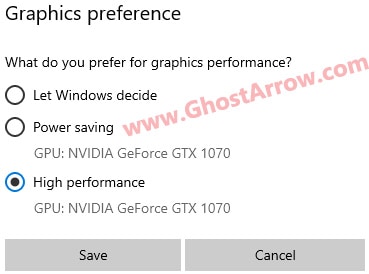
Alternatively, you can also tweak your NVIDIA control panel settings.
- Close the game.
- Open the NVIDIA Control Panel by right-clicking on your desktop and selecting NVIDIA Control Panel from the context menu.
- Click on Manage 3D Settings and select the Program Settings tab.
- Click on the Add button and navigate to the Wo Long: Fallen Dynasty game executable file.
- Select High-performance NVIDIA processor under the Preferred graphics processor.

- Apply the changes and launch the game again.
Disable the virtual display drivers
Some virtual display drivers (such as VMWare, Citrix, SuperDisplay, Parsec Virtual Display Driver, and Oculus virtual desktop streamer) may interfere with the Wo Long: Fallen Dynasty's resolution settings. To disable them, follow these steps:
- Exit Wo Long: Fallen Dynasty
- Open Device Manager by pressing Windows + X keys and selecting Device Manager from the menu.
- Then click View > Select Show hidden devices.
- Under Display Adapters in Device Manager, disable anything that is not your own display driver by right-clicking on it and choosing Disable device. Disable all virtual display drivers and virtual desktop streamer drivers.
- Restart your PC and try launching Wo Long: Fallen Dynasty again. Check if the resolution issue has been fixed.
If neither of these solutions works, you can try updating your graphics drivers, reinstalling the game, or contacting the game's support team for further assistance.
I hope this guide helps you enjoy Wo Long: Fallen Dynasty on PC with better resolution and performance. If you have any other issues or questions about the game, please let me know.
In addition, here is a guide to help you in case you are facing a problem regarding "Controller Not Working in Wo Long Fallen Dynasty".

