
Palworld is a popular game that has captured the imaginations of gamers around the world. It promises exciting adventures alongside mysterious creatures called "Pals." However, some players have encountered a frustrating issue where the game displays a black screen upon launching. If you're experiencing this problem, don't worry! We've put together a guide to help you resolve the Palworld black screen issue and get started on your captivating gaming adventure.
Palworld Black Screen Fix
Let's delve into the common solutions for the black screen issue in Palworld. Below, we'll discuss each method in detail to ensure you can follow the steps easily and get back to enjoying the game.
1. Run as Administrator
Running Palworld with administrator rights has proven effective in resolving the black screen issue for many players. When a game is launched with administrative privileges, it gains access to system resources that might be restricted otherwise. This can be crucial in circumventing potential conflicts and ensuring a seamless gaming experience.
For Steam Users:
- Begin by closing Steam completely.
- Reopen Steam by right-clicking the Steam icon and selecting "Run as Administrator".
By taking these steps, Steam users have often found the black screen problem resolved, allowing them to dive back into Palworld without any hindrance.
For Game Pass / Xbox App users:
If you are using Xbox Game Pass, follow these steps:
- In the Xbox App, right-click on Palworld, go to Manage, and create a desktop shortcut.
- Right-click the game's shortcut on your desktop, and select "Run as Administrator".
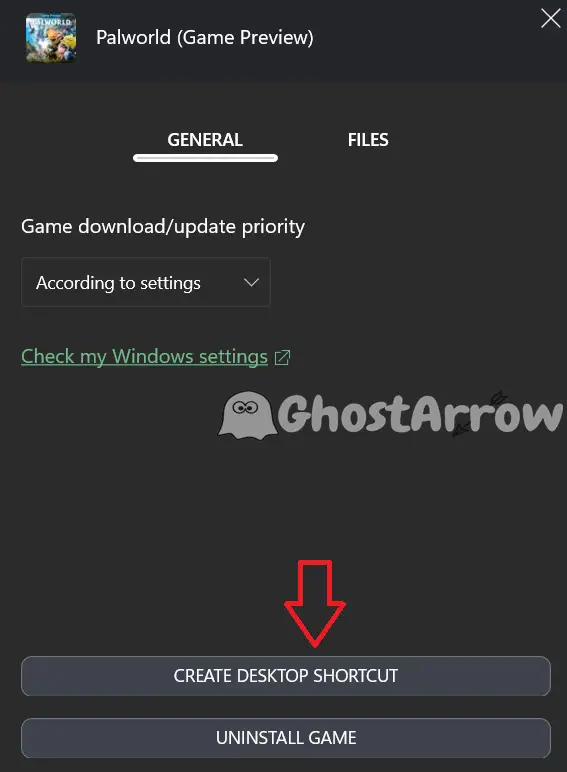
2. Repair Game Files
If running as administrator doesn't solve the problem, there might be an issue with the game files. Follow these steps to verify and repair game files:
For Steam Users:
- Open Steam.
- Go to your Library.
- Right-click on Palworld.
- Select Properties.
- Navigate to Installed Files.
- Click on Verify integrity of game files.
For Game Pass / Xbox App Users:
- In the Xbox App, go to My Library.
- Select Palworld.
- Click the three dots (...) and go to Manage.
- Navigate to Files.
- Choose Verify and Repair.
3. Update Graphics Drivers
Ensuring your graphics drivers are up to date is a crucial step in resolving the black screen issue in Palworld. Outdated or incompatible drivers can often lead to performance issues and graphical glitches. By updating your GPU (Graphics Processing Unit) drivers, you not only enhance system stability but also improve compatibility with the latest games and applications.
Why Update Graphics Drivers?
- Bug Fixes and Optimization: Game developers frequently release updates to optimize their titles for the latest GPU drivers. These updates often include bug fixes that address common issues like the black screen problem.
- Compatibility: New games, including Palworld, may require the latest GPU features and optimizations. Updating your drivers ensures that your graphics card is fully compatible with the game's requirements.
- Performance Improvements: Driver updates can unlock performance enhancements, allowing your GPU to run more efficiently and potentially eliminating performance-related problems.
How to Update Graphics Drivers:
NVIDIA:
- Visit the official NVIDIA Driver Download Page.
- Use the drop-down menus to specify your GPU model, operating system, and other details.
- Click "Search" and download the latest driver.
- Install the downloaded driver following the on-screen instructions.
AMD:
- Navigate to the AMD Driver Download Page.
- Select your graphics card model and operating system.
- Click "Submit" and download the latest driver.
- Install the driver by following the provided instructions.
Intel:
- Visit the Intel Driver & Support Assistant.
- Download and run the Intel Driver & Support Assistant tool.
- The tool will identify your Intel hardware and recommend the latest driver updates.
- Follow the prompts to download and install the recommended drivers.
By following these steps, you should be able to tackle the black screen issue in Palworld and embark on your adventure without any hindrance. Enjoy the immersive world of Palworld, farm alongside your Pals, build, fight, and explore everything this captivating game has to offer.

