
Lies of P is an electrifying, soul-like game, where players are thrown into a twisted version of Pinocchio's tale, amidst the brooding charm of the Belle Epoque era. Undeniably, it is a gaming experience like no other. However, despite its mesmerizing storyline and gameplay, Lies of P players may sometimes encounter annoying technical glitches like the game crashing, black screen, DXGI_ERROR_DEVICE_HUNG, LowLevelFatalError, and the game not launching. Fortunately, there are solutions available to tackle these issues and in this guide, we will walk you through, step by step, on how to resolve these common issues.
How to Fix Crashing, Game Won't Launch, DXGI_ERROR_DEVICE_HUNG LowLevelFatalError, UE4 Error, and Black Screen Issues in Lies of P
For anyone experiencing issues with Lies of P, whether it's a crash, black screen, or the game simply not launching, rest assured you're not alone. Thankfully, these common problems share similar solutions which are detailed below.
1. Repair Game Files
Often, a game crash or a black screen issue in Lies of P is caused by corrupted game files. To fix this, you need to verify and repair the game files.
- Open the gaming platform (like Steam) where you purchased "Lies of P".
- Navigate to your game library and right-click on "Lies of P".
- From the dropdown menu, select Properties.
- Navigate to the Local Files tab and click Verify integrity of game files.
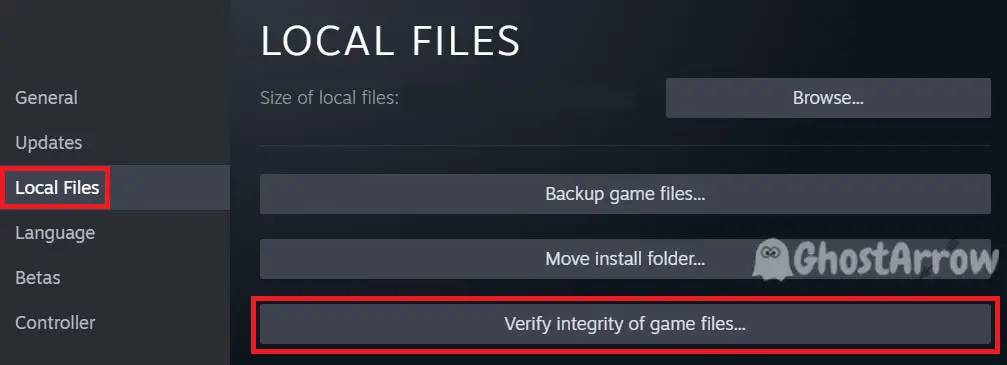
Let the platform scan and repair any damaged files. Once done, try launching the game and see if the problem persists.
2. Run the Game with Compatibility Mode
If your game won't launch, or crashes immediately after launch, then you may need to run Lies of P in Windows 7 compatibility mode.
- Open your Library menu on Steam.
- Right-click on Lies of P Demo
- Click the Manage > Browse local files
- Go to LiesofP > Binaries > Win64
- Right-click on LOP-Win64-Shipping.exe in the Win64 folder and choose Properties.
- Switch to the Compatibility tab.
- Tick the box that says Run this program in compatibility mode for, and select Windows 7 from the dropdown menu.
- Click Apply, then OK.
In many cases, this will resolve the launching issue.
3. Run as Administrator and Disable Fullscreen Optimizations
Running the game with administrative privileges and disabling fullscreen optimizations for Lies of P can also solve crashing and UE4 errors.
- Go to the game's installation folder and locate the LOP-Win64-Shipping.exe file.
- Right-click the LOP-Win64-Shipping.exe file and select Properties.
- Go to the Compatibility tab.
- Tick the box for Run this program as an administrator and Disable fullscreen optimizations.
- Click Apply and then OK.
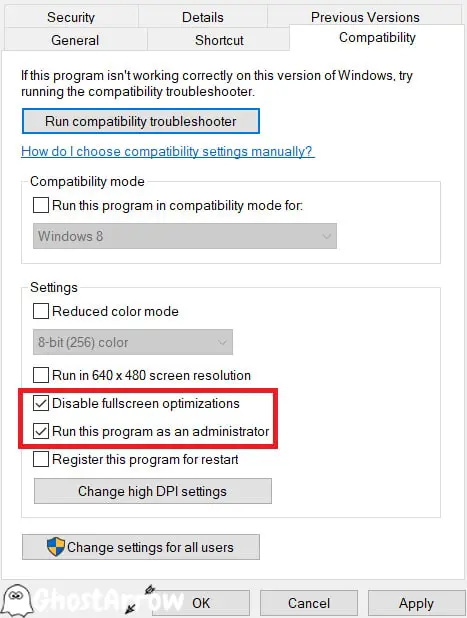
4. Enable Debug Mode in NVIDIA Control Panel
If you encounter the DXGI_ERROR_DEVICE_HUNG error (LowLevelFatalError) in Lies of P, enabling debug mode in the NVIDIA control panel might resolve it.
- Open NVIDIA Control Panel by right-clicking on your desktop and selecting it.
- Under the Help menu, tick the Debug Mode option.
- Restart your PC and launch the game.
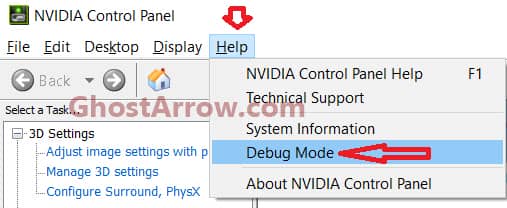
5. Uninstall GPU Driver with DDU and Install the Latest Driver
Sometimes, GPU driver issues can cause game crashes and black screens in Lies of P. In such cases, uninstalling the GPU driver with DDU (Display Driver Uninstaller) and then reinstalling the latest driver can be helpful.
- Download DDU from the official website.
- Run the software and follow the prompts to uninstall your GPU driver. Here is a guide on how to use DDU.
- After the uninstallation is complete, visit your GPU manufacturer's website to download and install the latest drivers.
- Then restart your PC.
6. Update Windows
Keeping your Windows up-to-date can fix many common issues in Lies of P, including game crashes and not launching problems.
- Open Settings.
- Click Update & Security.
- Click Check for updates and install any available updates.
7. Install Microsoft Visual C++ Redistributables
The UE4 error or launch issues in Lies of P can often be solved by installing the Microsoft Visual C++ Redistributables.
- Visit the official Microsoft website: https://learn.microsoft.com/en-us/cpp/windows/latest-supported-vc-redist?view=msvc-170
- Download the latest version of Visual C++ Redistributables.
- Run the downloaded file and follow the prompts to install it.
8. Run the Game in DirectX 11 Mode
There are instances when running Lies of P in DirectX 11 mode can help overcome problems such as crashing, not launching, or getting a black screen. Indeed, the game may run better on DX11 for some players. Therefore, adding "-DX11" to the Steam launch options can sometimes be the solution you're looking for.
Here's a step-by-step guide on how to do this:
- Open your Steam client and navigate to your Library.
- Locate "Lies of P" in your game list. Right-click on it and select Properties from the dropdown menu.
- In the properties window, you'll see a field named Launch Options.
- Type -DX11 in the launch options field. Ensure that there's a space if you're adding more than one launch option.
- Click OK to save the changes.
- Close the properties window and try to launch the game.
9. Reinstall the Game
If all else fails, reinstalling the game can sometimes fix the issue. Uninstall "Lies of P", restart your PC, and then reinstall it. Remember to back up your save files before uninstalling.
Certainly, it's quite understandable if you feel overwhelmed by these technical issues. Nonetheless, remember that with a bit of patience and perseverance, these problems are entirely manageable. Getting back into the alluring yet macabre world of Lies of P is indeed worth the effort. Rejoice in the prospect of navigating through the blood-soaked streets of Krat and peeling back the layers of its intricate secrets once more. After all, every moment of gameplay in this captivating world makes the troubleshooting journey worthwhile.

