How to fix the fatal error in Halo The Master Chief Collection - "The UE4-MCC Game has crashed and will close. Fatal error!"
That error message pops up for some Halo The Master Chief Collection players when they try to launch the game. Here are a few things that will help you to fix the fatal error in Halo MCC.

How to fix UE4-MCC Fatal Error in Halo MCC
1. Windowed mode
If you are trying to play the game on Steam, you can try running the game in windowed screen mode. Please follow the instructions below and see if it resolves the issue for you.
- Go to your Steam library page
- Right-click on Halo: The Master Chief Collection
- Select "Properties..."
- Click the "Set Launch Options..." button in the General tab.
- Enter -windowed into box.
-windowed- Click OK and play the game.
2. Graphics drivers
Uninstall your graphics drivers using DDU. Then download and install the latest drivers.
If latest driver version already installed on your PC, perhaps the current driver may be causing the problem. So downgrading your GPU driver might work.
3. Verify game files
In some cases, the fatal error will appear when there is an issue with the installation of Halo MCC.
- Go to the Library page on Steam.
- Right-click on Halo: The Master Chief Collection
- Select Properties
- Go to the Local Files tab.
- Click the "Verify Integrity of Game Files"
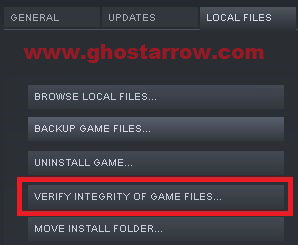
Solution for Linux users
In addition, I will share LukasRuppert's solution for Linux users.
- Run in gdb (use
PROTON_DUMP_DEBUG_COMMANDS=1and/tmp/proton_.../gdb_run)
PROTON_DUMP_DEBUG_COMMANDS=1/tmp/proton_.../gdb_run- Enter the following
b *0x141188676
c
set $rax=1
si
si
set $rax=0
cand a few more continues (c) whenever the screen hangs
- Download this: https://github.com/ValveSoftware/Proton/files/5556338/mcc_patch.zip
- Unzip it in "
.../steamapps/common/Halo The Master Chief Collection/MCC/Binaries/Win64/" - Run "
sh apply_patch.sh"
sh apply_patch.sh
