
Uncharted: Legacy of Thieves Collection is one of the most beautiful single-player adventure games available on the PlayStation and is finally here for PCs after a long wait. Due to the many factors that might go wrong on the PC, PlayStation ports have always experienced difficulties when released. Some Uncharted players may experience not launching the game on PC, or Uncharted: Legacy of Thieves Collection may randomly crash to the desktop while playing it.
Note: This guide is a work in progress, and I will update the article with new solutions as they become available to me.
If you too are experiencing the same issues in Uncharted: Legacy of Thieves Collection on your Windows PC, this troubleshooting guide will show you methods that may help fix it.
How to Fix Uncharted: Legacy of Thieves Collection Crashing at Launch or During Gameplay Issue on PC
If Uncharted is crashing at launch or during gameplay for you, it is possible that there might be something missing or broken on your end. Here are a few things you can try that might fix your problem.
Verify Game Files
First, you want to ensure that there are no lost or corrupt game files. This is one of the reasons why Uncharted: Legacy of Thieves Collection crashes or does not launch.
Here are the steps to repair game files for Steam users:
- Launch Steam.
- Go to the Library tab.
- Right-click on Uncharted: Legacy of Thieves Collection
- Hit the Properties
- Select Installed Files in the left panel.
- Click the "Verify integrity of game files"
The steps for Epic Games Store users:
- Run the Epic Games launcher.
- Open the Library menu.
- Right-click on Uncharted: Legacy of Thieves Collection
- Select Manage
- Click on the Verify button.
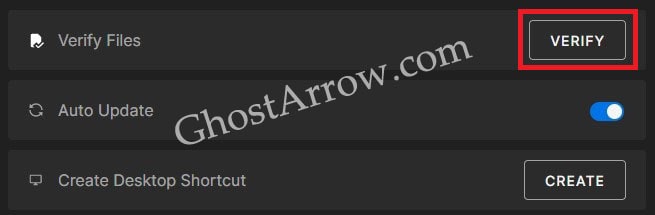
Turn Off All Third-Party Applications
Third-party applications may cause the crash due to interference or consuming too many system resources on your PC. Open your task manager (Ctrl + Shift + Esc) and try closing background processes. You can also perform a clean boot:
- Press Windows + R keys.
- Type msconfig into the box and click the OK button.
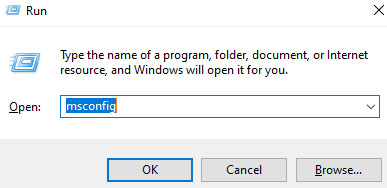
- Open the Services tab.
- Tick the "Hide all Microsoft services" box.
- Hit the "Disable all" button.
Note: Ensure important driver applications that allow you to connect to the internet are not unchecked. - Click OK and restart your PC.
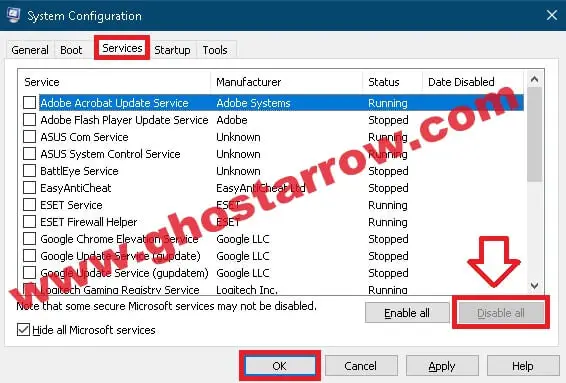
Disable Overclocking
Overclocking the CPU or GPU may trigger some sort of crash. Disabling the overclocking and then trying to play Uncharted Legacy of Thieves Collection can fix your issue.
Update Graphics Driver
Outdated graphics drivers are not compatible with Uncharted: Legacy of Thieves Collection. In case you are running an outdated or corrupted GPU driver, then it can cause Uncharted keeps crashing on your PC. Outdated drivers can also cause black screen issues in the game. To update the graphics driver, you can use these links:
NVIDIA: https://www.nvidia.com/en-us/geforce/drivers/
AMD: https://www.amd.com/en/support
INTEL: https://www.intel.com/content/www/us/en/download-center/home.html
You may also be interested in: How to completely uninstall AMD/NVIDIA/INTEL GPU drivers - DDU Guide
Disable Overlays
Overlays can cause not launching, crashing, or freezing issues in Uncharted Legacy of Thieves Collection on PC. Suppose you encounter the Uncharted Legacy of Thieves Collection crashing on startup or during gameplay issues on PC. In that case, it is better to turn off overlay on applications like Steam, NVIDIA, or Discord.
To disable Steam overlay: Library > Right-click Uncharted: Legacy of Thieves Collection > Properties > General > Untick "Enable the Steam Overlay while in-game"
To disable NVIDIA overlay: GeForce Experience > Settings > In-Game Overlay > Switch it off
To disable Discord overlay: User Settings > Game Overlay > Turn off the "Enable in-game overlay"
Launch in Windowed Mode
Launching the game in windowed mode may fix the problem. When the game's window opens after pressing the Play button, you can switch to the windowed mode by spamming the Alt + Enter keys.
Alternatively, you can also add the "-windowed" parameter to launch options.
On Steam:
- Go to Library in your Steam.
- Right-click on Uncharted: Legacy of Thieves Collection
- Select Properties
- Open the General tab.
- Type -windowed into the Launch Options box.
Epic Games Launcher:
- Click your profile picture in your Epic Games launcher.
- Click the Settings
- Scroll down and select Uncharted: Legacy of Thieves Collection
- Tick the "Additional Command Line Arguments"
- Type -windowed into the box.
Unplug USB Devices
Sometimes, the solutions to our gaming woes can be surprisingly simple, and this holds true when dealing with Uncharted Legacy of Thieves Collection not launching or crashing. One potential culprit behind these issues might just be the USB devices connected to your computer. In this section, we'll delve into how unplugging or disconnecting unused USB devices can potentially rectify these launch or crash problems.
Step 1: Identify the Unused Devices
Begin by surveying the USB devices currently connected to your computer. This can range from a variety of peripherals such as gamepads, controllers, racing wheels, headsets, and so on. Ask yourself: Are all these devices in active use while playing "Uncharted: Legacy of Thieves Collection"?
Step 2: Unplug the Unnecessary
Upon identifying the devices that are not in use during your gameplay, proceed by safely unplugging or disconnecting them from your computer. This includes not just devices that are clearly unused, but also those that might intermittently be in use. It's essential to ensure these are disconnected to eliminate them as potential causes for your game crashes.
Step 3: Test Your Game
Once all unnecessary USB devices are disconnected, it's time to test out the game. Launch "Uncharted: Legacy of Thieves Collection" and observe if the game now functions without crashes. If the game runs smoothly, you've likely found your solution!
Step 4: Reconnect Devices as Needed
As a final step, after establishing a stable game session, you can start reconnecting the USB devices one by one, if needed. Do so while closely monitoring the game's behavior to detect any potential culprit. If the crashes reoccur upon connecting a certain device, you've identified the offender.
Shader Building Crashes Solution
The fascinating world of Uncharted Legacy of Thieves Collection can sometimes be overshadowed by recurring crashes during startup or gameplay. Fear not, as the solution may be simpler than you think. A helpful community member on Steam has provided a workaround that has proven to be effective, and we're here to dissect it for you.
The problem, intriguingly, seems to stem from the shader building process, which may cause the game to crash. This is where our journey to a smooth, uninterrupted gameplay begins.
Step 1: Patience is Key - First and foremost, you'll need to be patient. Open the game and stay in the main menu. It may take a while, but this is essential for the shader building process to occur in the background.
Step 2: Monitor the Shader Building Progress - While you're in the main menu, keep an eye on the "Building Shaders" counter located in the lower-right corner of your screen. This counter should steadily increase. However, it might not always go as smoothly as one might hope.
Step 3: Restart as Needed - In cases where the game crashes or the "Building Shaders" counter ceases to progress, it's time to initiate a restart. Yes, this can be a tedious process, and you might have to restart the game several times, but remember that persistence is crucial here.
Step 4: Repeat Until Completion - Continue the process of waiting in the main menu and restarting the game as necessary. It could take around an hour to allow both games' shaders to complete their build. Throughout this process, you might send a few crash reports to Naughty Dog, but don't let that discourage you.
Step 5: Enjoy a Stable Game - With this method, once the shader building process is complete, you should be able to enjoy Uncharted: Legacy of Thieves Collection without the pesky crashing and freezing issues that previously interrupted your play. The steps, while somewhat time-consuming, are worthwhile for the ultimate reward: seamless gameplay.
Conclusion
Remember, game issues like these are often due to background processes that we may not always consider. The key to overcoming them is patience, persistence, and the willingness to troubleshoot.
I hope this guide helped fix your issue. Let me know if you have any questions in the comments section below.


guys its gonna sound stupid, but when the faces are up, keep spaming alt + enter. It fixes it... IDK how
all of this is great but NONE of it is the cause. the cause is the new NVIDIA graphics version (522.25), roll back to 517.48 and PRESTO it works perfectly
I did all of these and it didn't work. I pre-ordered the game and when I downloaded it it loads up but by the 3rd picture comes by, it turns into a black screen and crashes. I've tried all of your methods and they don't work, sadly.
Please share your PC specs and OS.
I have done all of those things as well but can not get it to go past the pictures, it will do all of that then goto a black screen then immediately crashes back to the desk top