Welcome to our guide on troubleshooting some of the most common issues you may encounter while playing the System Shock Remake. Despite the remake's impressive gameplay and HD visuals, players sometimes experience problems such as crashing, freezing, black screen issues, and the dreaded Low Level Fatal Error. But, don't worry. In this guide, we will definitely help you resolve these issues so you can get back to stopping SHODAN and saving humanity.

How to Fix Crashing, Freezing, Not Launching, Black Screen Issues, and Fatal Error in System Shock Remake
These issues can be caused by a variety of factors, including outdated drivers, corrupted game files, and missing software components.
Thankfully, you can address these problems by updating your GPU drivers, validating the game files, adding a command line argument in the game launcher, updating your operating system, installing Microsoft Visual C++ Redistributables, and in extreme cases, reinstalling the game itself.
Let's dive into these solutions in detail, listed below with clear steps to follow.
1. Using the -ngxdisable Parameter
The "-ngxdisable" parameter is a command line argument that can help mitigate System Shock Remake crashes and fix the black screen issues. This process is surprisingly simple to perform.
In Steam:
- Right-click on System Shock in your Steam Library.
- Then, select Properties.
- Under the General tab, find the Launch Options box.
- In the text field that appears, type "-ngxdisable" without the quotation marks and close the window.
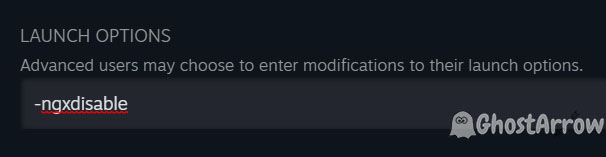
In Epic Games Launcher:
- Go to Settings.
- Next, scroll down to Manage Games and expand the System Shock option.
- Under Additional Command Line Arguments, add "-ngxdisable" without the quotation marks.
2. Validating Game Files
Corrupted or missing game files are another common cause of the System Shock Remake crashing or displaying a fatal error. Here's how you can verify and repair these files on both Steam and the Epic Games Launcher.
In Steam:
- Navigate to your Steam Library and right-click on System Shock
- Choose Properties.
- Go to the Local Files tab.
- Click on Verify Integrity of Game Files. This process might take a while.
In Epic Games Launcher:
- Go to your Library and find System Shock
- Click on the three dots next to the game's title.
- Then select Manage.
- After that, hit Verify. Patience is key here as it could take some time.
3. Updating GPU Drivers
One of the most frequent culprits behind issues such as crashing, freezing, and the black screen of death is outdated GPU drivers.
Unquestionably, it's essential to keep these drivers updated for a smooth gaming experience, especially when you're dealing with graphics-heavy games like System Shock Remake.
Here's how to update the GPU drivers for Nvidia, AMD, and Intel:
Nvidia Users:
Nvidia users can download the latest GPU drivers from the official Nvidia website. Simply enter your graphics card details in the relevant fields, hit the search button, and then download the most recent driver. After downloading, follow the prompts to install the driver. Make sure to reboot your system after the installation to ensure the changes take effect.
AMD Users:
If you're an AMD user, you can visit the AMD Driver and Support page to download the latest drivers for your GPU. Like Nvidia, you'll need to enter your graphics card details, then download the driver that's recommended for your system. Once downloaded, run the installer and follow the on-screen instructions. Don't forget to restart your PC after the driver is installed.
Intel Users:
Intel users can find their GPU drivers on the official Intel Download Center. Simply search for your specific graphics card and select the appropriate driver from the list. After the download is complete, run the installation and follow the on-screen prompts. Remember, a system reboot is necessary after any driver update.
4. Updating Operating System
An outdated operating system can also be the cause of crashes or freezing. For instance, it is recommended to keep your Windows 10 or 11 up to date.
- Press Windows + I to open the Settings app.
- Click on Update & Security.
- Choose Windows Update.
- Click on Check for updates. If there are any available updates, download and install them.
5. Installing Microsoft Visual C++ Redistributables
Some games, including System Shock Remake, require Microsoft Visual C++ Redistributables to run correctly. If they're missing or corrupted, you might encounter a Fatal Error or black screen when you try to launch System Shock. Here's how you can install these necessary software components.
- Visit the official Microsoft Visual C++ Redistributable page.
- Download and install the latest packages for both X86 and X64 systems.
- Restart your PC after the installation.
In conclusion, while crashes, freezing, black screen issues, and fatal errors can be quite frustrating when playing System Shock Remake, these problems are usually resolvable with the right steps. By following this guide, you should be able to return to the depths of space, face off against rogue AI, and become fully immersed in this incredible gaming experience.

