
Ever had that frustrating moment when you're just about to dive into the immersive universe of V Rising, but the game keeps crashing at the Privacy Policy screen during startup? Well, it's a pretty common issue, but thankfully, there's a straightforward solution. So let's walk you through it.
What is Privacy Policy?
Privacy Policy, in the broadest sense, is an agreement or a legal document that explains how a company or a website will collect, handle, store, share, and protect your personal data. Essentially, it's the safety net between your personal information and the company's responsibility.
Why is Privacy Policy Important in Games?
A Privacy Policy is extremely important in video games like V Rising, because it not only ensures the protection of your personal information but also helps in creating a secure gaming environment. The Privacy Policy screen during startup is where you give your consent to the game to use your data according to their stated rules.
Why does V Rising Crash at the Privacy Policy Screen?
V Rising might crash on the Privacy Policy screen due to various reasons, such as incorrect configuration settings, corrupted game files, or even system incompatibilities. Most importantly, it's an issue that prevents you from experiencing the exciting world of V Rising, and it should be dealt with immediately. Now let's dive into how to resolve this issue.
How to Resolve V Rising Crashing on Privacy Policy Page Issue
Don't fret! Here are the steps to fix the issue:
- First, you need to navigate to the directory C:\Users\%UserName%\AppData\LocalLow\Stunlock Studios\VRising\Settings\v2 on your PC.
- Right-click on the file named ClientSettings.json.
- From the context menu, select Edit. This will open the file in a text editor.
- Now, locate the value HasCompletedFirstStartupV2 and change it to true.
"HasCompletedFirstStartupV2": true, - Next, look for PopupsShown and change its value to 3.
"PopupsShown": 3, - Save the changes by pressing Ctrl + S.
- Finally, start V Rising. Your issue should be resolved!
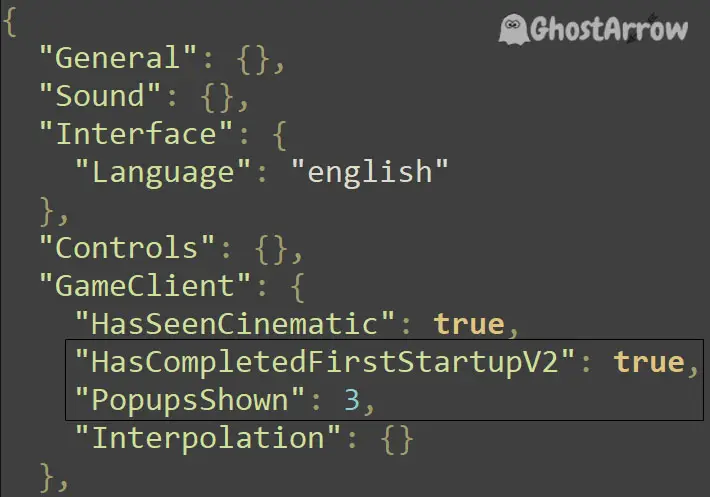
This process alters the startup settings of the game, letting it think that the initial startup process, including the Privacy Policy agreement, has been completed.
What if I can't see the AppData Folder?
The AppData folder, by default, is hidden in Windows. To view it, you'll have to change some settings.
- Open any folder, and at the top, click on View.
- Check the box that says Hidden items.
This will make any hidden files or folders visible, including AppData.
Wrapping Things Up
Undeniably, experiencing V Rising crashing at the Privacy Policy screen can put a damper on your gaming excitement. But remember, such issues are rarely insurmountable. The fix we have discussed is straightforward and easy to implement. So, instead of letting this small hiccup take away your fun, why not give these steps a shot and bring your game back to life?
Therefore, in case you are still having trouble, check out our guide on how to fix the V Rising Crashing issue. If you follow the steps carefully, you should be back in action in no time!
Moreover, remember that you're not alone in this journey. The gaming community is always ready and willing to lend a hand, and together we can make sure that nothing spoils your gaming adventure. Keep playing and let the world of V Rising engulf you in its mesmerizing charm! Happy gaming!

