If you're dealing with low FPS, frame rate drops, constant stuttering, freezing in Total War: WARHAMMER III, the methods in this guide can help you improve performance.
This Total War: WARHAMMER III guide is intended to get more FPS instead of graphics quality.
Here's what you can try to increase FPS and fix performance issues in TWW3.

1. GPU drivers
One of the best ways to play Total War: WARHAMMER III smoothly is to make sure you have the latest version of GPU drivers installed.
So go and check if a new driver is available:
2. Best graphics settings for performance
Graphics settings suggested below are temporary. I'll keep testing the game. This part of the guide will be updated.
Options > Graphics Settings > Advanced
| Minimum System | Performance | |
| Anti-aliasing | Off | FXAA |
| Texture quality | Low | Medium or High |
| Texture filtering | Trilinear | Anisotropic 2x |
| Shadow detail | Off | Off |
| VFX detail | Low | Medium |
| Grass detail | Low | Medium |
| Tree detail | Low | Medium |
| Terrain detail | Low | Low or Medium |
| Unit detail | Low | Low |
| Building detail | Low | Low |
| Depth of field | Off | Off |
| Unit size | Small | Small |
| Screen space reflections | Off | Off |
| Porthole quality | 2D | 2D |
| Lighting quality | Low | Low |
| Fog | Low | Low |
| Corpse Lifespan | 30 | 30 |
| Unlimited video memory | Disable (Uncheck) | Disable (Uncheck) |
| V-sync | Disable | Disable |
| Vignette | Disable | Disable |
| Proximity fading | ||
| SSAO | Disable | Disable |
| Sharpening | ||
| Screen space shadows | Disable | Disable |
| Cloth simulation | Disable | Disable |
Besides, you can adjust the Resolution Scale, if you are playing WH3 barely on your PC. You can lower it to 80% or 90%. Lowering the Resolution Scale will increase performance but reduce the image quality. If the textures are extremely pixelated or blurred, set it back to 100%.
Don't forget to press the Apply changes button after setting them all. Then exit the game.
3. NVIDIA Control Panel settings
- Right-click on a blank space on the desktop
- Select NVIDIA Control Panel
- Navigate to 3D Settings > manage 3D settings > Program Settings
- Click on the “Add” buton
- Select Total War: WARHAMMER III and click the “Add Selected Program“
- Set “Power management mode” to “Prefer maximum performance”
- Set “Texture filtering – Quality” to “High performance”
- Set "Vertical sync" to Off
- Click Apply
4. AMD Radeon settings
- Run your Radeon software
- Click the Gaming tab
- Select Total War: WARHAMMER III
- Disable Radeon Chill
- Disable Enhanced Sync
- Set the “Wait for Vertical Refresh” to Always off
- Click the Advanced
- Set the “Texture Filtering Quality” to Performance
5. SSD
Ensure Total War: WARHAMMER III is installed on an SSD if your computer has an SSD.
With Total War: WARHAMMER III installed on an SSD, loading screens will be shorter, and you won't experience stuttering during battle.
6. Stuttering Fix for 12th Gen Intel CPUs
There is a solution to the stuttering problem in Total War WARHAMMER III for 12th Gen Intel CPUs.
- Steam users, go to C:\Users\%UserName%\AppData\Roaming\The Creative Assembly\Warhammer3\scripts
Epic Games Store users, go to C:\Users\%UserName%\AppData\Roaming\The Creative Assembly\Warhammer3\EOS\scripts
Microsoft Store & Game Pass users, go to C:\Users\%UserName%\AppData\Roaming\The Creative Assembly\Warhammer3\GDK\scripts - Right-click on the blank area in the scripts folder
- Select New > Text Document
- Name it as user.script
- Right-click on it and select Open
- Copy the following lines and paste into the file.
HYBRID_CPUS_TREAT_ALL_CORES_UNIFORMLY true;
number_of_threads 5;- Save the file.
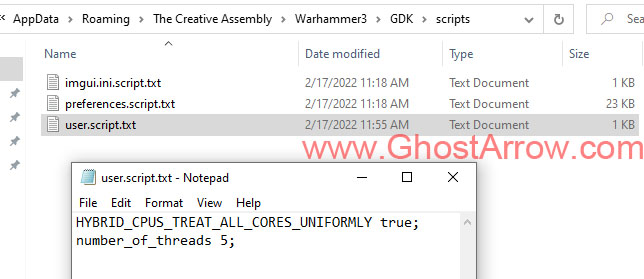
7. Run the game without launcher
It seems that some players are experiencing a constant stuttering issue when running the game with the launcher on Steam and the Epic Store.
Maybe Microsoft Store and Game Pass players also have this problem, but unfortunately, it is not possible for them to try this method I will talk about.
- Exit the game.
- Go to the main folder where the game is installed.
- Find the exe application of the game and launch Total War WARHAMMER III by running it.
This way, you can run the game without the Total War launcher and avoid stuttering.
Additional suggestions
- Background Applications: Close programs running the background that may slow down your PC. E.g. Chrome, Razer software, etc...
- Power Options: Make sure your power option is set to High performance. Check this
- Full-screen Optimizations: Steam and Epic Games users can disable "Full-screen Optimizations" for exe of Total War WARHAMMER III. Here is a guide.
I will update this guide frequently. I recommend you bookmark this page.


Thanks for the help. Running the game with the .exe file did indeed fix the stutters. Playing with RTX2070 and 9700K
Have fun!