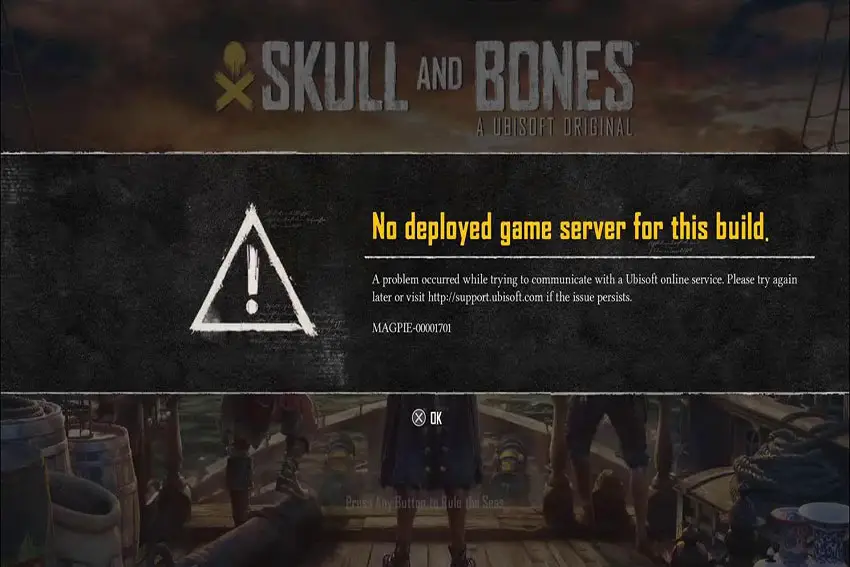
Are you a fan of the high-seas adventure in Skull and Bones, but finding yourself frustrated by the MAGPIE-00001701 error? Don't worry, you're not alone. Many players have encountered this issue, but fear not, as there are several solutions you can try to get back to sailing the open waters without a hitch. In this guide, we'll walk you through the steps to troubleshoot and fix the MAGPIE-00001701 error on PC, PlayStation, or Xbox.
Error message:
"No deployed game server for this build. A problem occurred while trying to communicate with a Ubisoft online service. Please try again later or visit support.ubisoft.com if the issue persists. MAGPIE-00001701"
Troubleshoot MAGPIE-00001701 Error in Skull and Bones on PC/Playstation/Xbox
The MAGPIE-00001701 error has been a thorn in the side of many Skull and Bones players, causing frustration and hindering gameplay. However, there are several potential fixes that you can try to resolve this issue and get back to enjoying the game.
1. Disable Crossplay
It doesn't matter if you are a PC, Playstation, or Xbox user, one of the easiest fixes for the MAGPIE-00001701 error is to disable crossplay in the game's settings. This can be done by navigating to the Settings menu within the game and locating the Crossplay option. Disable it and see if the error persists.
Related: Skull and Bones Crashing, Not Launching, Stuck on Splash Screen Fix
2. Verify Game Files
If you happen to be playing Skull and Bones on your PC and you're experiencing technical difficulties, you might want to consider verifying the game files through either the Ubisoft Connect launcher or the Epic Games Store.
Repairing Game Files in Ubisoft Connect on PC:
- Launch Ubisoft Connect PC.
- Locate "Skull and Bones" in your library.
- Click the three dots on the right side of the game title.
- Select "Properties" from the dropdown menu.
- Under the "Local files" tab, click "Verify files".
- Ubisoft Connect will scan your game files and download any missing or corrupted ones.
- Once the process is complete, try launching the game again.
Epic Games Store:
- Open the Epic Games Launcher
- Then, go to your library
- Click on the three dots next to Skull and Bones
- Next, click Manage.
- Select "Verify" to check for and repair any corrupted game files.
3. Check Internet Connection
Ensure that your internet connection is stable and not causing the error. You can try using an alternative connection, such as your mobile phone's data, to see if the error persists.
4. Reinstall the Game
In case all other methods have failed to fix the MAGPIE error, some Skull and Bones players have reported that performing a complete reinstallation of the game has resolved the issue. Although this process can be time-consuming, it may be necessary to resolve the issue once and for all.
By following these steps, you can hopefully resolve the MAGPIE-00001701 error and get back to enjoying the thrilling gameplay of Skull and Bones. If you're still experiencing issues after trying these solutions, you may want to reach out to the game's support team for further assistance.
Remember, it's always a good idea to keep your game and system software up to date, as this can often resolve many common issues. Good luck, and may fair winds guide you on your nautical adventures!

