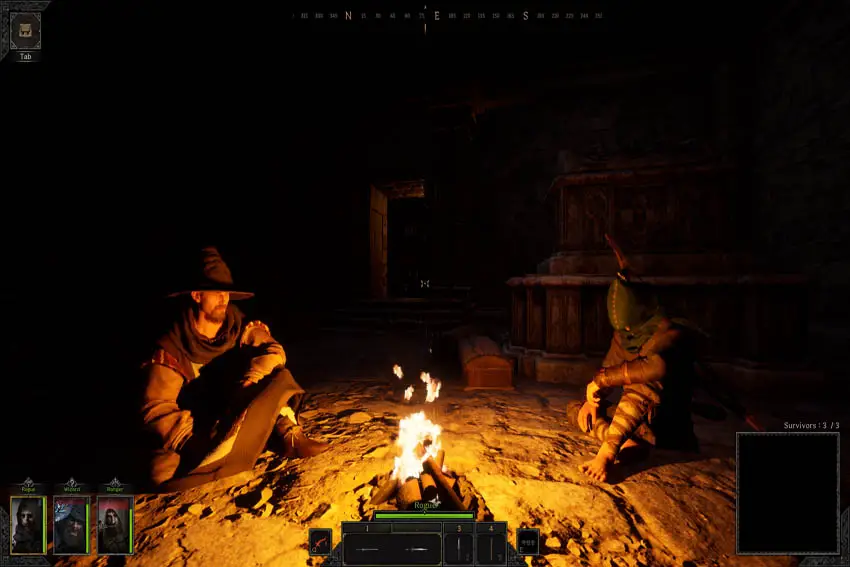
There's no doubt that Dark and Darker has redefined dungeon adventure gaming for many, but sometimes, even the best games encounter issues. One particularly frustrating error that some Dark and Darker players face when launching the game is the "CDO Constructor" error. The message reads:
"Default Property warnings and errors:
Error: CDO Constructor (MaterialExpressionTextureSampleParamterCube):
Failed to find /Engine/EngineResources/DefaultTextureCube
Error CDO Constructor (MaterialExpressionTextureSampleParameterVolume):
Failed to find /Engine/EngineResources/DefaultVolumeTexture"
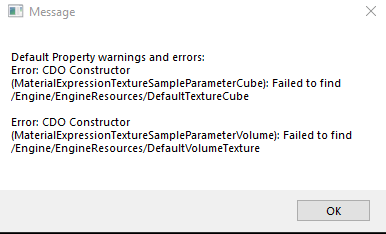
Fixing CDO Constructor Error in Dark and Darker
In Dark and Darker, the CDO Constructor error can be a thorn in the side of many players. Fortunately, there are methods to get past this annoyance and back into the dark depths of your adventures. Before we go further, it's undeniably crucial to understand that the solutions presented here are meant to be followed step-by-step.
1. Run as Admin
First and foremost, running the game and its launcher as an administrator can resolve a plethora of issues. It's surprisingly simple:
- Right-click on the Blacksmith launcher or the game's executable file.
- Choose Run as administrator.
2. Scan and Repair Game Files
Corrupted or missing game files can undoubtedly lead to this error. Luckily, the Blacksmith launcher offers a tool for scanning and repairing such issues:
- Run Blacksmith launcher as administrator.
- Then click on the cogwheel next to the Play button.
- After that, select Scan and Repair.
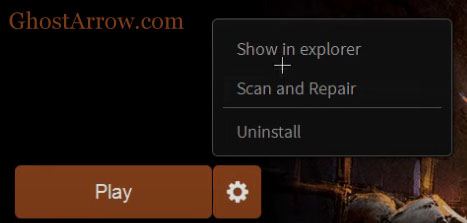
3. Disable Background Applications
In fact, certain background applications can interfere with the game's processes. Citrix is a known culprit. One player noted, "Uninstalled my Citrix and it fixed it." Therefore:
- Disable applications like Citrix Workspace, Armored Client (SentryBay), AnyDesk, and TeamViewer.
- Temporarily turn off your Antivirus.
Note: If you're still encountering the CDO Constructor error in Dark and Darker, performing a clean boot might also be a viable solution to address the issue.
4. Install Unreal Engine 5
Interestingly, another potential solution that has been beneficial for some is installing Unreal Engine 5. Here's how:
- Download and install the Epic Games Launcher.
- If you don't have an account, sign up for one. If you do, sign in.
- Next, install Unreal Engine.
- Alternatively, head over to Download Unreal Engine
- Decide on the license type: either Publishing (for games) or Creators (other content).
- Click DOWNLOAD NOW for the license type you've selected.
- Once downloaded, run the installer and wait.
Moreover, once you've installed Unreal Engine 5, run the Blacksmith launcher as an administrator, then boot the game. It should function seamlessly.
Conclusion
Errors and crashes, such as the CDO Constructor issue in Dark and Darker, can certainly be off-putting. However, with the solutions provided above, you can get back into the action and continue your quest to uncover mythical treasures, face perilous monsters, and navigate the ever-growing darkness. After all, it's a world where every second counts. So, equip yourself with the right knowledge, tackle these tech issues head-on, and dive back into your adventure. Happy dungeon diving!


For me it was a background process called MacType. Try opening task manager and ending all the processes that don't look essential to run windows and then try booting the game. From there you can keep attempting to boot the game until you find the once causing an issue. Then full reboot your pc and only close that one process to test if the game still boots. From there you can decide if you want to just end the process when gaming or uninstall it if it's not needed.