
Code Vein released but there are many reports of the game crashing. The error says “Game has crashed and will close. Error 8876017c”. What to do when Code Vein won't run? Solution is here!
How to Fix Launch, Crash Issues on Code Vein
Method #1
- If you are using an up-to-date graphics driver, you should completely uninstall graphics driver using DDU.
- Then, install the previous graphics driver. Version: 419.67 For NVIDIA. For AMD. I'm not sure about AMD drivers, maybe you should wait for a new driver to come out.
- Restart your computer.
Method #2
- Navigate to Steam > SteamApps > Code Vein > Engine > Extras > Redist > en-us
- Run the the UE4 Prerequisite package. Reinstall or repair.
Method #3
- Verify your game files. Go to the Steam library
- Right-click on the Code Vein, go to Properties.
- On the LOCAL FILES tab, press the VERIFY INTEGRITY OF GAME FILES button.
Method #4
- You should unblock the CodeVein-Win64-Shipping.exe in your Firewall
- Open the Windows Security
- Go to Firewall & network protection
- Click on Allow an app through the firewall
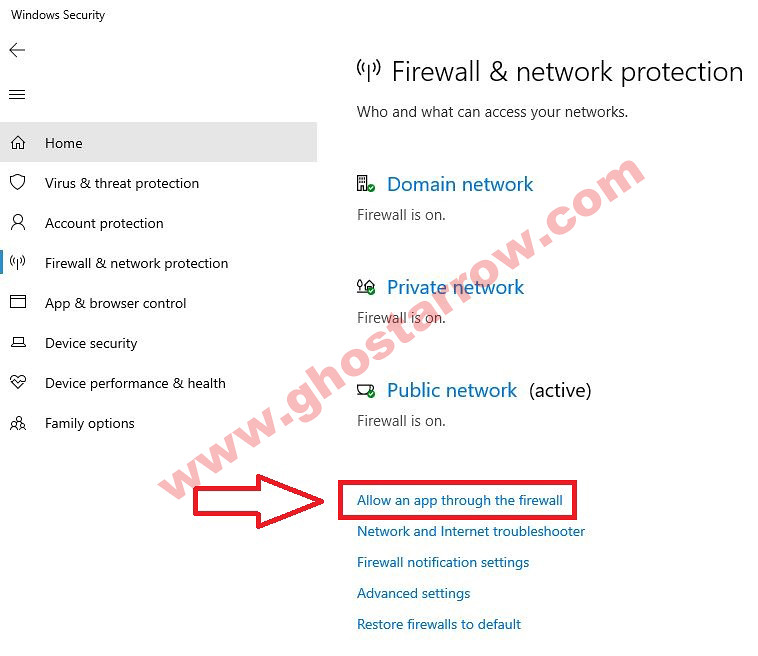
- Click on the “Change settings” button
- Click the “Allow another app…” button.
- Click on the Browse…
- Select the CodeVein-Win64-Shipping.exe application ( Location > …\SteamLibrary\steamapps\common\CodeVein\Binaries\Win64\ )
- Add an exception PRIVATE and PUBLIC
- Finally, click the OK.
- Try the game.
If you have a different Antivirus/Antimalware software, you should exclude the CodeVein-Win64-Shipping.exe through your Antivirus software.
Especially, if you are using Avira, uninstall it and try to launch game.
Method #5
- Go to the list of games in the Steam library.
- Right-click the Code Vein and click the Properties.
- Click the Set Launch Options in the General tab.
- Type the following commands into the space in the incoming window.
-high -USEALLAVAILABLECORES -NOTEXTURESTREAMING
Method #6
- Go to the folder where the game is installed.
- Right-click on the CodeVein-Win64-Shipping.exe application in the Win64 folder.
Location: …\SteamLibrary\steamapps\common\CodeVein\Binaries\Win64\ - Click on the Properties
- Go to the Compatibility tab
- Tick the "Run this program as administrator" and "Disable full-screen optimizations"
- Click on the OK
Method #7
Try to exit programs such as RTSS Rivatuner Statistics Server, MSI Afterburner, Skype, Discord, Team Speak, Keyboard&Mouse software. Those programs can prevent Code Vein’s launching.
Method #8
Especially if the Code Vein crashes at startup, you should to change your sound card's output quality.
- Right-click the Speakers icon on the bottom right.
- Select the Sounds

- Go to the Playback tab.
- Select your default Speaker
- Click on the Properties button.
- Go to the Advanced tab.
- Change the Default Format. For example, you can set the 32 bit 192000 Hz
- Apply the changes and try to run the Code Vein.

Method #9
If you tried everything above, just reinstall the game.
By the way, you can .

