In the wake of the remarkable transformation of the Counter-Strike series with the introduction of Counter-Strike 2, players are now immersed in an advanced gaming environment, optimized with the Source 2 engine and adorned with realistic physical-based rendering and state-of-the-art networking. Despite these advancements, Counter-Strike 2, like any other significant game release, may not be devoid of issues such as crashing, not launching, or encountering a black screen. This guide offers comprehensive, step-by-step solutions to address and resolve these issues, ensuring an uninterrupted and enhanced gaming experience.
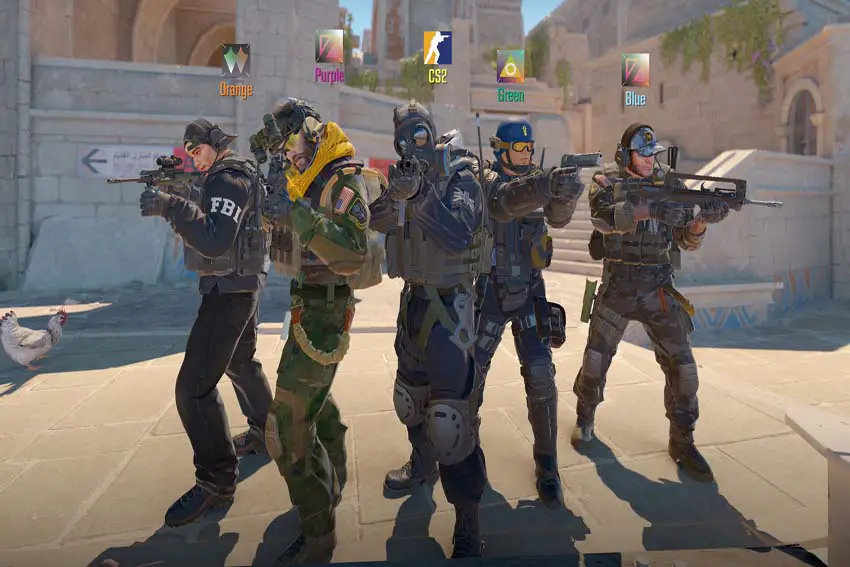
How to Fix Crashing, Not Launching, Black Screen Issues in Counter-Strike 2
Certain players might encounter issues like crashing, not launching, or freezing on a black screen while trying to play Counter-Strike 2. Indeed, these problems can be frustrating, but fear not! Detailed below are effective solutions that have been methodically listed to help resolve these challenges.
Before diving into the troubleshooting steps, it’s crucial to ensure that your system meets the minimum requirements needed to run Counter-Strike 2 smoothly. If your system falls below these requirements, you may experience issues such as crashing, not launching, or encountering a black screen while trying to play the game. Review the game's system requirements and consider upgrading your hardware if it does not meet the specifications. Doing this lays a solid foundation for a seamless gaming experience, allowing you to enjoy Counter-Strike 2 without any unnecessary interruptions.
1. Verify Integrity Game Files
- In Steam, right-click on Counter-Strike 2
- Then select 'Properties'.
- Click on the 'Installed Files' tab.
- Click on 'Verify Integrity of Game Files'.
Doing this allows Steam to ensure that the game files installed on your computer are complete and intact.
2. Remove Steam Launch Options
The Steam launch options can sometimes cause your game to act unpredictably, possibly leading to issues like crashing, not launching, or a black screen when trying to play Counter-Strike 2. These settings might override system defaults and game settings, causing performance issues and other game-related problems.
You should reset the Steam launch options for Counter-Strike 2. To do this:
- Open your library on Steam.
- Then Right-click on Counter-Strike 2 and select Properties.
- Next, go to the General tab and delete all the text in the launch options box.
- Now you can try to launch CS2.
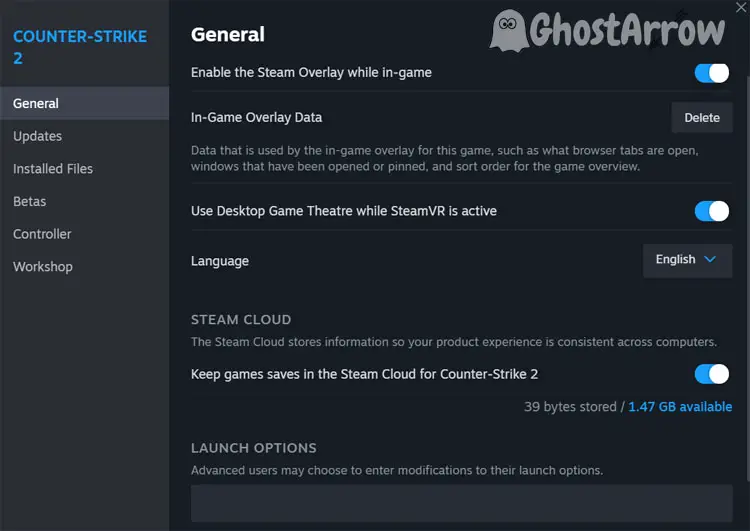
3. Update GPU Drivers
Updating your GPU drivers to the latest version can greatly improve game performance and fix issues like crashing and black screen. Below is a more detailed guide for NVIDIA, AMD, and Intel graphic cards.
NVIDIA:
- Go to the NVIDIA Driver Downloads page here.
- Enter your graphics card and operating system information.
- Click on the 'Search' button.
- Download the latest driver version displayed.
- After downloading, open the setup file and follow the on-screen instructions to install the driver.
Doing this ensures that your NVIDIA GPU runs with the most recent enhancements and optimizations for Counter-Strike 2.
AMD:
- Visit the AMD Driver and Support page here.
- You can manually select your driver or use the AMD Auto Detect tool to find the latest driver for your GPU.
- Download and install the driver by following the provided instructions.
This update keeps your AMD graphics card in the best working condition, potentially resolving any crashing or black screen issues in Counter-Strike 2.
Intel:
- Go to the Intel Download Center here.
- Utilize the Intel Driver & Support Assistant for automatic detection and updating of drivers.
- Follow the on-screen prompts to download and install the necessary drivers.
Regularly updating your GPU drivers is paramount in ensuring the smooth running of Counter-Strike 2. It not only helps in resolving issues such as crashing and black screen problems but also optimizes your Counter-Strike 2 experience by providing the latest enhancements and fixes from the GPU manufacturers. Ensure to routinely check the respective websites for driver updates to enjoy an uninterrupted and superior gaming experience with Counter-Strike 2.
4. Update Windows
- Click on the Windows icon in the lower left corner of your screen to open the Start menu.
- Select 'Settings' (the gear icon).
- In the Settings window, navigate to 'Update & Security'.
- Here, click on 'Check for updates'. Windows will automatically search for and show the available updates.
- If updates are available, click on 'Install now'. Your system may require a restart post the update installation.
By updating your Windows, you ensure that any known bugs or vulnerabilities are patched, and your system is fortified with the latest security measures, thereby reducing the chances of crashing, not launching, or encountering a black screen while playing Counter-Strike 2. Always make it a habit to keep your system updated to avoid facing such issues and enjoy a seamless gaming experience.
5. Install Visual C++ Redistributables
Make sure to have the latest Visual C++ Redistributables installed on your system. You can download them from the official Microsoft website.
6. Run as Administrator
- Open your Steam client.
- Next, go to the Library menu.
- Right-click on Counter-Strike 2 and navigate to Manage > Browse local files
- Right-click the Counter-Strike 2 executable file.
- Then select Properties and open the Compatibility tab.
- Select 'Run this program as an administrator'.
This gives the game the necessary permissions to access all the files it needs for proper functioning.
Note:
Ensure to apply the same steps for the Steam.exe file. This guarantees that not just the game but also the Steam client has all necessary access rights, providing a more stable environment for Counter-Strike 2 to run.
- Navigate to the directory where Steam is installed (usually C:\Program Files (x86)\Steam).
- Right-click the Steam.exe file and follow the same steps as above to run it as an administrator.
7. Repair Missing or Corrupted System Files
- Open the command prompt as an administrator. Type cmd into the Windows search box and select Run as administrator.
- After that, type sfc /scannow and press Enter.
This command will scan and repair missing or corrupted system files that may be causing the game to crash.
8. Turn Off Background Applications
Background applications can often consume significant system resources and interfere with the proper functioning of games like Counter-Strike 2. They might cause the game to crash, not launch properly, or result in a black screen. Here's how to ensure no additional software is running in the background that may conflict with the game:
- Right-click on your taskbar and select 'Task Manager' or press Ctrl + Shift + Esc to open the Task Manager.
- Go to the 'Processes' tab to view all running applications and processes.
- Right-click on any unnecessary applications and select 'End Task' to close them.
Utilize System Configuration:
- Press Windows Key + R to open the Run dialog.
- Type msconfig and press Enter to open the System Configuration window.
- Go to the 'Startup' tab (in Windows 10/11, you will be redirected to the Startup section of the Task Manager).
- Uncheck the applications you do not need to run at startup and click 'OK'.
Special Note for Antivirus Software:
It’s important to mention that while turning off background applications, be cautious regarding your antivirus software. Some games may conflict with antivirus software, but turning off your antivirus may expose your system to risks. Instead, consider adding Counter-Strike 2 and Steam as exceptions in your antivirus software settings.
9. Reinstall Steam and the Game
As a last resort:
- Uninstall Counter-Strike 2 and Steam.
- Download and reinstall Steam and the game from the official websites.
Executing this step will resolve any deep-rooted issues that may be causing the game to malfunction.
While Counter-Strike 2 offers an incredible and enhanced gaming experience, tackling issues such as crashing, not launching, or encountering a black screen is essential for uninterrupted enjoyment of the game. By following the above-stated methods, players can ensure a seamless and comprehensive gaming experience in the world of Counter-Strike 2, free from disruptions and errors. Most importantly, always keep your system updated to avoid encountering such issues in the future. Your journey in the immersive world of Counter-Strike 2 should now be smooth and enjoyable!

