
When you run GTA 5 on your PC, Rockstar Games Launcher is loading (Connecting to Rockstar Games Services), then it does not respond and freezes (won't launch)? I have listed all the solutions I found about this problem. I recommend that you follow all the steps carefully.
How to Fix the Rockstar Games Launcher Issue?
Method #1
- Firstly, you should uninstall the Rockstar Games Launcher & Rockstar Social Club (On Windows 10, you can find it, Settings > Apps > App & Features)
- After that, navigate to C:\Users\*YourUserName*\Documents\
or C:\Users\*YourUserName*\OneDrive\Documents\ - Rename or delete the Rockstar Games folder. Back up before deleting!
- Now, install the Rockstar Games Launcher.
That's all. If it still won't launch, try next methods.
Method #2
- On Windows 10, go to Settings > Apps > App & Features
- Find the Microsoft Visual C++ 2008 Redistributable x86. Uninstall it.
- Go to the folder where the GTAV is installed.
- Open the Redistributables folder.
- Install the vcredist_x86 in the VCRed folder.
Method #3
Verify the GTA V's files.
- Go to the Steam library
- Right-click on the Grand Theft Auto V, go to Properties.
- Go to the LOCAL FILES tab
- Press the VERIFY INTEGRITY OF GAME FILES button.

Method #4
Move the installation folder of GTA 5 to local disk C.
Steam library > Right-click on Grand Theft Auto V > Properties > Local Files > Move Install Folder
Method #5
Update all of your drivers (GPU, Audio, Network) and operating system.
Method #6
Try uninstalling the OneDrive from your operating system.
- On Windows 10, click on Start icon, go to Settings > Apps > Apps & features
- Find and select Microsoft OneDrive from the list.
- Click on the Uninstall button.
Method #7
Create a new user account in Windows and run the launcher while in that account's session.
Windows Start button > Settings > Accounts > Family & other users > Add someone else to this PC > I don't have this person's sign-in information > Add a user without a Microsoft account
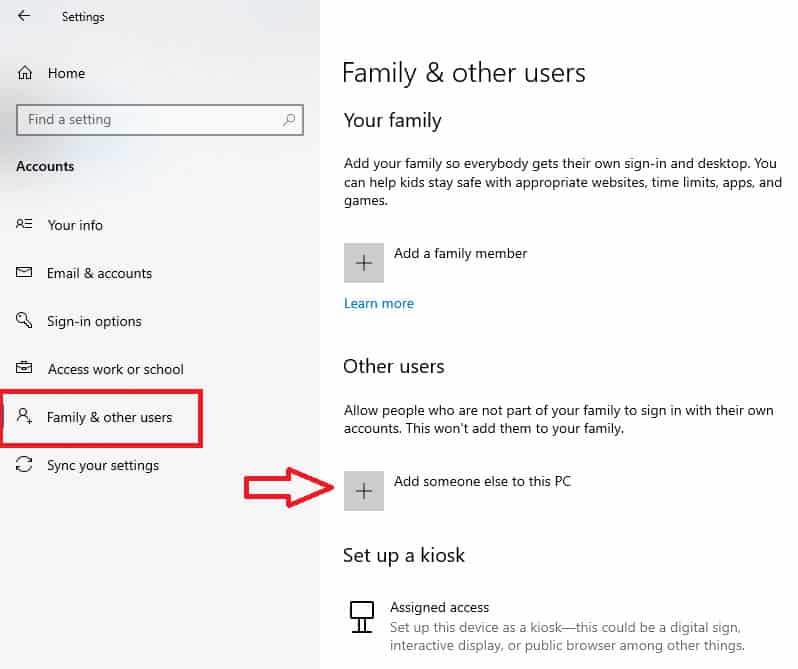
These were all the solutions that worked. As a last resort, you need to factory (hard) reset or reinstalling the Windows. If you find a better solution let us know too.


thank you one drive was my problem once uninstalled it works great
You did it! You magnificent son of a gun, days and days and days of trying to get this to run and YOU did! Thank you!
many thanks
OH MY GOD YES IT WORKED THANK YOU SO MUCH!!
Ohhh...My God...Im getting sucked up since two days to open Rockstar Game launcher...Thanks alot for working solution....i try first 3 methods and its working Now...Thanks you so Much...!!
Glad to hear it worked, enjoy
absolute legend was looking for solutions for the past week, method 1 worked for me all because of onedrive.
In my case, the problem was OneDrive, the momment I unselected the "Documents" folder from the OnDrive configuration panel, the launcher finally installed properly.
How can this buggy mess be the sole launcher option for RDR2, one of the most expensive games ever made? Beats me...
Anyway, thanks for giving me the solution!
We're not using Windows 10, we're using Windows 7... the operating system that was current when this game was released.
Thanks very much
Where can I find social club ?
On Windows 10, Settings > Apps > App & Features
Thankyou for the help above to install rockstar launcher all good
thank you very much
This article helped me. Now the Launcher is working as it should. Thanks a lot!